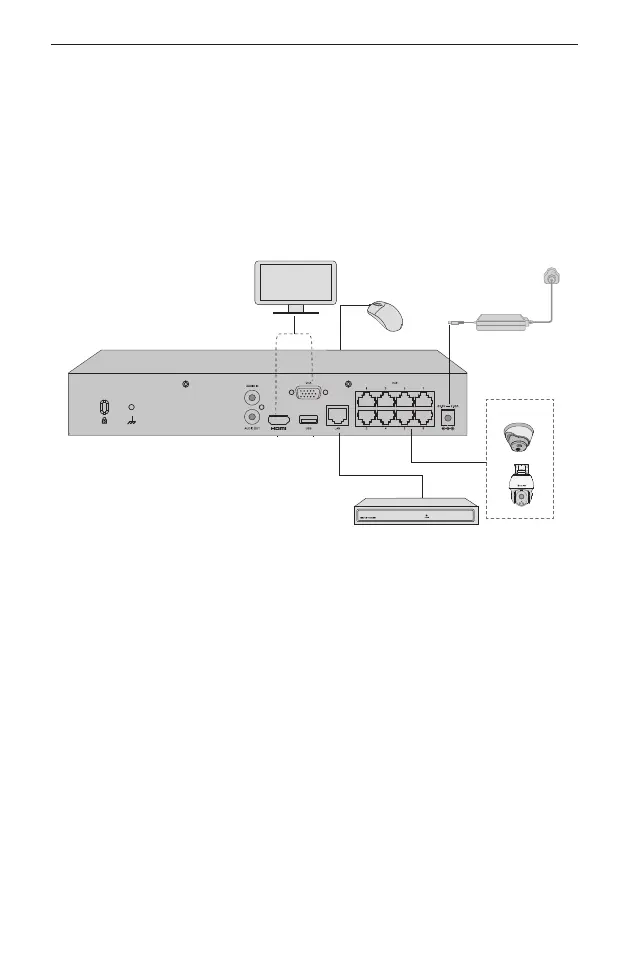English
1
Hard Drive & Product Installation
Install the hard drive and product by referring to Quick Start Guide included in the
package�
Note: Some products can be placed directly on the desktop without the need of
product installation�
Hardware Connection
Follow the steps below to complete the hardware connection�
1� Connect your monitor to the HDMI or VGA port according to the connection port
it supports�
2� Connect your monitor to a power source and turn it on�
3� Connect the LAN port of the NVR to a network device with an Ethernet cable�
4� Connect the provided USB Mouse to the USB Interface of the NVR�
5� Connect the power adapter to the NVR�
*For PoE NVR, you can directly connect the PoE cameras to the PoE ports of the NVR for data
transmission and power supply.
Cautions
• If you want to turn o the NVR after hard drive installation, click the Power button on the web UI of
NVR. Do not unplug it directly.
• The input voltage should match with the device power requirements.
Monitor
Or
Mouse
PoE IPC*
Network Device
(e�g� router, switch)
