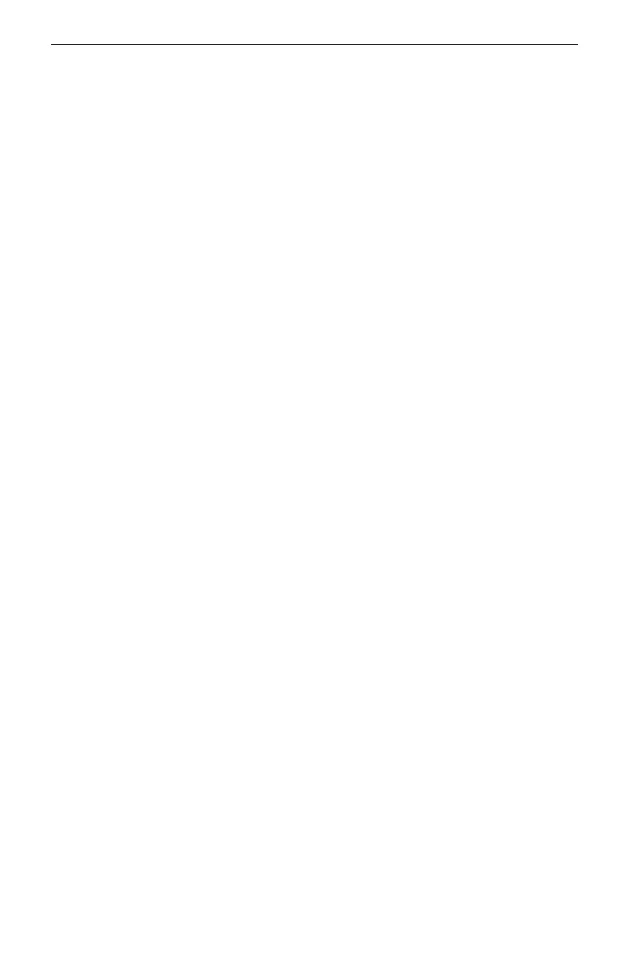English
3
Google Play �
■ Web Browser
Find the NVR’s IP address on your router’s client page� On your local computer,
open a web browser and enter https://NVR’s IP address (https://192�168�0�240 by
default)� Follow the web intructions to activate the NVR�
FAQ (Frequently Asked Questions)
Q1� What should I do if I forget the login password of my NVR?
A1� Click Forgot Password on the login page and then follow the instructions to
reset the password�
A2� For steel shell products, remove the cover, then press and hold the Reset
button inside the NVR for over 3 seconds, release the button when you hear a beep�
The NVR will restore to the factory settings� Then follow Quick Setup to create a
login password�
Q2� What can I do if my NVR fails to connect to the Internet?
A1� Check if the internet is working properly�
A2� Make sure your NVR is in the same network segment as your network devices�
For more details, please refer to the NVR’s User Guide�
If you have more questions, please visit https://www.tp-link.com/support/faq/2850/�
