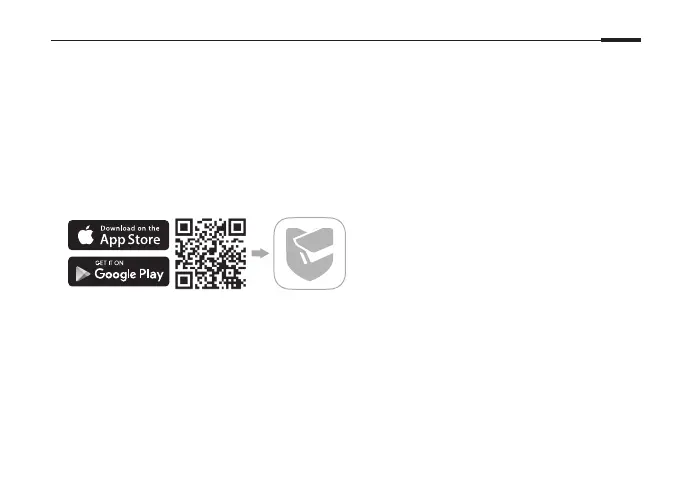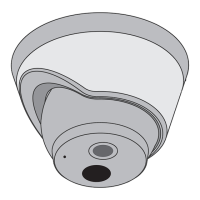3
English
2
Install the VIGI Security Manager and open it.
3
Cameras on the same network as your computer can be automatically discovered. Go to
Settings > Discovered Devices, click + Add to activate your discovered cameras by setting
passwords, and follow the instructions to add your cameras.
Method 2: Via the VIGI App
Remotely view live video, manage cameras, and get instant alerts.
1
Download and install the VIGI app.
2
Open the VIGI app and log in with your TP-Link ID. If you don’t have an account, sign up first.
3
Tap the + button on the top right and follow the app instructions to activate and add your
cameras.
For frequently asked questions, please refer to
https://www.tp-link.com/support/faq/2850/