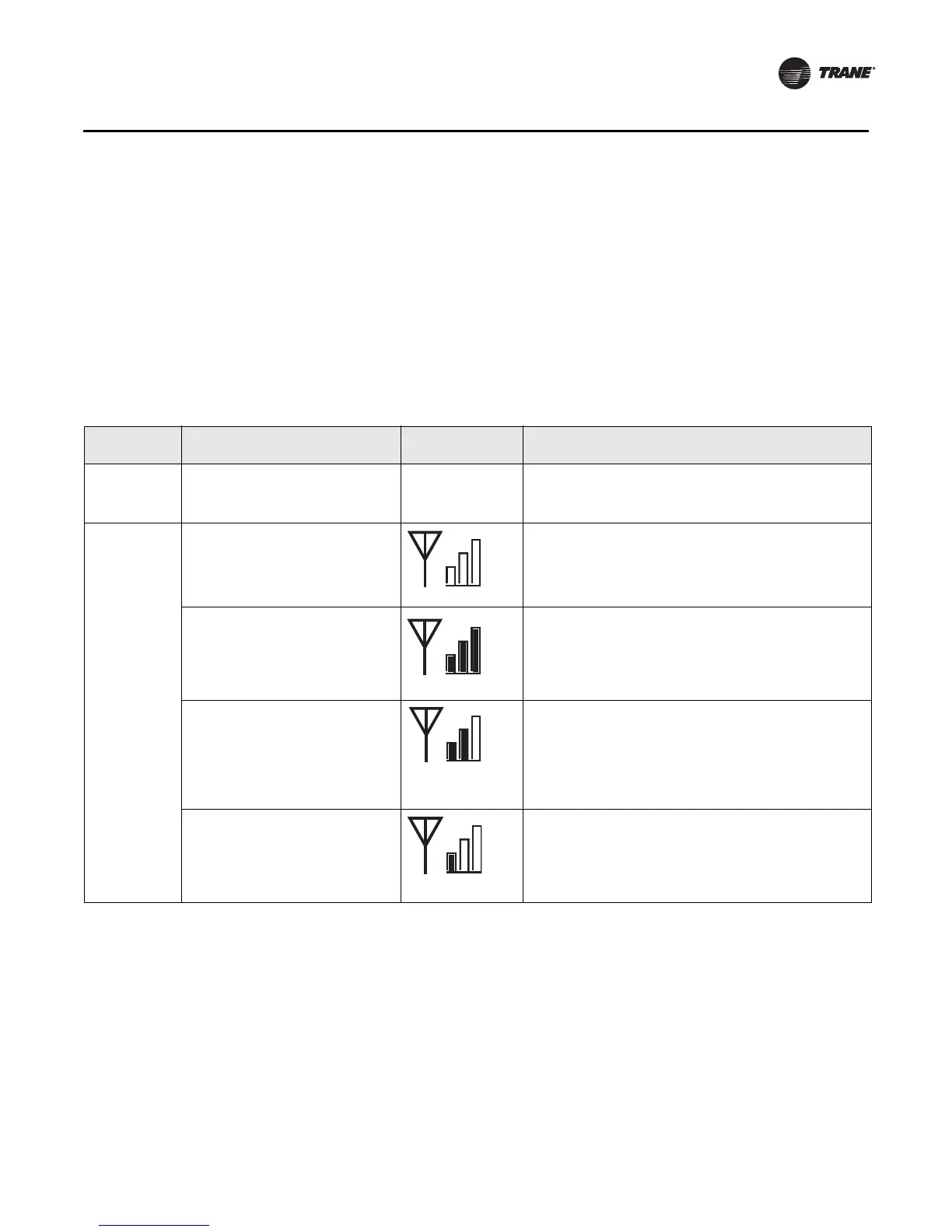BAS-SVX04C-EN • Wireless Sensors 37
Maintenance and Troubleshooting
Testing Signal Strength
To initiate a signal strength test, push the Test button on the sensor (see location of Test
button in Figure 10, p. 35).
• Models WTS, WZS: LED1, LED2, and LED3 respond by indicating signal strength. You
can view them on the sensor (Tab le 4 ) and the receiver (Table 5, p. 38).
• Model WDS: Test symbols on the sensor display indicate signal strength (Tabl e 4).
LED1, LED2, and LED3, on the receiver, respond by indicating signal strength (Tab l e 5,
p. 38).
Table 4. Observing signal strength on the sensor
User action LED state (WTS, WZS sensors)
Symbol (WDS
sensor display)
Indicates...
None LED1: Off
LED2: Off
LED3: Off
No Test symbols
appear
Normal state
• No Test button press.
Press Test
button on the
sensor
LED1: Off
LED2: Off
LED3: Off
Associated; no communication with receiver
• Associated, but no signal from the receiver after
pressing Test button.
LED1: On
LED2: On
LED3: On
Displays for 5 seconds, then
constantly Off
Excellent signal strength
• Good signal margin for reliable communication.
LED1: Off
LED2: On
LED3: On
Displays for 5 seconds, then
constantly Off
Satisfactory signal strength
• Adequate signal strength for reliable communication.
• Moving sensor or receiver may improve signal
strength.
• Increased channel switching may reduce battery
life.
LED1: Off
LED2: Off
LED3: On
Displays for 5 seconds, then
constantly Off
Poor signal strength
• Unreliable communication.
• Strongly recommend moving the sensor or receiver
to a better location.