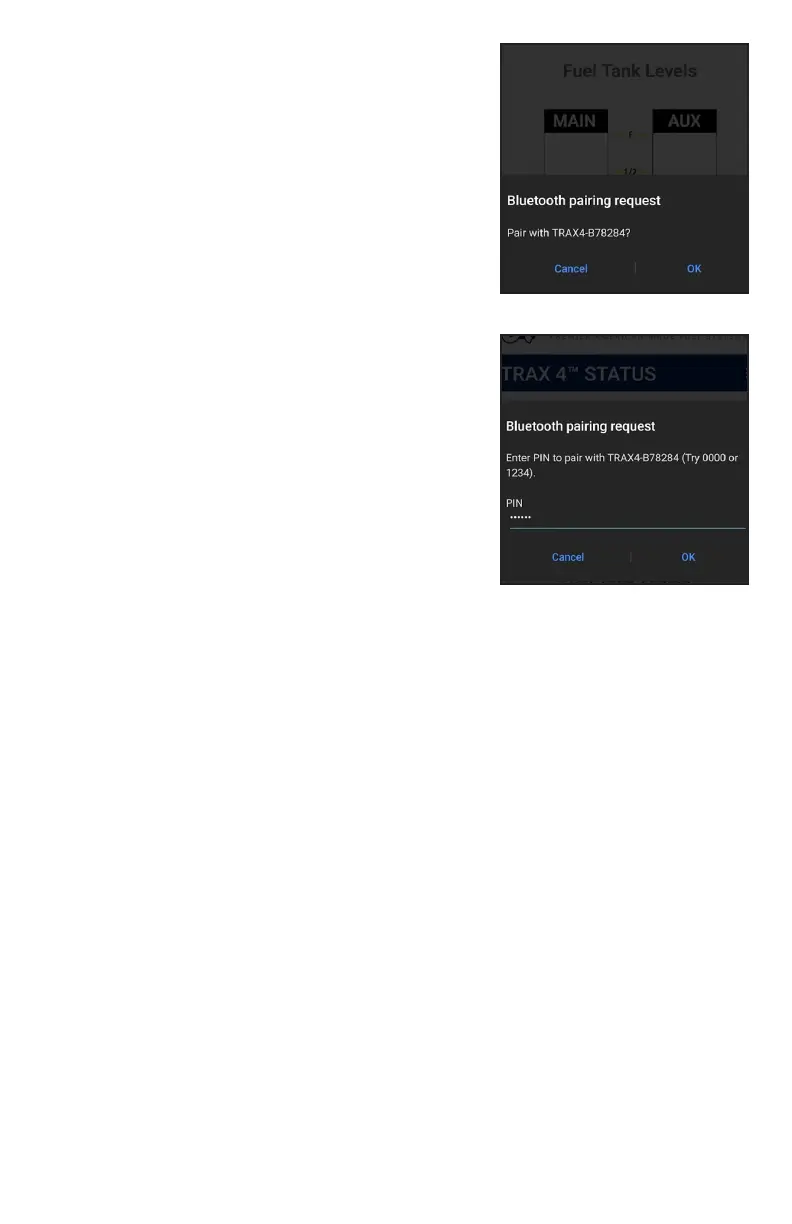3
g. 5
Menu
You can access the dropdown menu bar by pressing the three white vertical dots
located on the blue bar. Below is a brief description of each item.
Home - This is the main screen that displays current Trax 4™ Status, Distance to
Empty, and Fuel Tank Levels
Setup – This screen is used to configure Trax 4™.
Trouble Shooting – If you have an error with Trax 4™, this screen displays
additional trouble shooting details. This is not available if you do not have a
currently active error.
Connect/Disconnect – Used to connect your mobile phone to Trax 4™.
Diagnostics Data – Contains additional diagnostic information about Trax 4™.
Quit – Used to quit the Trax 4™ app.
Bluetooth Setup Menu
The TRAX 4™ mobile app utilizes Bluetooth to
connect to the TRAX 4™ module. When the app
first opens, it may ask you to turn on Bluetooth
and/or pair with the TRAX 4™ module. The screen
will look similar to fig. 5. To connect, follow these
steps:
Step 1
Open App
Step 2
Click OK to be paired with TRAX 4™
.
Step 3
Enter PIN 123456 (
fig. 6).
Step 3
Click OK
In most cases the app should automatically
connect to module. If you are not asked to pair
to TRAX 4™, select “Connect/Disconnect” from
the drop down menu to manually connect to the
TRAX 4™ module.
Only one device at a time may be paired to the
TRAX 4™ module. Make sure no other devices are
connected or are attempting to pair.
g. 6