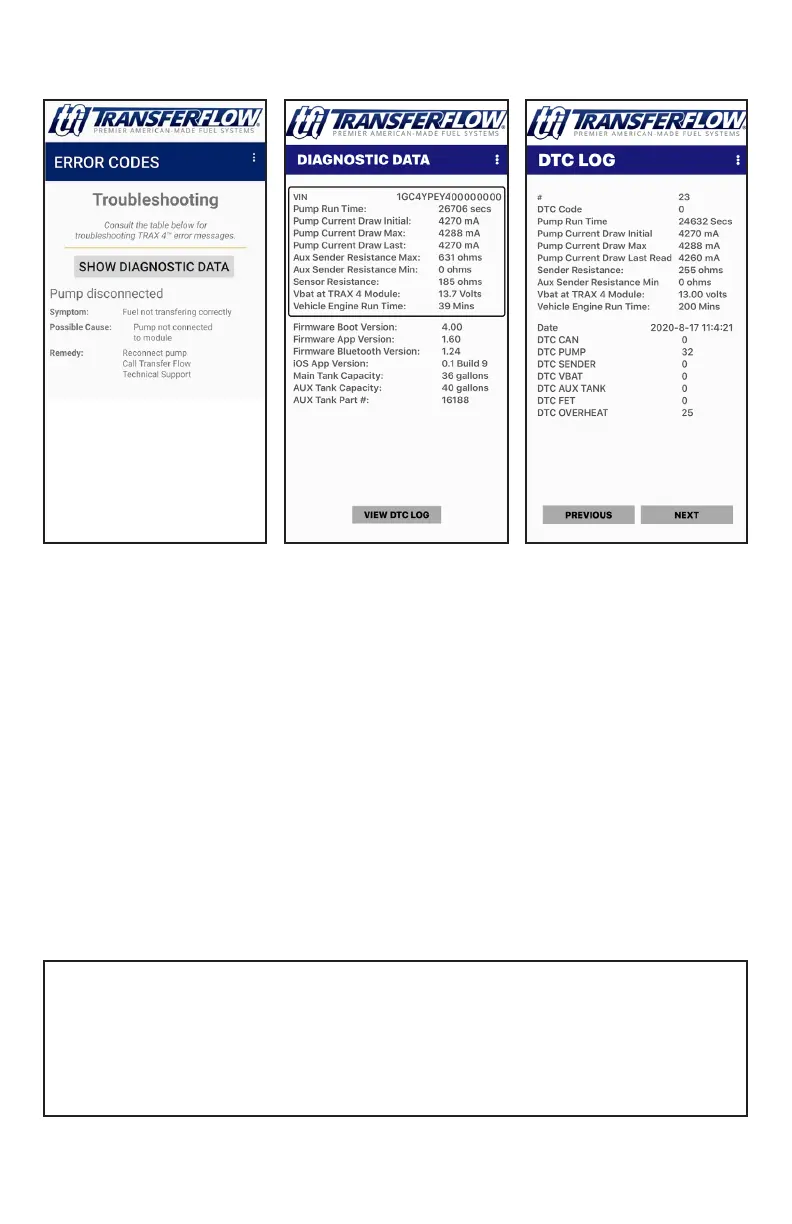6
TRAX 4
™
Mobile App Diagnostics
DTC Log
The DTC Log screen
is accessed via the
diagnostics data screen
and clicking “View
DTC Log”. This screen
contains history of error
readings and is useful
for relaying issues to
Transfer Flow’s tech
support.
Diagnostic Data
The Diagnostic Data
screen displays
information useful to
Transfer Flow’s tech
support if you are unable
to resolve an issue with
your TRAX 4™ operating
system. This screen can
be accessed by clicking
“Show Diagnostic Data”
on the troubleshooting
screen, or by accessing it
through the “Diagnostics
Data” menu.
Error Codes
The Error Codes screen
will only be available
when there is an error
with the TRAX 4™ system.
You can access this
screen by clicking the
error icon on the home
screen or through the
“Troubleshooting” menu.
g. 10 g. 11g. 9
When performing any diagnostics on the vehicle through the OBDII port
(smog check diagnostics, ECU ashes, and any remote automated ser-
vices) the TRAX 4™ system must be disconnected.
Important Vehicle Diagnostic Note
