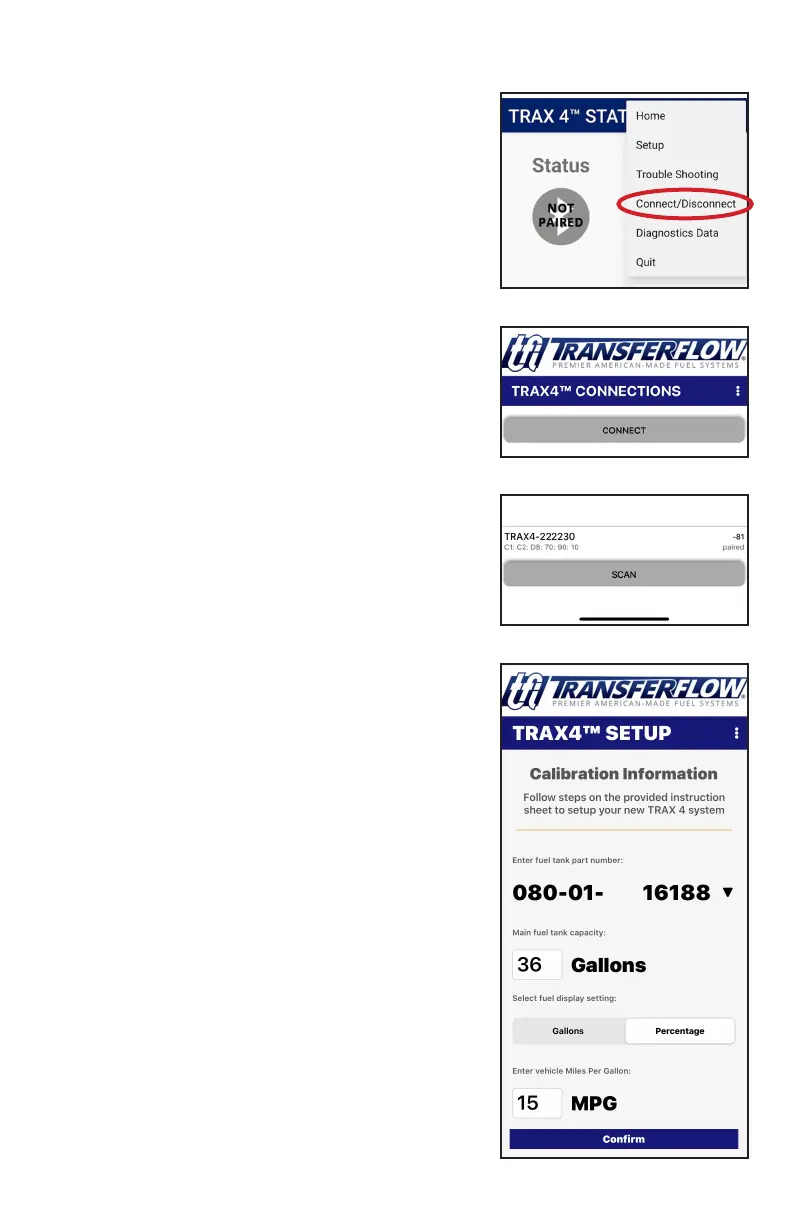TRAX 4
™
Mobile App Setup
2
App Setup Menu
Follow these easy-to-follow steps to get your TRAX
4™ mobile app and your auxiliary fuel tank system
up and running!
Step 1
Download the TRAX 4™ mobile app from Google
Play or iPhone App Store to your smart phone.
Step 2
Open the app on your mobile device. Press the
three white vertical dots located on the blue bar.
Step 3
Select “Connect/Disconnect” from the drop down
menu (fig. 1).
Step 4
Select “Connect” from the drop down menu (fig. 2).
Step 5
Select the device for your vehicle (TRAX 4™), and
click connect.
Step 6
If this is the first time setting up, see Bluetooth
setup instructions on page 3.
Step 7
Select “Setup” from the drop down menu.
Step 8
The Calibration Information window should
open up (fig. 4). Enter the fuel tank part number
(see label on the back of this User’s Guide or sales
invoice for part number).
Step 9
Enter the gallons of your main fuel tank (see your
vehicle’s User’s Guide for gallon information).
Step 10
Select “Fuel Display Setting”. Choose either Gallons
or Percentage.
Step 11
Enter your vehicle’s MPG (Miles Per Gallon).
Step 12
Make sure information entered is correct, then
press the blue Conrm button.
g. 4
g. 2
g. 3
g. 1