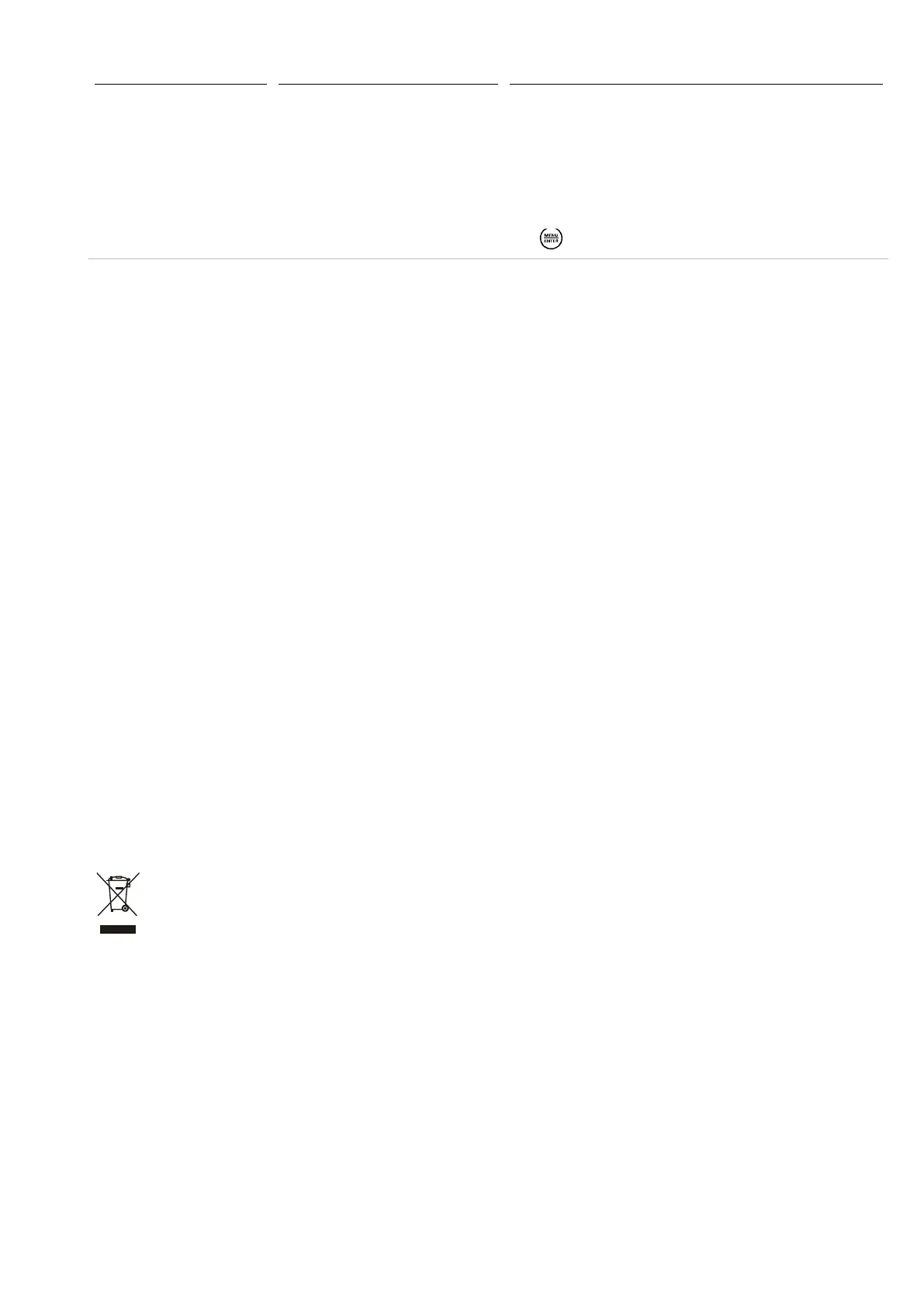15
The indicator is not receiving
tags correctly
There may be a problem with the
connection between the panel reader and
the indicator or there may be a problem
with the way the indicator or panel reader
has been set up.
When the EID tag is read successfully the Read LED (green) illuminates
and the EID is transferred to the indicator.
If the indicator is not receiving the EID, check the:
• cable connection or the
Bluetooth
wireless connection between
the panel reader and the indicator,
• indicator setup (see the user documentation),
• panel reader setup by examining the panel reader settings (press
).
Other issue or can’t resolve a
problem?
Contact your local Tru-Test representative, see www.tru-test.com
If you contact your local Tru-Test representative, you may be asked to provide information about the panel reader (e.g. firmware version).The
firmware version can be viewed in the panel reader settings. See
Panel reader settings
on page 9.
Caring for the panel reader and antenna
Do not immerse the panel reader or antenna in water. Store the panel reader in a cool, dry place.
Wipe the panel reader and antenna clean using a damp cloth, warm water and soap. Other cleaners may damage the equipment.
Do not leave the panel reader where it may be exposed to extreme temperatures (e.g. on the dashboard of a vehicle).
Fit the dust caps when there are no cables connected to the panel reader or antenna. This will prevent moisture and dirt from entering the
connectors.
Service and warranty information
For service and warranty information, see www.tru-test.com
Upgrading the software
To upgrade the panel reader’s software, use Data Link for PC:
1 Connect the panel reader to a PC using the Panel Reader-Serial cable and the Serial-USB adaptor cable supplied.
2 Launch the Data Link application.
3 Wait for the panel reader to connect to the PC (this may take up to a minute).
4 Click Tools/Updates and follow the instructions.
Disposal
This product (and its battery/batteries, where applicable) must be disposed of separately from household waste. Instead, it is your
responsibility to dispose of your waste equipment by handing it over to a designated collection point for the recycling of waste electrical
and electronic equipment. The separate collection and recycling of your waste equipment at the time of disposal will help conserve
natural resources and ensure that it is recycled in a manner that protects human health and the environment. For more information about
where you can drop off your waste equipment for recycling, please contact your local city recycling office or the dealer from whom you
purchased the product.
