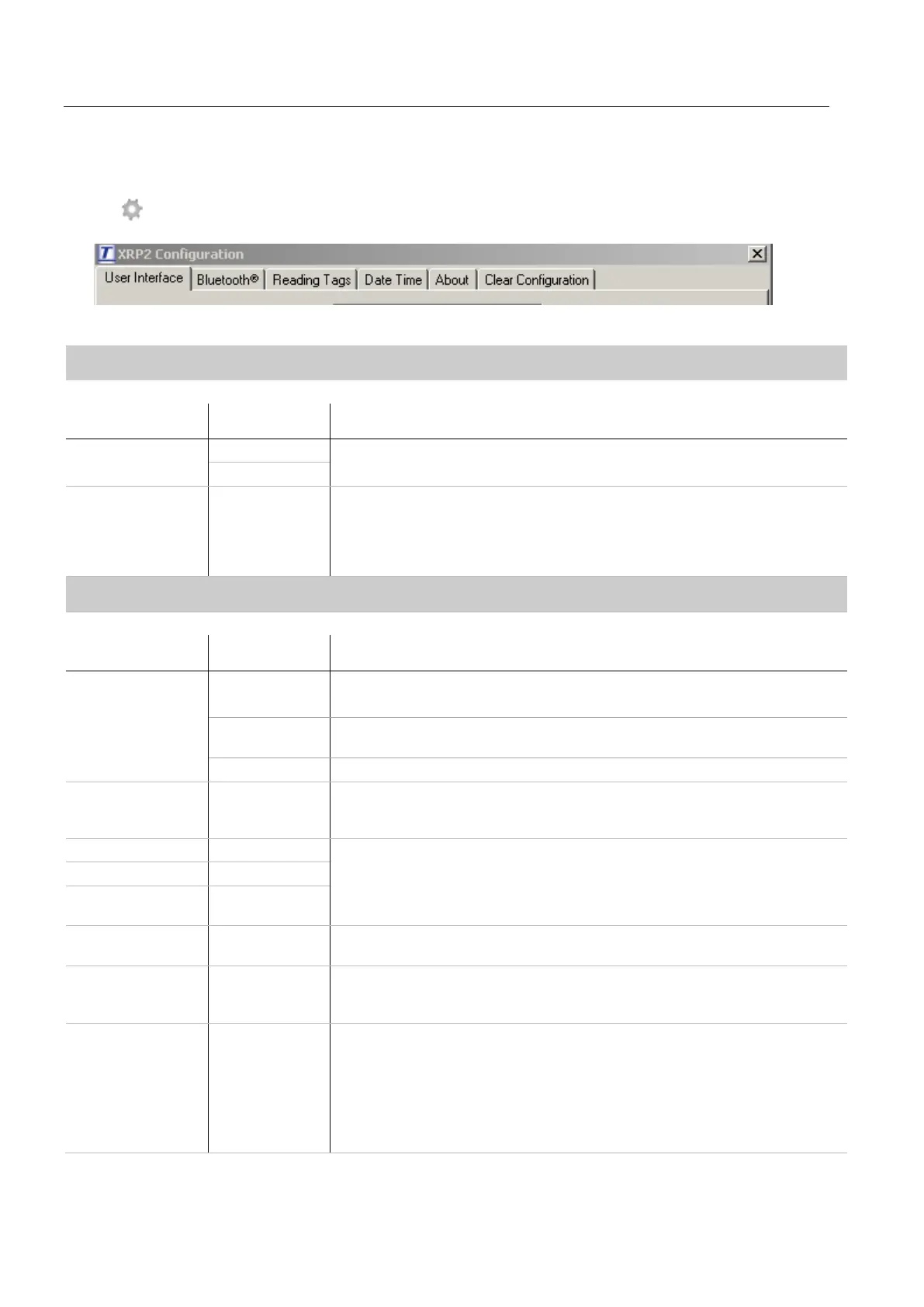10
Modifying the panel reader settings using Data Link
In order to modify the panel reader settings using Data Link, you must first install Data Link on the PC. To do this, insert the USB flash drive into a
USB port on your PC and follow the instructions.
1 Connect the panel reader to a PC using the cable supplied.
2 Launch Data Link.
3 Click
.
4 Click on one of the tabs:
Data Link panel reader settings
User Interface tab
This tab allows you to modify the panel reader’s user interface.
Setting Options Explanation
Beeper Enabled* The panel reader normally beeps when a tag is read or a key is pressed. This can be disabled, if
required.
Disabled
Language ENGLISH*
ESPAÑOL
PORTUGUÊS
FRANÇAIS
DEUTSCH
The panel reader’s user interface can be displayed in English, Spanish, Portuguese, French or
German.
Bluetooth® tab
This tab allows you to modify the panel reader’s
Bluetooth
settings.
Setting Options Explanation
Bluetooth Control Auto* The panel reader will automatically connect to previously used devices or other Tru-Test devices.
Manual This setting should be used when connecting to a panel reader from an Android™ smartphone or
other
Bluetooth
enabled device.
Off Disables the
Bluetooth
wireless connection.
XRP2 MAC Address N/A (read only) This is the unique address for the panel reader’s
Bluetooth
wireless connection module. This
address may be used to confirm the identity of the panel reader when it is searched for by another
device such as a PC.
Device Name N/A You can add to the list of paired devices by manually entering the name of a device, entering the
device’s unique MAC address and clicking Add device to list of paired devices. This allows
the panel reader to be paired with a non-Tru-Test device.
Device MAC Address N/A
Add Device to Paired
List
N/A
Devices XRP2 is paired
with
N/A Lists previously paired devices.
Clear Paired Device List N/A
Click on Clear paired device list to remove all previously paired devices from the panel reader’s
list of paired devices. You may want to do this to speed up automatic connection to a new
XR3000, or to prevent connection to a device that you accidentally paired to.
Set XRP2 Bluetooth PIN Set PIN to 0000*
Set PIN to default
When pairing the panel reader with another
Bluetooth
enabled device (for example a mobile
phone), you may need to reset the panel reader’s
Bluetooth
PIN. This may be because the device
will only accept a PIN comprising either alphabetic characters or numeric characters.
By default, the panel reader’s
Bluetooth
PIN is set to 0000 (numeric characters), however if you
need to change it to default (alphabetic characters), select Set PIN to default.
If you are having trouble pairing the panel reader with another device, try resetting the PIN then
repeat the steps for pairing.
