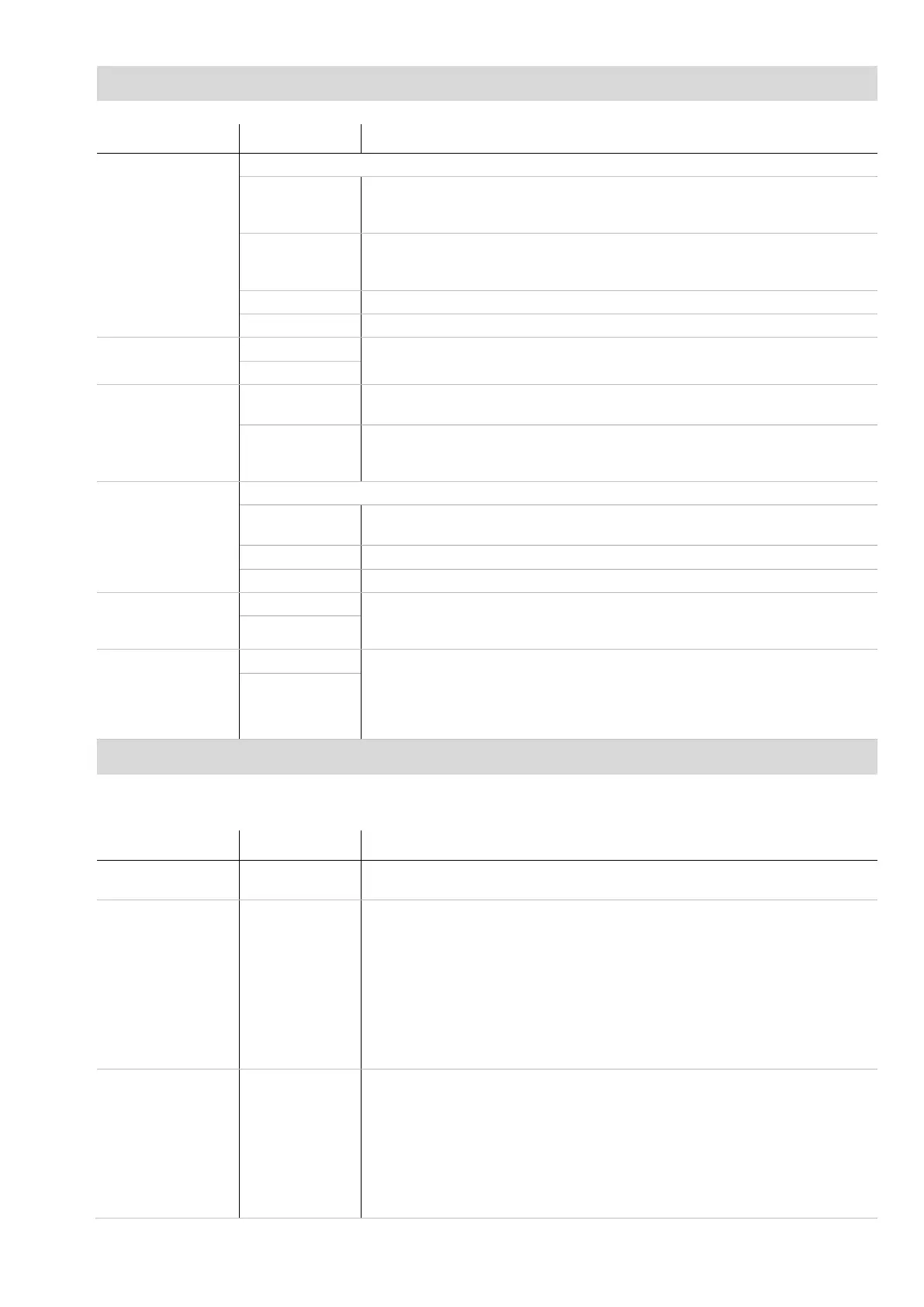11
Reading Tags tab
This tab allows you to modify the way the panel reader reads tags.
Setting Options Explanation
EID output format EID output format changes the way that EIDs are stored and output from the panel reader.
Standard Standard decimal format with a space between the country (or a manufacturer’s, possibly shared)
code and the national identification (or a manufacturer’s unique within series) code e.g.
826 123456789012.
No space Standard decimal format with a space between the country (or a manufacturer’s, possibly shared)
code and the national identification (or a manufacturer’s unique within series) code e.g.
826 123456789012.
Hexadecimal e.g. 8000F58000000001.
ISO Complies with ISO 24631-6 e.g. 1000000826000000123456.
Check for duplicates Enabled* When Duplicates is enabled, the panel reader will not record the same EID twice in the same
session.
Disabled
Output mode Single output* The panel reader is continuously scanning for EID tags. In Single output mode, an EID tag will only
be recorded once.
Continuous The panel reader is continuously scanning for EID tags. In Continuous mode, an EID tag will be
recorded only once but sent each time it is read. This can be useful when gathering statistics
about animal behaviour.
Read mode This setting allows you to define the types of tags which the panel reader will record and output.
Dual output mode
(FDX and HDX)*
The panel reader will record and send both FDX and HDX tags.
FDX The panel reader will record and send only FDX tags.
HDX The panel reader will record and send only HDX tags.
Transmitter power level High* The transmitter power level is set to High by default, offering a maximum read range. The Low
setting has a reduced read range, but uses less power. The Low setting may be useful in order to
conserve a battery if this is being used to power the panel reader.
Low
Read non-animal tags Enabled This setting allows non-animal tags to be read (EID tags used in industry). EID tags used for
animal identification should be programmed as animal tags. However in some cases tags are
supplied that are programmed as non-animal. The panel reader is set to ignore non-animal
(industrial) tags and display a ‘non-animal tag warning’ by default (Disabled). Enabling this setting
will mean that non-animal (industrial) tags will be read.
Disabled*
Date/Time tab
This tab allows you to change the panel reader’s date and time. The date and time settings are recorded against the animal ID during a scanning
session. When the session is transferred to a PC, the date and time are columns in the resulting file. The filename, by
default, also contains the date
of the first scanned record in the session.
Setting Options Explanation
Synch XRP2 to PC
Date/Time
N/A Allows you to synchronise the panel reader’s date and time with the settings on the PC.
Set time N/A To change the time:
1 Beside the time field, click to select the digits you want to change.
2 Either type in the required digits
– or –
Click on the arrows beside the time field.
3 Click to select a.m. or p.m.
4 Either type a or p
– or –
Click on the arrows to toggle between a.m. and p.m.
Set date N/A To set the date:
1 Beside the date field, click to select the digits you want to change.
2 Either type in the required digits
– or –
Click on the drop-down arrow beside the date field to view the calendar. Use the scroll
arrows on the left and right hand side of the calendar to change the month. Click to select a
date.
3 Click Close.