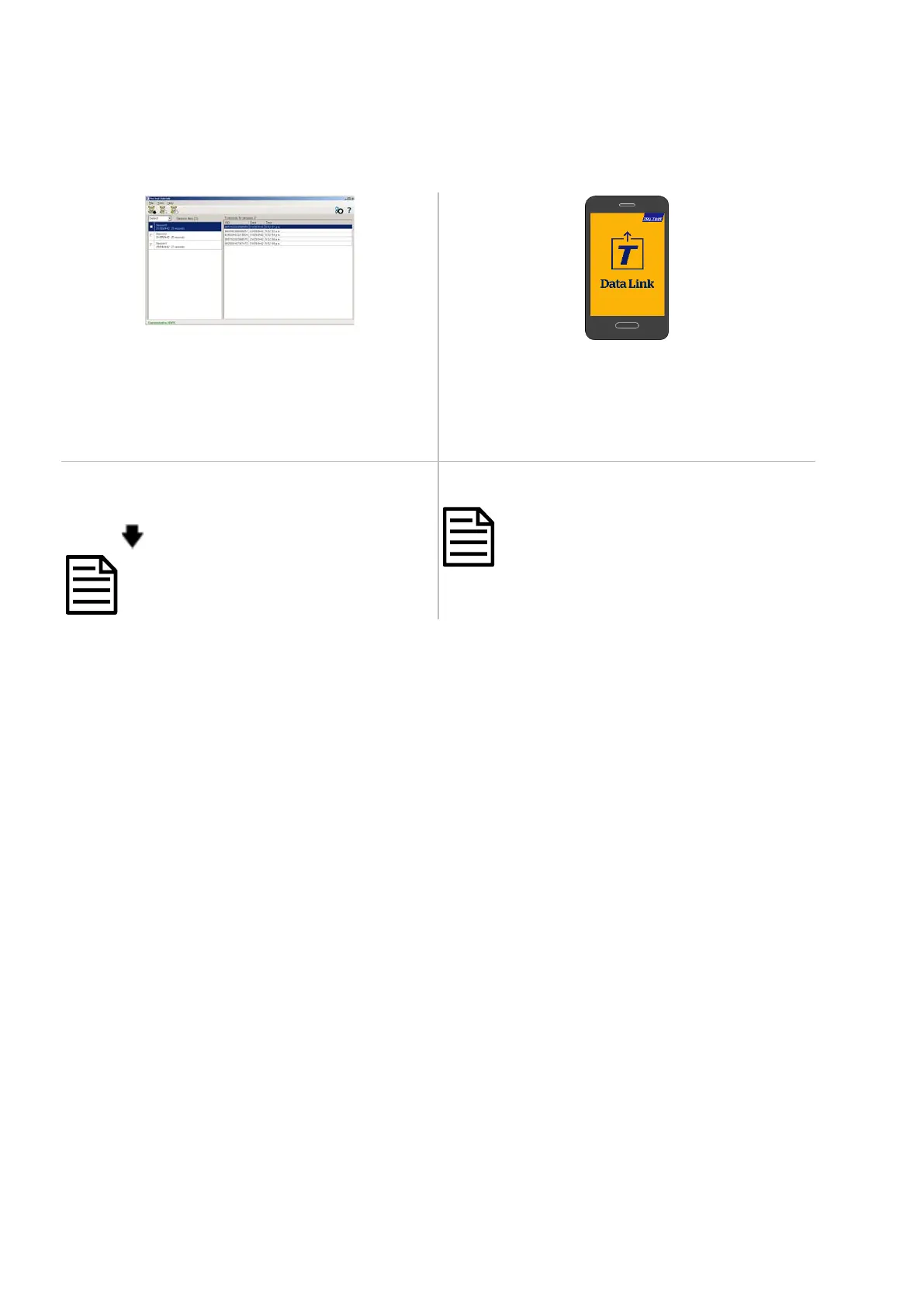8
Transferring information from the panel reader
There are two ways to get information off the panel reader.
Data Link for PC Data Link app for Android* smartphone
You can:
• save session files
• register a transaction with NAIT or NLIS (New Zealand and
Australia only).
• transfer session files to MiHub Livestock.
You can:
• transfer and share session files
• register a transaction with NAIT or NLIS (New Zealand and
Australia only).
• transfer session files to MiHub Livestock.
To do this:
1 Connect the panel reader to a PC using the cable supplied.
2 Launch Data Link on your PC.
3 Click
to get information off the panel reader.
To do this:
Launch the app on your smartphone and follow the instructions.
The Tru-Test Data Link app is available to download for
free from the Google Play* store (Android* devices).
Tru-Test Data Link for PC software is supplied on the USB
flash drive or is available to download for free from
www.tru-test.com
