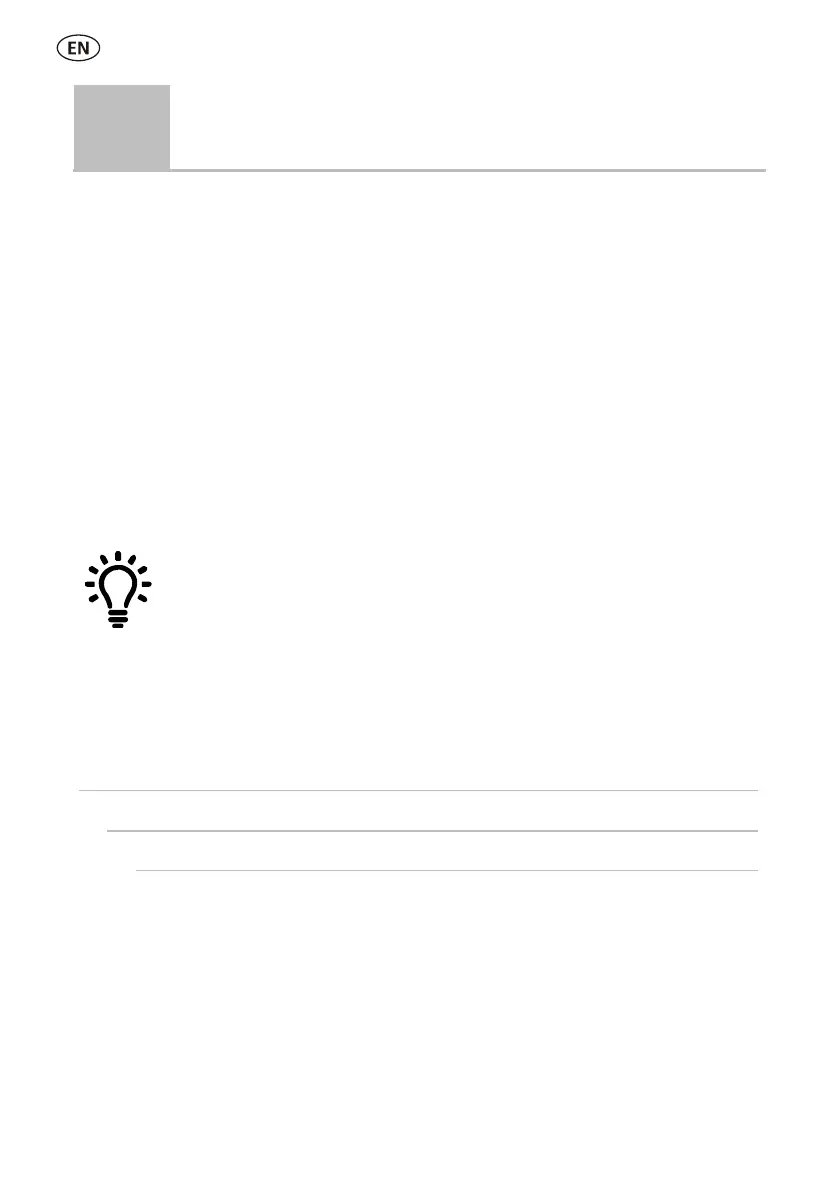When shipped, the stick reader is set up to simply scan EID tags. You can change the
way that the stick reader is set up to suit the task that you are about to perform.
Favourite setups
Favourite setups (favourites) are saved configurations that change the settings of
the stick reader to suit a particular purpose. The stick reader comes pre-loaded with
some example favourites or you can create your own custom favourite. You can
apply a favourite when starting a new session.
Settings menu
To modify the settings, from the Home screen, select Settings.
After you have changed any settings, you can save these as your own
custom favourite. You can then apply this favourite next time that you
want to do the same task.
Auto** – Automatically connect to the
Bluetooth
®
enabled device most
recently used or to a Tru-Test
Bluetooth
enabled weigh scale indicator.
Off – Turn off
Bluetooth
wireless connectivity.
Manual – Manually search for a
Bluetooth
enabled device and accept
incoming
Bluetooth
connections.