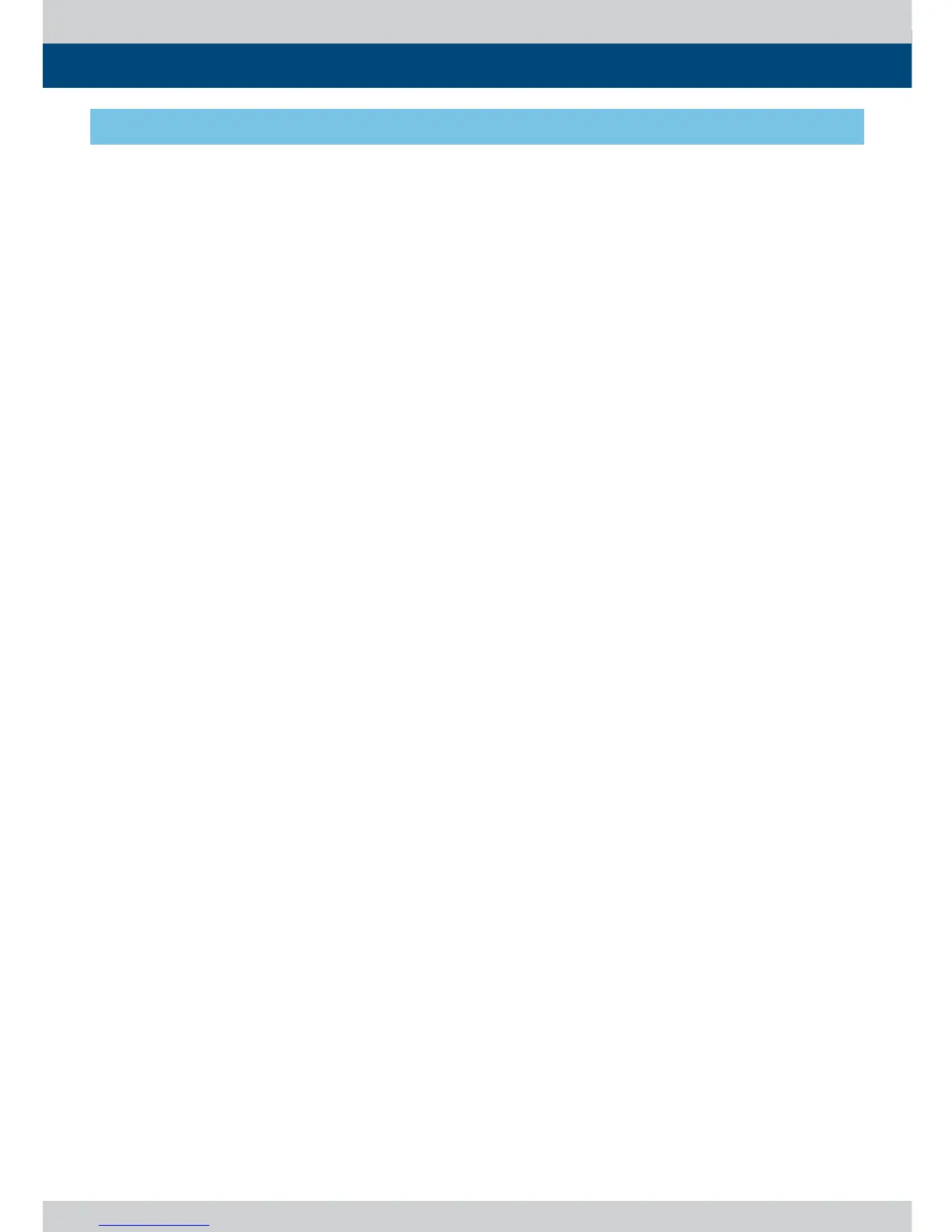12 Multi Format LCD Monitor
3. Controls & Functions
LVM-171A : FRONT
● [MENU/EXIT] Button
- Used to activate the OSD menu.
- When the OSD menu is activated, press this
button to exit from the menu.
● [ENTER/UP/DOWN] KNOB
- Used to con rm the value of selected
feature.
- Used to move within the menu when the
OSD menu is activated and is also used to
increase or decrease the value of selected
feature.
- When the OSD menu is inactivated, press
the Knob to control the [Volume]-[Bright]-
[Contrast]-[Chroma]-[Aperture]-[Phase]-
[Volume]. Turn the Knob to the left/right to
adjust the value.
* Phase can be adjusted only in CVBS mode.
● [POWER] Button
- Used to turn the power on and o .
● [OPERATE] Lamp
- Indicates condition and power status of unit.
- Light turns o when the power is
disconnected.
- Standby mode is indicated by a Red LED
light.
- Normal(active) mode is indicated by a Green
LED light.
- Restores to previous status when monitor
power turns o and comes back on.
● [Audio out] (PHONE JACK)
- Selects the left/right Audio embedded signal
output.
- Used for HDMI input signal or external stereo
signal output through the internal speaker or
the phone jack.
● [TALLY] Lamp
- Tally lamp that can be toggled in Green
or Red using the REMOTE(RJ-45) port or
TVLogic’s control program(Observer).
● [USB]
- Used to update the rmware(USB Memory
Stick).
- Used to connect the probe for the color
calibration.
● [SOURCE] Button
- Used to select the desired input source. Press
the SOURCE button to active the input select
menu and use the UP/DOWN Knob to
change the input source.
* Refer to the section “[1] SOURCE Button” of
Button Functions for more information.
● [F1 ~ F3] Button/Lamp
- Used to activate the designated function.
- Press the button to set the key function.
● [SCAN] Button/Lamp
- Used to change the scan mode.
*
Please refer to “8. Other Functions [1]SCAN”
for more information.
● [ASPECT] Button/Lamp
- Used to change the various display ratio.
Press the button to activate to move through
the display ratios. : [16:9]-[4:3]-[2.35:1]-
[1.85:1]-[15:9]-[16:10] -[AUTO]-[16:9].
* Refer to the section “[4] ASPECT Button” of
Button Functions for more information.
● [MARKER] Button/Lamp
- Used to activate/deactivate the Marker.
- The desired marker can be displayed on
the screen properly when the type of marker
selected from the main menu.
- When the AFD is selected from the main
menu and the input signal includes the AFD
data, the marker is displayed automatically.
