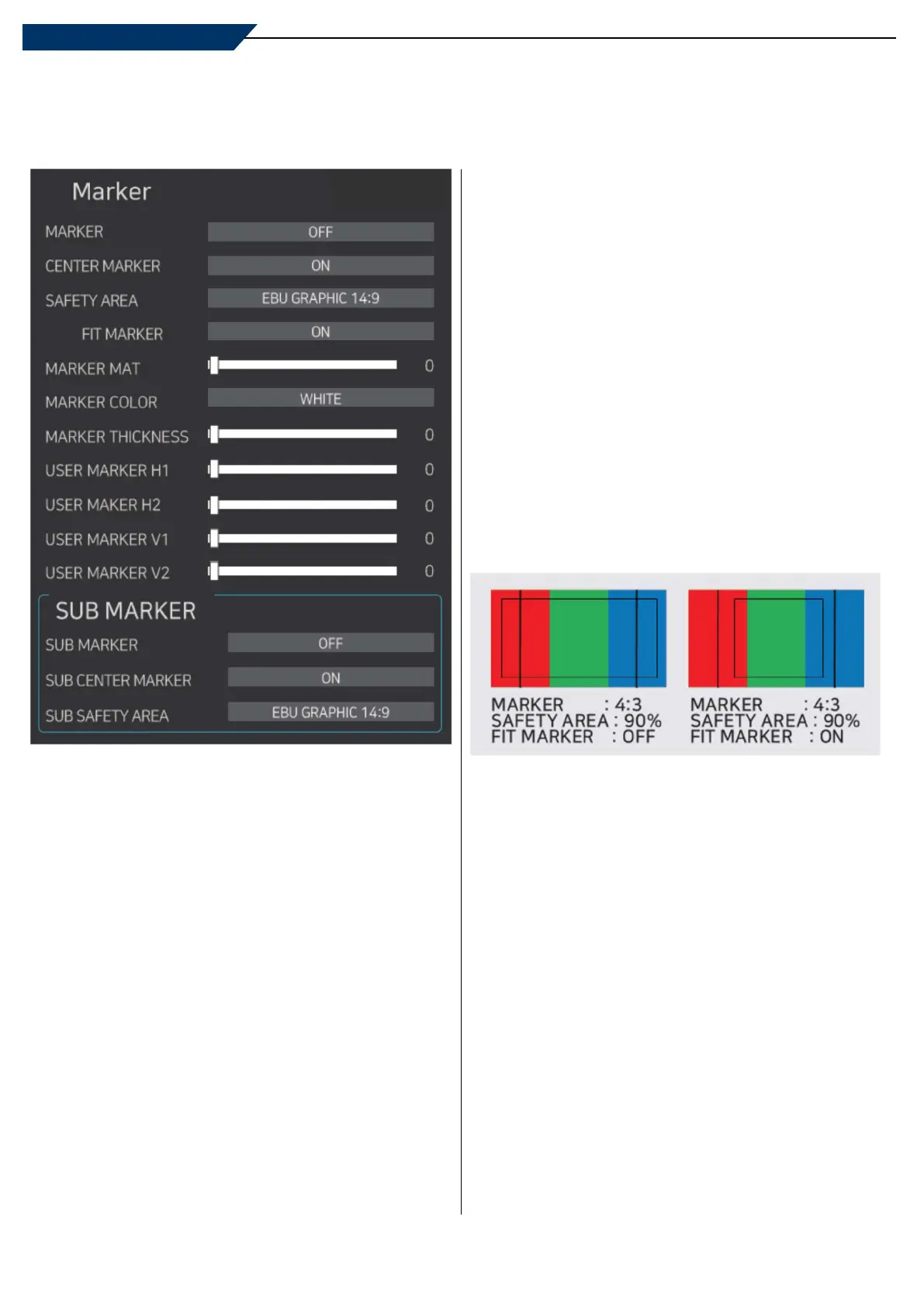23
05 Menu Operations
[5] MARKER
**MARKER lines are shown on the screen only when the
MARKER button on the front of the monitor is pressed.
MARKER
- Used to select the operation of the marker.
- Available marker types: [OFF], [16:9], [4:3], [4:3 ON AIR],
[15:9], [14:9], [13:9], [1.85:1], [2.35:1], [1.85:1_4:3], [USER]
CENTER MARKER
- Displays the Center Marker on the screen.
- Available modes are [ON] and [OFF].
SAFETY AREA
- Used to display the safety area which doesn’t cut the
closed caption by Over Scan.
- Available sizes are [80%], [85%], [88%], [90%], [93%],
[100%], [EBU ACTION 16:9], [EBU GRAPHIC 16:9],
[EBU ACTION 14:9], [EBU GRAPHIC 14:9],
[EBU ACTION 4:3] and [EBU GRAPHIC 4:3].
FIT MARKER
- Used to activate or inactivate the Fit Marker function.
- When the Marker type is selected in the [MARKER] menu,
a border line of the Safety Area will be displayed inside
the Marker area.
- Images below show the difference between Fit Marker
[ON] and [OFF].
MARKER MAT
- Used to set the transparency level outside of the
MARKER area.
- Available levels are from [OFF](transparent) to [7](Black).
- The higher the level is, the darker the outside of the
MARKER area is.
MARKER COLOR
- Used to set the color of the MARKER lines.
- Available colors are [WHITE], [YELLOW], [CYAN], [GREEN],
[MAGENTA], [RED], [BLUE], [BLACK].
MARKER THICKNESS
- Used to set the thickness of the MARKER lines.
- Thickness level is from [1] to [7].
Multi Format LCD Monitor
