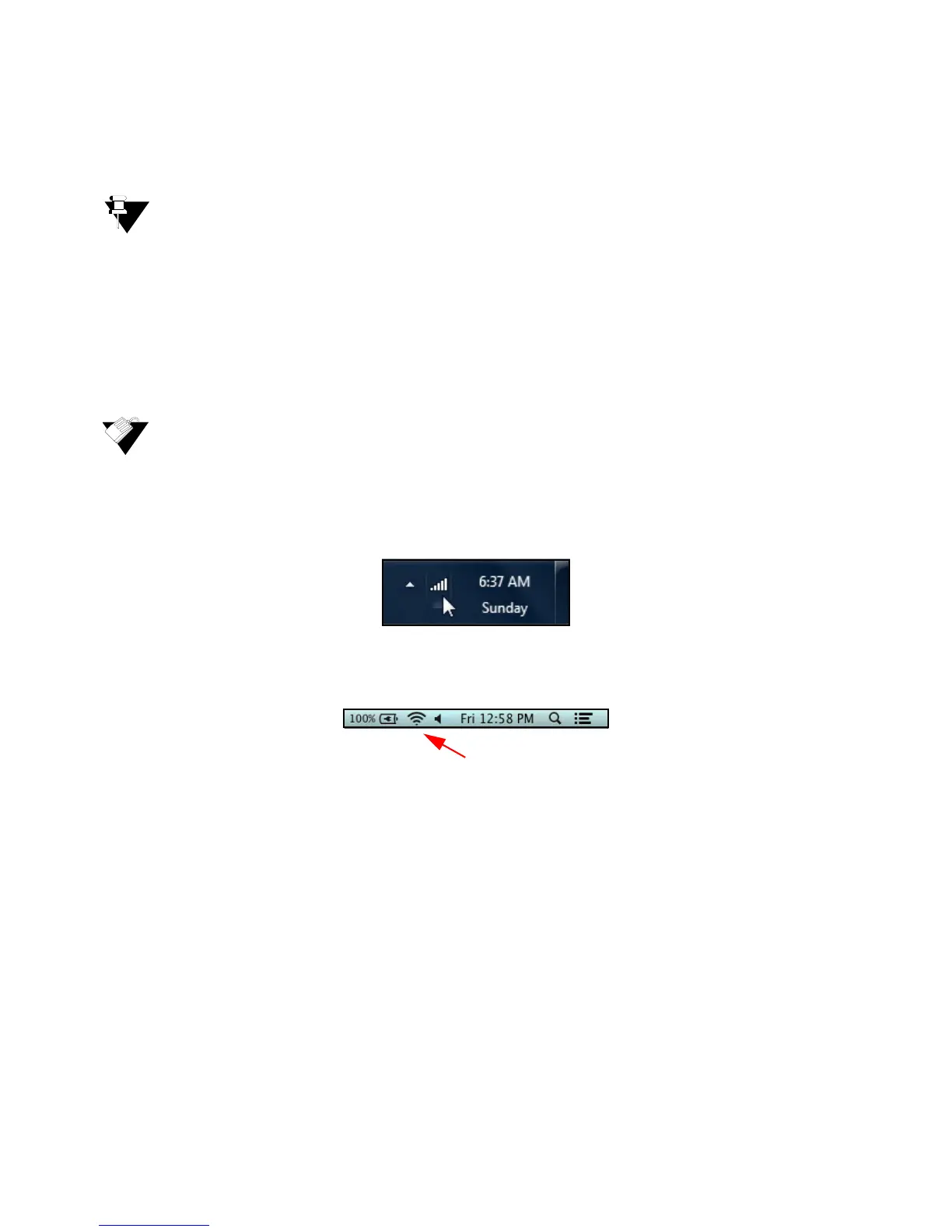Ubee Interactive Connecting Devices to the Network
Ubee DDW365 Advanced Wireless Gateway Subscriber User Guide • February 2014 14
4. If the connected device is a gaming console, perform any online task supported by the
console (for example, log into the gaming server, play an online game, download
content).
Refer to Troubleshooting the Installation on page 15 for troubleshooting information.
2.2.2 Connecting a Wireless Device
Use the following steps to connect a wireless device to the cable modem (for example, a
laptop computer).
Default values are shown in the steps below.
To connect a wireless device to the DDW365:
1. Access the wireless networking feature on your wireless device.
Windows Users: Double-click the Wireless Network Connection icon in the system
tray (lower-right side of the Windows desktop). Click View Wireless Networks.
Mac Users: Click on the wireless icon (Airport) on the right side of the top menu
bar. All available wireless networks will appear in the drop-down menu.
2. The DDW365 is shipped with a default SSID. The SSID is the name of the wireless
network broadcast from the device so that wireless clients can connect to it.
Double-click your SSID in the wireless networks window. The default SSID is
“DDW365” plus a period, plus the last 6 characters of the Wi-Fi MAC address plus
“-2.4G.”
Example for modem with WiFi MAC address 08:3e:8e:44:28:13
SSID: DDW365.442813-2.4G
Notes: If the subscriber changes the SSID, the device does not revert to this
default SSID when the device is reset, except when a factory reset is performed
through the Web UI. The Wi-Fi MAC address can be found at the top of the
Wireless Primary Network screen. Refer to Using the Primary Network Option on
page 69.
When prompted, enter the network key, also called the WPA pre-shared key. This
is a unique key for each device. The pre-shared key for the DDW365 is the 13
characters of the modem’s serial number and can be found on the Wireless
