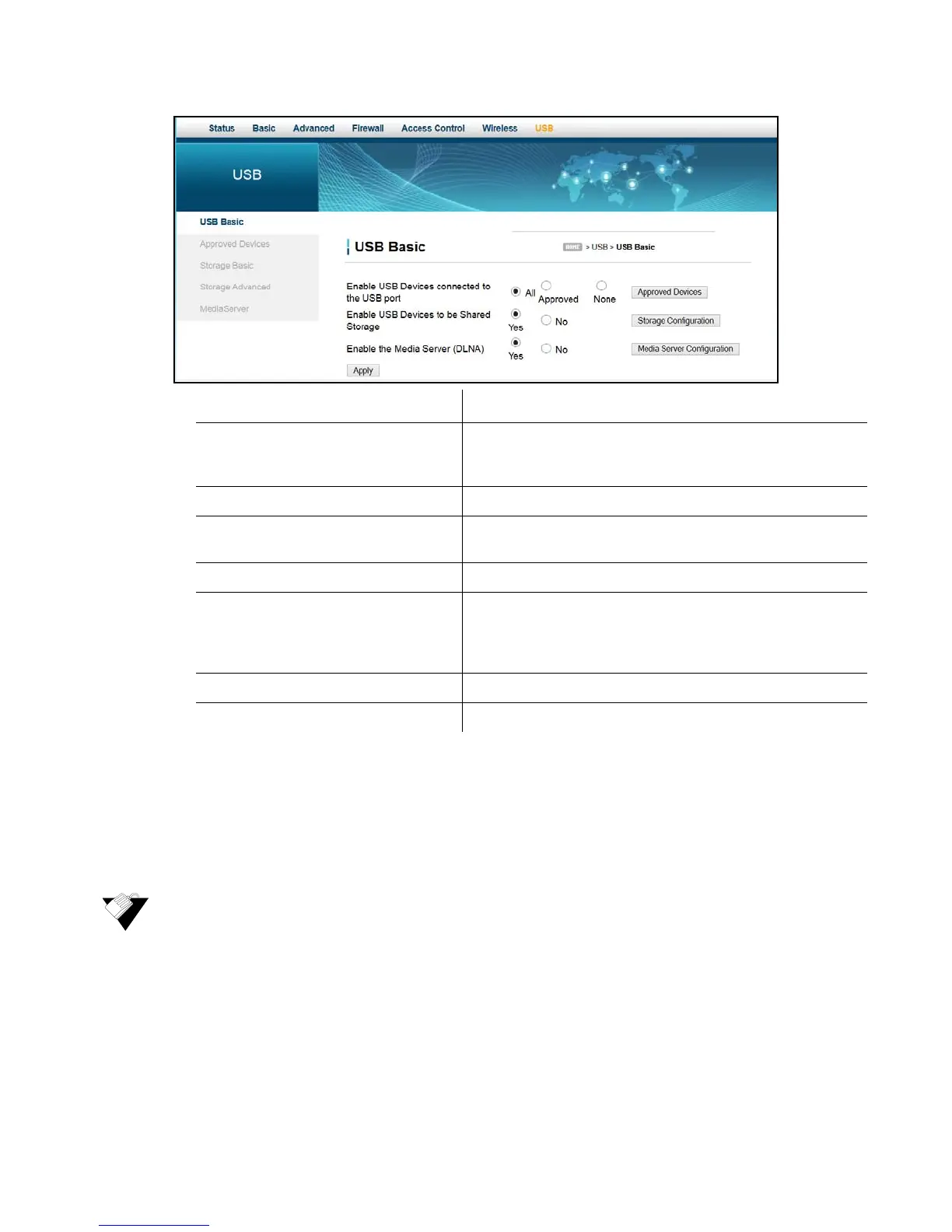Ubee Interactive Using the Approved Devices Option
Ubee DDW365 Advanced Wireless Gateway Subscriber User Guide • February 2014 87
10.2 Using the Approved Devices Option
The Approved Devices option allows you to choose if any storage device plugged into
the modem can be used or only approved devices. If “Approved” is selected, each device
must be manually approved on this page.
To view approved devices information:
1. Click Approved Devices from the left side menu. Field descriptions are listed below
the screen example.
Label Description
Enable USB Devices connected to
the USB port
Allows you to enable USB devices that are plugged in to the
USB port. Options are All, Approved, or None. The default
setting is All.
Approved Devices Takes you to the Approved Devices page.
Enable USB Devices to be Shared
Storage
Allows you to designate USB devices to be shared storage.
Storage Configuration Takes you to the Storage Basic page.
Enable the Media Server (DLNA) Allows you to enable the media server. The media server
must be DLNA-certified. The DLNA (Digital Living Network
Alliance) defines standards that enable devices to share
information such as photos, videos, and music.
Media Server Configuration Takes you to the Media Server page.
Apply Saves changes.
