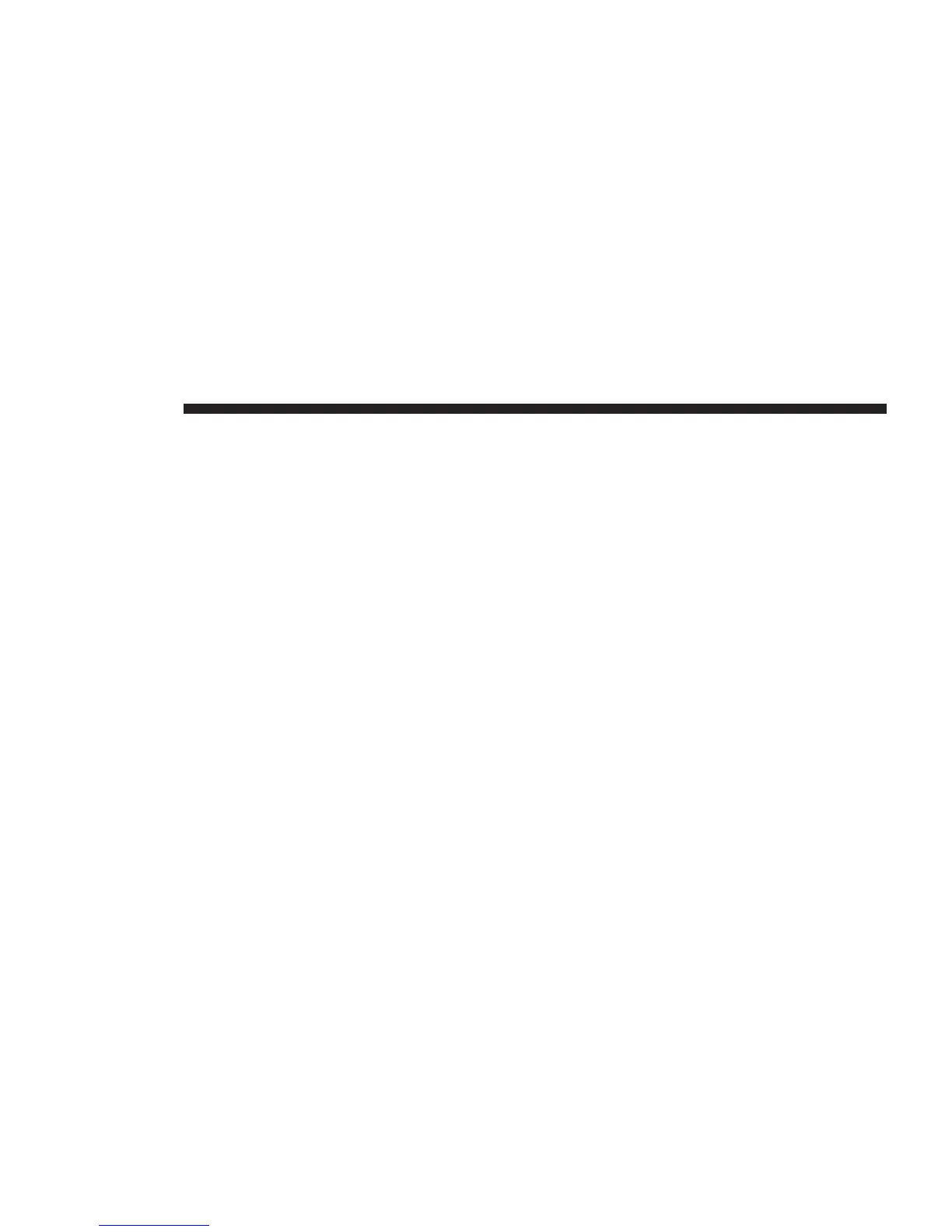When you enter a city center as a waypoint, the route
planner will plan a route via the area around this city, not
via the location of the city center. The route planner may
fail to find a route via a city center that has an awkward
location w.r.t. the current route.
Adding The First Waypoint To Your Route
To add the first waypoint to your route, do the following:
1. Press the touchscreen to bring up the Main menu.
2. Press the “Change route” button.
3. Press the “Travel via” button.
NOTE: You can also use Voice control to add Waypoints.
4. Choose the location for your waypoint from a choice
of Home, Favorite, Address, Recent destination, POI,
longitude/latitude, or position of last stop.
On the route summary screen, a message confirms that
the route is being recalculated to include the way-
point. In the Change route menu, the Travel via button
changes to show that you now have one waypoint on
your current route.
NOTE: The maximum number of waypoints you can add
is three.
80 NAVIGATION
