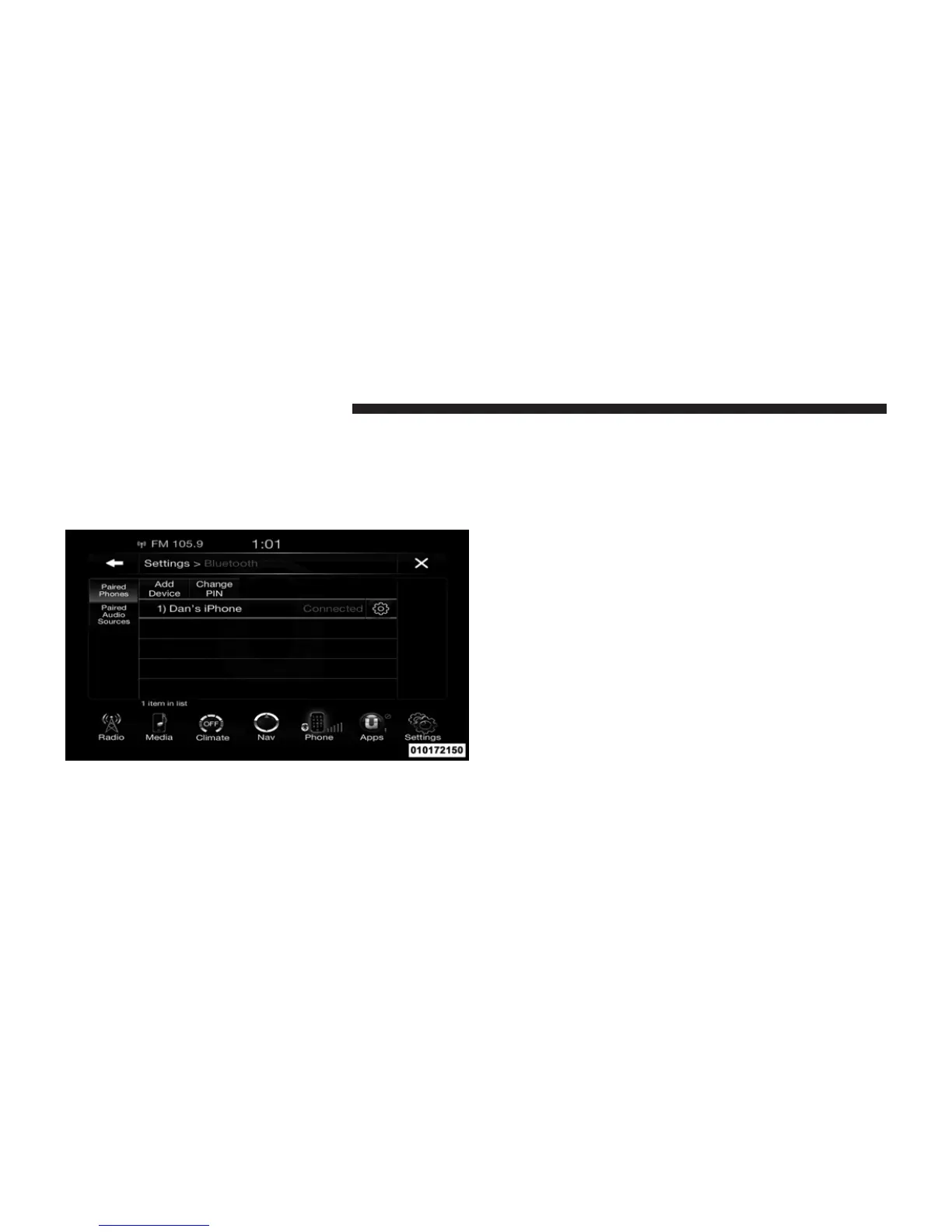Pair Additional Mobile Phones
• Touch the “Settings” soft-key from the Phone main
screen,
• Next, touch the “Phone/Bluetootht” soft-key,
• Touch the “Add Device” soft-key,
• Search for available devices on your Bluetootht en-
abled mobile phone. When prompted on the phone,
enter the name and PIN shown on the Uconnect
Touch™ screen,
• Uconnect™ Phone will display an in process screen
while the system is connecting,
• When the pairing process has successfully completed,
the system will prompt you to choose whether or not
this is your favorite phone. Selecting Yes will make this
phone the highest priority. This phone will take pre-
cedence over other paired phones within range.
NOTE: For phones which are not made a favorite, the
phone priority is determined by the order in which it was
paired. The latest phone paired will have the higher
priority.
You can also use the following VR commands to bring up
the Paired Phone screen from any screen on the radio:
68 Uconnect™ ACCESS USER’S MANUAL