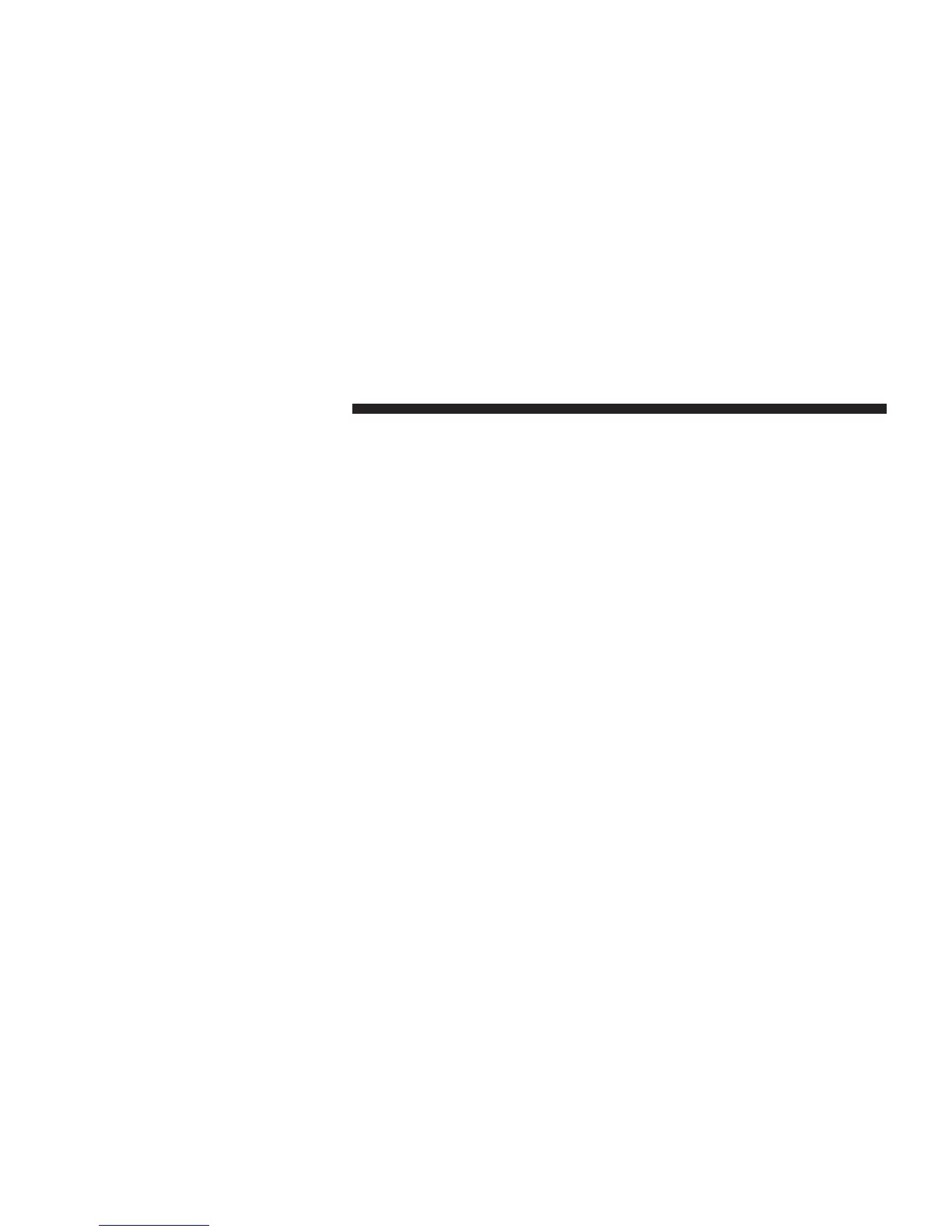downloaded names can be used. Until then, if avail-
able, the previously downloaded phonebook is avail-
able for use.
• Only the phonebook of the currently connected mobile
phone is accessible.
• This downloaded phonebook cannot be edited or
deleted on the Uconnect™ Phone. These can only be
edited on the mobile phone. The changes are trans-
ferred and updated to Uconnect™ Phone on the next
phone connection.
Managing Your Favorite Phonebook
There are three ways you can add an entry to your
Favorite Phonebook.
1. During an active call of a number to make a favorite,
touch and hold a favorite button on the top of the
phone main screen.
2. After loading the mobile phonebook, select phone-
book from the Phone main screen, then select the
appropriate number. Touch the + next to the selected
number to display the options pop-up. In the pop-up
select “Add to Favorites”.
NOTE: If the Favorites list is full, you will be asked to
remove an existing favorite.
3. From the Phone main screen, select phonebook. From
the phonebook screen, select the “Favorites” soft-key
and then select the + soft-key located to the right of the
phonebook record. Select an empty entry and touch
the + on that selected entry. When the Options pop-up
appears, touch “Add from Mobile”. You will then be
asked which contact and number to choose from your
mobile phonebook. When complete the new favorite
will be shown.
72 Uconnect™ ACCESS USER’S MANUAL