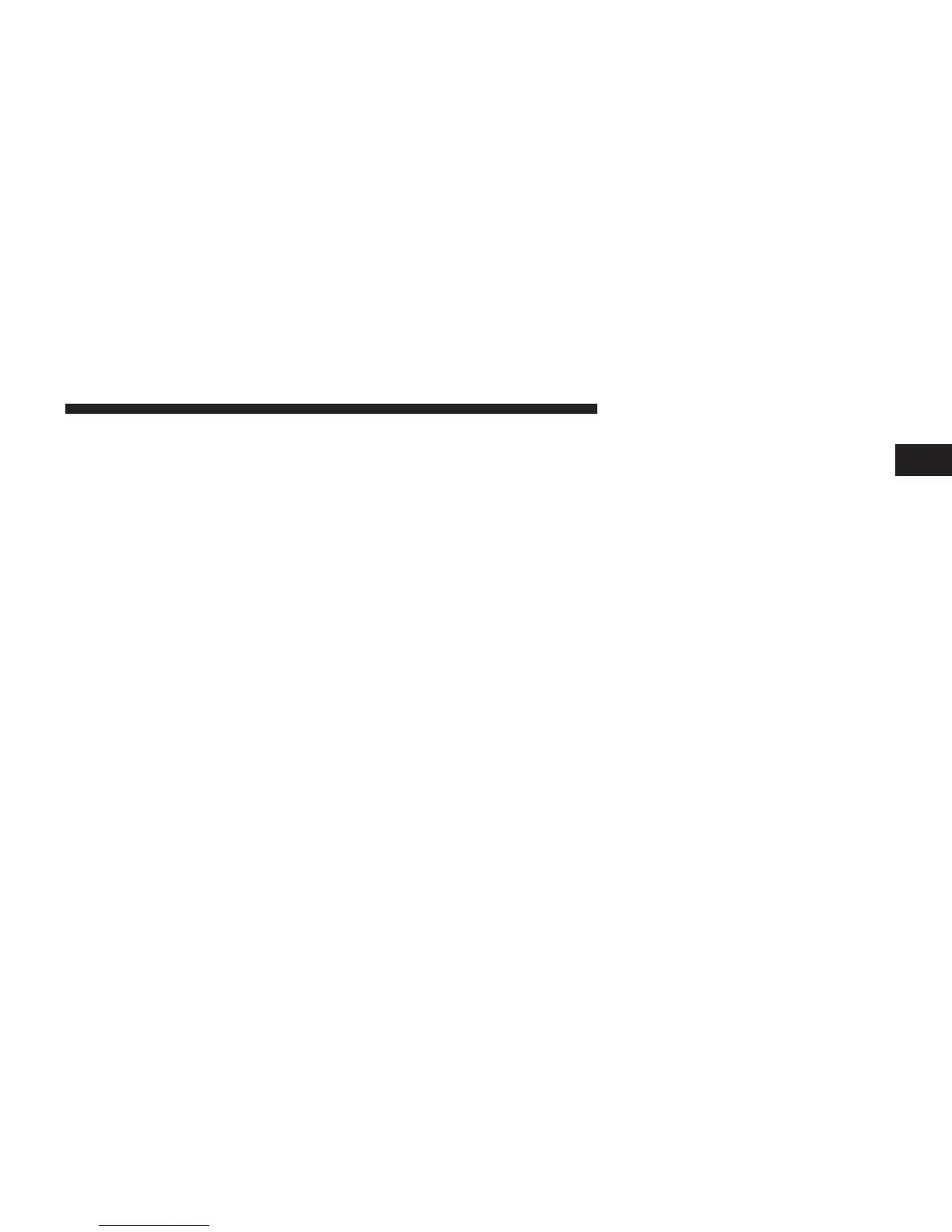Making A Phone Or Audio Device A Favorite
• Touch the “Settings” soft-key,
• Touch the “Phone/Bluetootht” soft-key,
• Touch the + soft-key located to the right of the device
name,
• The options pop-up will be displayed,
• Touch the “Make Favorite” soft-key; you will see the
chosen device move to the top of the list,
• Touch the X to exit out of the Settings screen.
Phonebook Download — Automatic Phonebook
Transfer From Mobile Phone
If equipped and specifically supported by your phone,
Uconnect™ Phone automatically downloads names (text
names) and number entries from the mobile phone’s
phonebook. Specific Bluetootht Phones with Phone Book
Access Profile may support this feature. See Uconnect™
website for supported phones.
• To call a name from a downloaded mobile phonebook,
follow the procedure in “Call by Saying a Name”
section.
• Automatic download and update, if supported, begins
as soon as the Bluetootht wireless phone connection is
made to the Uconnect™ Phone, for example, after you
start the vehicle.
• A maximum of 1000 entries per phone will be down-
loaded and updated every time a phone is connected
to the Uconnect™ Phone.
• Depending on the maximum number of entries down-
loaded, there may be a short delay before the latest
1
Uconnect™ ACCESS USER’S MANUAL 71