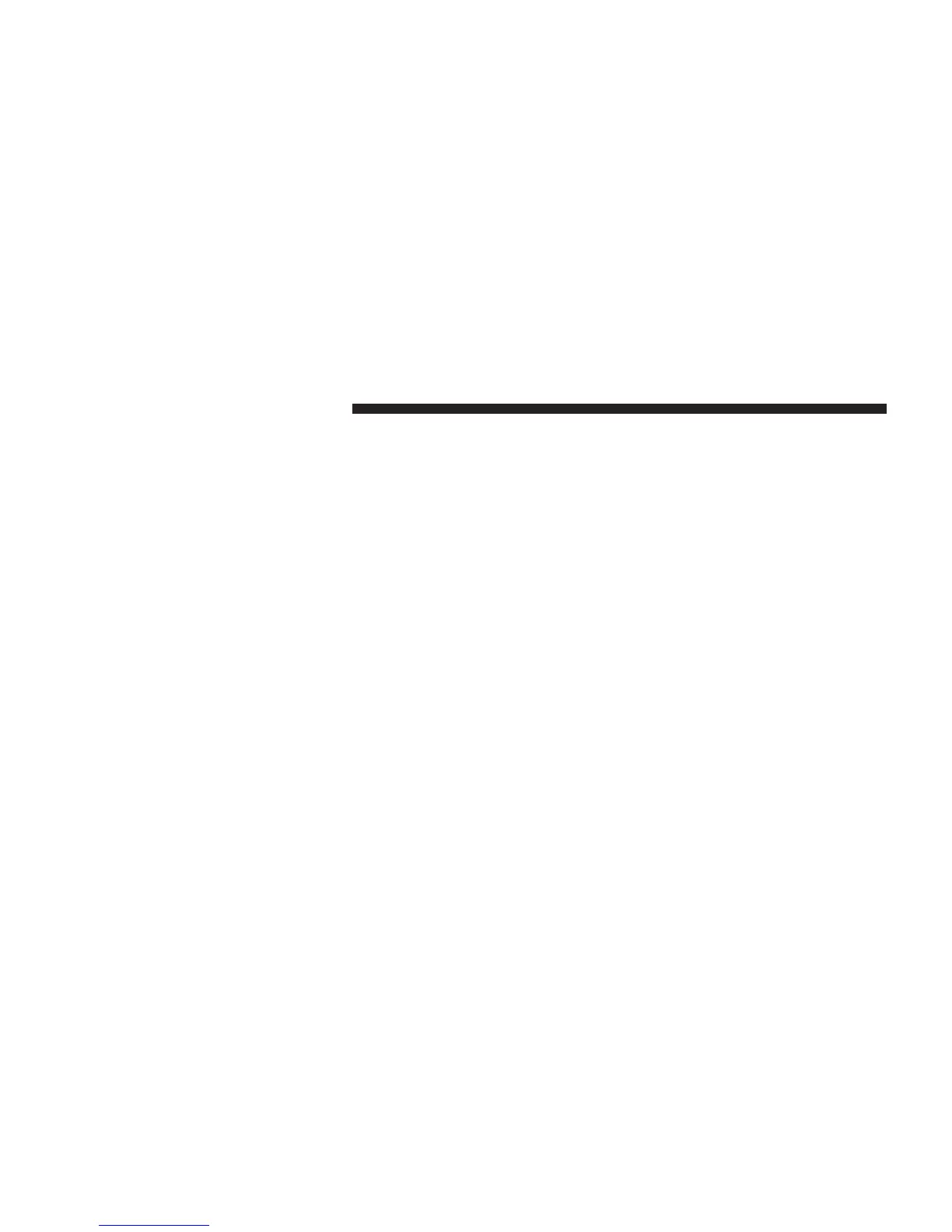Connecting To A Particular Mobile Phone Or Audio
Device
Uconnect™ Phone will automatically connect to the
highest priority paired phone and/or Audio Device
within range. If you would need to choose a particular
phone or Audio Device follow these steps:
• Touch the “Settings” soft-key,
• Touch the “Phone/Bluetootht” soft-key,
• Touch to select the particular Phone or the “Paired
Audio Sources” soft-key and then an Audio Device,
• Touch the X to exit out of the Settings screen.
Disconnecting A Phone or Audio Device
• Touch the “Settings” soft-key,
• Touch the “Phone/Bluetootht” soft-key,
• Touch the + soft-key located to the right of the device
name,
• The options pop-up will be displayed,
• Touch the “Disconnect Device” soft-key,
• Touch the X to exit out of the Settings screen.
Deleting A Phone Or Audio Device
• Touch the “Settings” soft-key,
• Touch the Phone/Bluetootht soft-key,
• Touch the + soft-key located to the right of the device
name for a different Phone or Audio Device than the
currently connected device,
• The options pop-up will be displayed,
• Touch the “Delete Device” soft-key,
• Touch the X to exit out of the Settings screen.
70 Uconnect™ ACCESS USER’S MANUAL