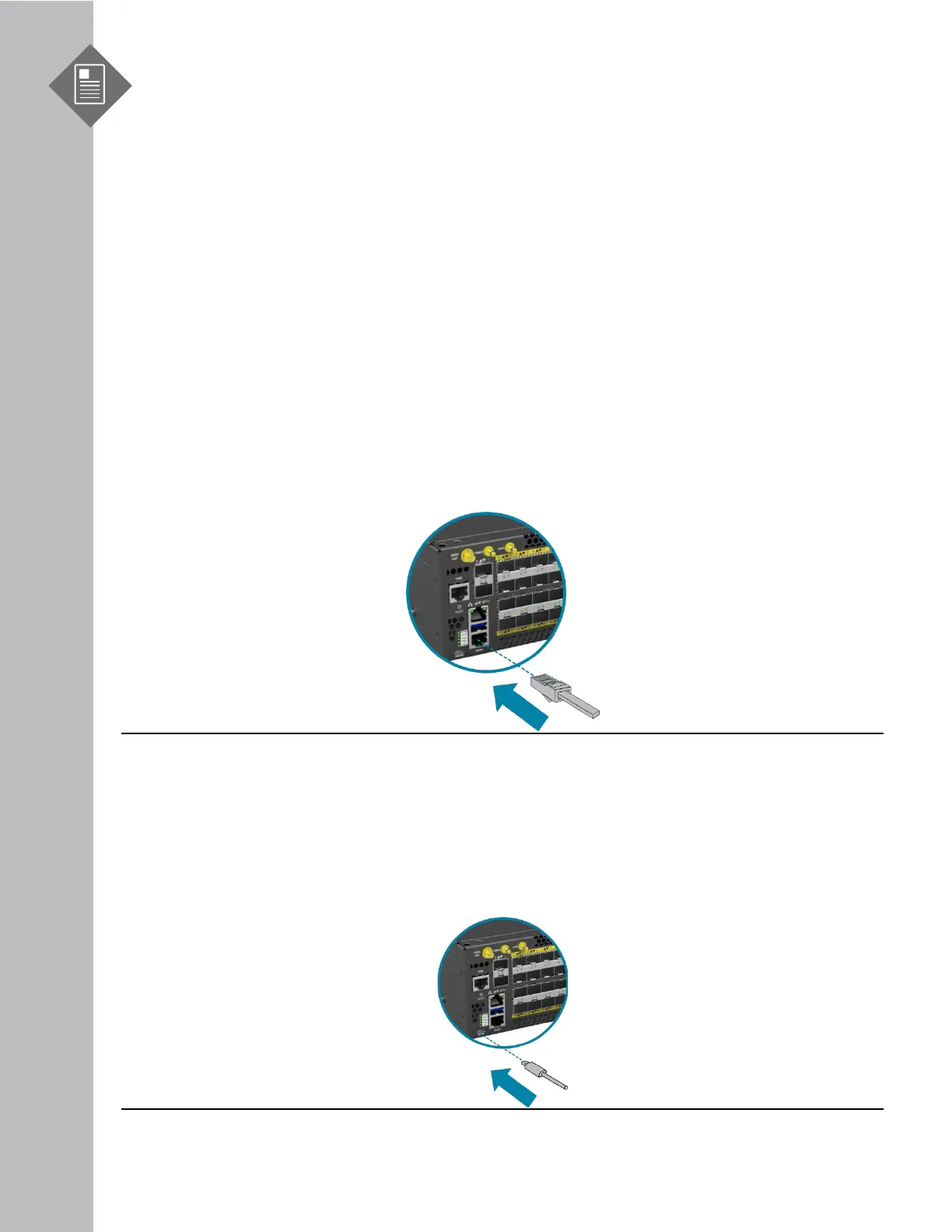S9600-72XC Hardware Installation Guide | 24
11 Initial System Setup
Establishing a first-time serial connection.
To assign an IP address, you must have access to the command line interface (CLI). The CLI is a text-
based interface that can be accessed through a direct serial connection to the router.
Access the CLI by connecting to the console port. After you assign an IP address, you can access the
system through Telnet or SSH by Putty, TeraTerm or HyperTerminal.
Perform the following steps to access the router through a serial connection:
1. Connect the console cable.
• The console can be connected either with the IOIO port or the micro USB port. If
connecting with USB, drivers will need to be installed.
• To connect the console using the IOIO port, locate the port labelled IOIO, then plug a serial
cable into the console port and connect the other end to the PC or laptop. Cable types may
vary depending on the router model.
Figure 27.
• To connect the console using the micro USB port, locate the port on the front panel of the
router, then connect your computer using the micro USB cable provided in the packaging
contents. Download the suitable driver for your operating system (OS) using the URL below:
• https://www.silabs.com/products/development-tools/software/usb-to-uart-bridge-
vcp-drivers
• https://www.silabs.com/ and search for CP210X
Figure 28.
