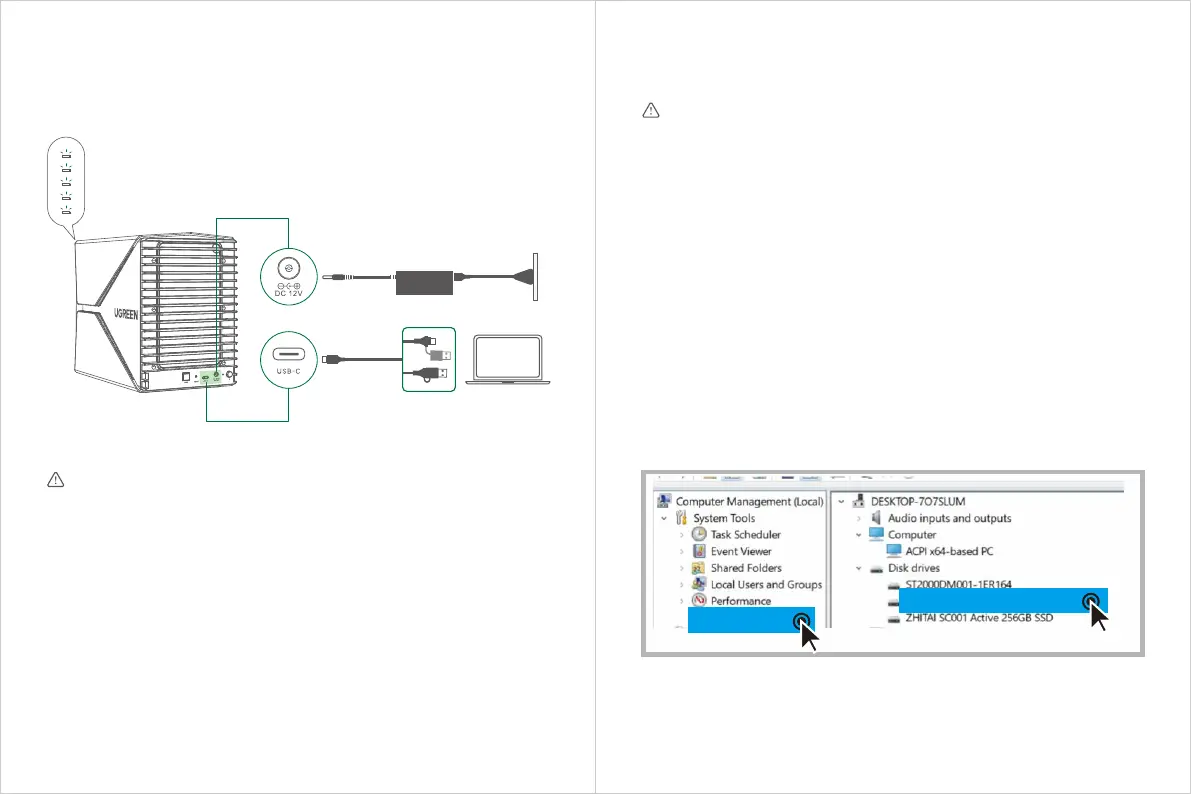· Connect the enclosure to your PC/laptop via the provided cable, then connect to the power
adapter.
· Power on the device, the power indicator turns solid red.
4 Plug the Device into Power Outlet
· Power off: press and hold the power button (about 3 seconds) until the power indicator
goes off.
· Select an array mode based on Array Modes Diagram, and adjust the DIP switch "1/2/3"
respectively.
· Hold "RESET" and long press the power button (about 3 seconds) to turn it on; after 15
seconds release the RESET button. The mode change succeeds if the drive indicator flashes
white.
· Go to "This PC"> "Manage" > "Computer management" > "Device manager", then check the
current RAID mode.
Switching for the first time
Non-standard or non-certified adapters are not allowed in case of the potential risks.
Warning
IV RAID Mode Setting and Connection
1 Switch RAID Modes
· It is recommended that you use each brand new hard drive of the same capacity.
· If you use an old hard drive, please format it before switching the RAID mode, and back up all of
your important data.
· The default mode of the product is PM mode.
· Switch back to PM mode first when you need to change modes, then switch to the RAID mode
you prefer.
Warning
Vhsffo!Mbshf!VTC!Efwjdf
Efwjdf!Nbobhfs
07 08
