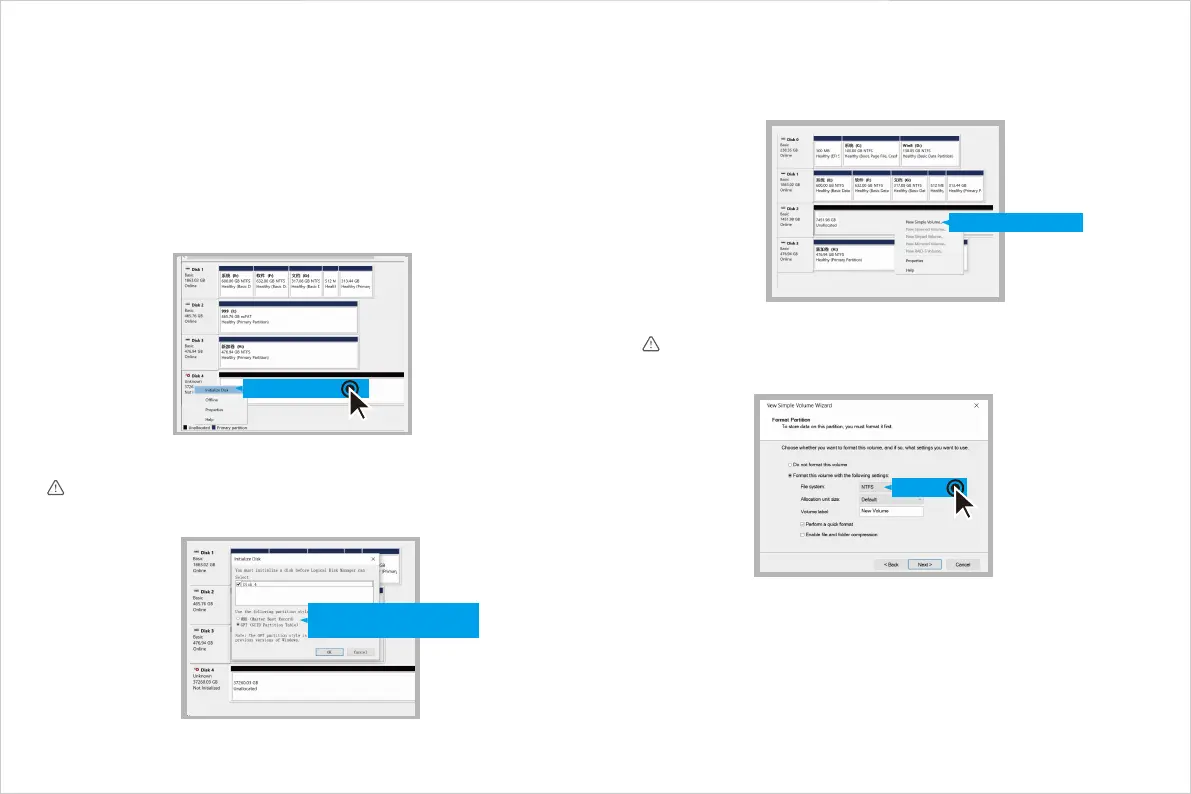3 Drive Partitioning and Formatting
Online drive and drive partitioning after switching RAID mode. The formatting may differ
depending on the different operating system, please check your operating system for
reference.
Windows
① Online drive: connect the hard drive to PC/laptop
Go to "This PC" > "Manage" > "Storage" > "Disk Management" and select the correct hard
drive to "Initialize Disk".
② Drive partitioning: create a "New Simple Volume" and set its capacity.
Select the unallocated space and right click "New Simple Volume", then follow the pop-up
windows until the process is completed. Your PC/laptop will be able to read the drive after
formatting.
macOS
Step: "Other" > "Disk Utility" > "Erase", choose the file format "ExFAT", then "Erase" >
"Complete". Your Mac can read the drive after formatting.
If the drive capacity is below 2TB in the current RAID mode, select MBR., otherwise, select GPT.
Note
The default drive format of Windows and Linux is "NTFS", as for macOS, you must choose the
"ExFAT" format.
Note
NCS)Nbtufs!Cppu!Sfdpse*
HQU)HVJE!Qbsujujpo!Ubcmf䯓
Jojujbmj{f!Ejtl
OUGT
Ofx!Tjnqmf!Wpmvnf
10
