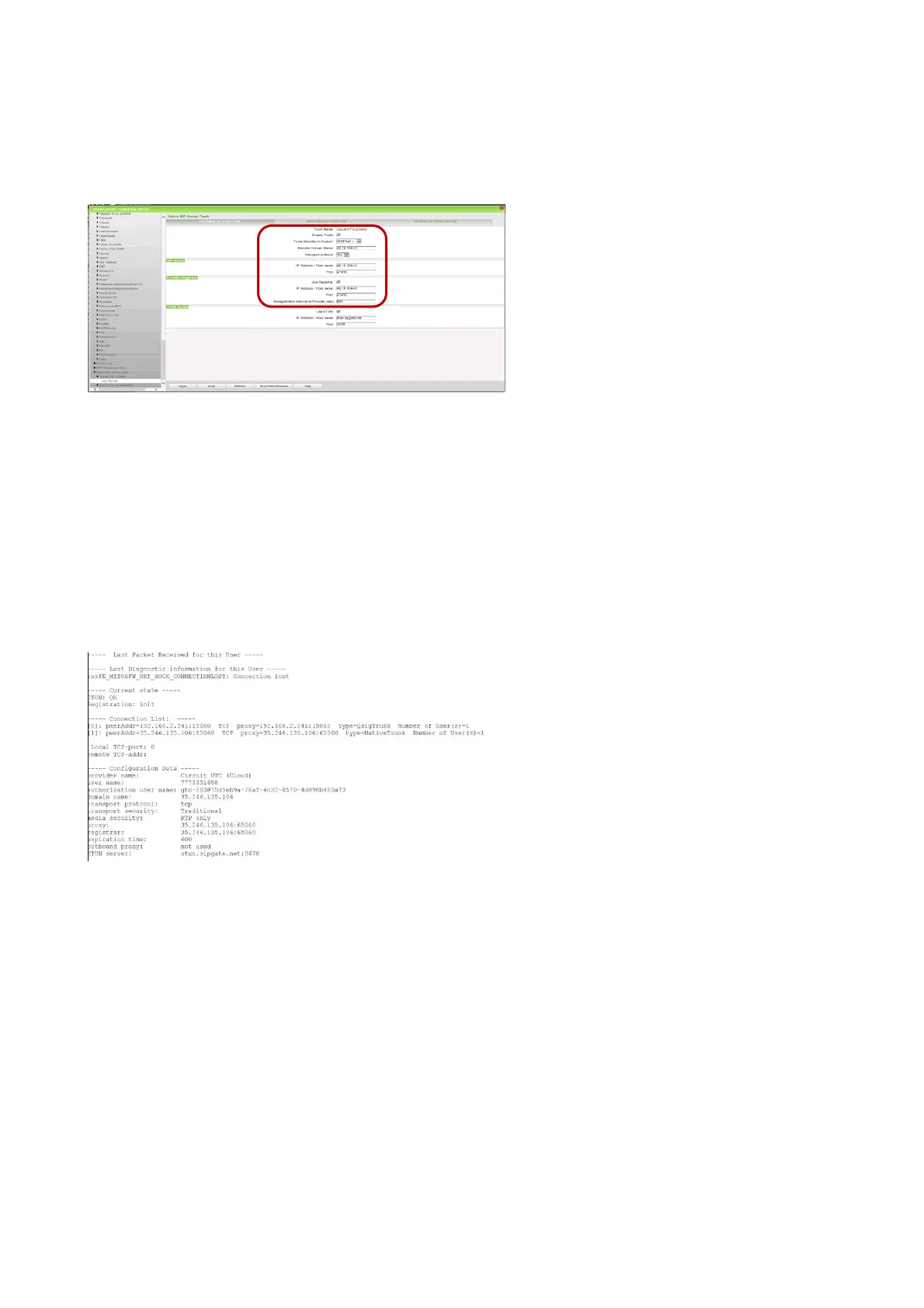49
Please use only the Circuit Connectivity Wizard, you can check in Expert Mode:
8.10.1. Sophos XG Firewall
Session Initiation Protocol (SIP) Support must be enabled, in default it’s disabled.
Please read Sophos XG Instructions how to enable SIP Module.
How to find out from OSBiz:
In OSBiz Service Center, diagnostic – status – ITSP Status,
hint can be the message:
resFEMITOSFW_NET_SOCK_CONNECTIONLOST: Connection lost
Ping to 35.246.135.106 from OSBiz was possible (Expert Mode) (ICMP allowed by Sophos firewall)
Tracert to 35.246.135from OSBiz was not possible (blocked by Sophos firewall)
1) Enable TCP Dump in OSBiz
2) Run the connectivity wizard or restart the Connector
3) Stop TCP Dump and download the cap files
4) Open with Wireshark, you will find messages sent to 35.246.135, but will get no answer,
8.11. Incoming and Outgoing calls not possible
Please check automatic circuit trunk assignment
