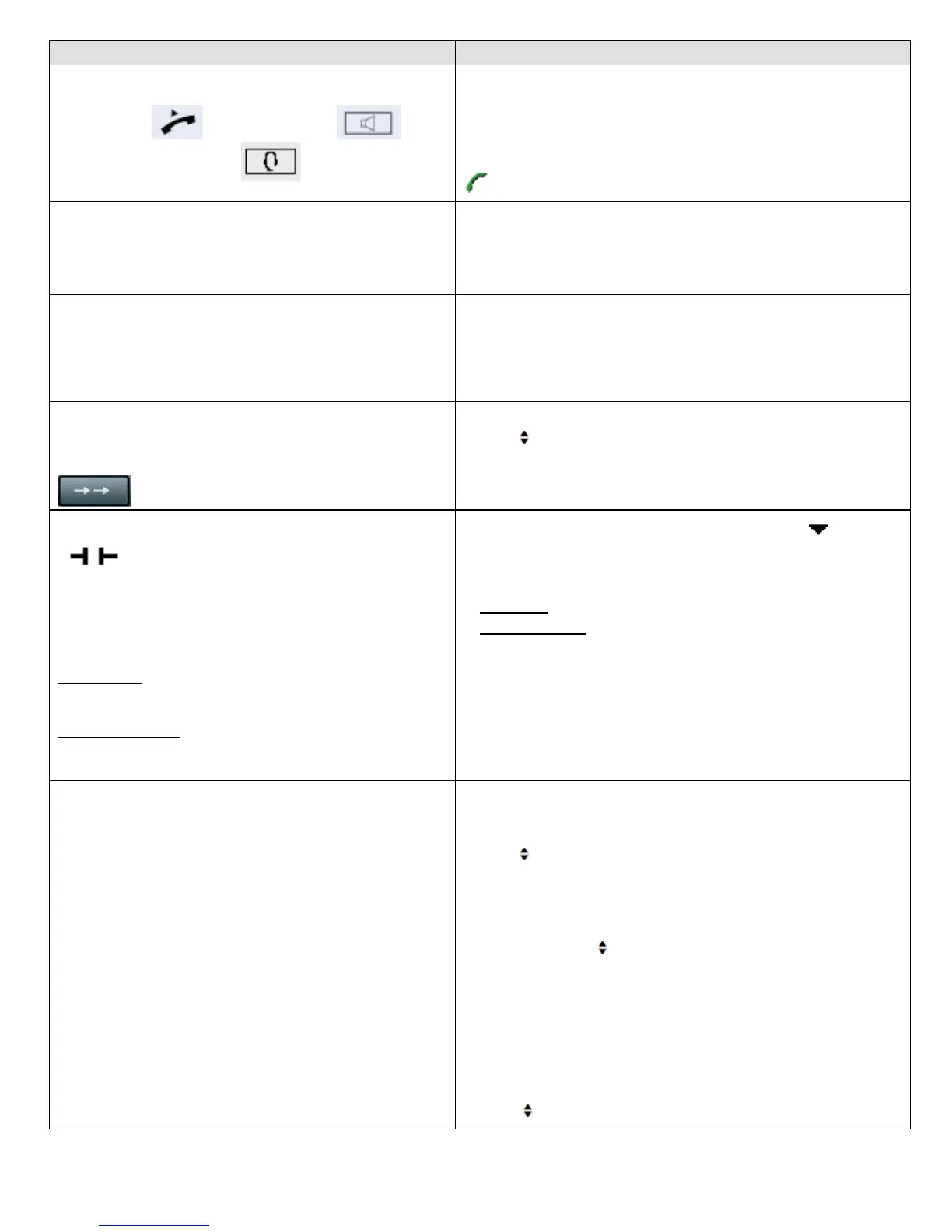OSVoice – OpenStage 40 Page 2 of 5
Telephone Reference Guide Training Information Provided By: InfoTel Integrated Services
TOUCHWHEEL MENU/Button Options
ANSWERING A CALL
via Handset Speaker Button
or Headset
While telephone is ringing – Lift Handset
OR
Press the Speaker button. (Speaker LED will illuminate)
OR
Press the Headset button (Headset LED will illuminate)
(icon appears in display)
Placing a call:
NOTE: All telephones have a “hot” keypad that allows immediate dialing
without lifting receiver. This will automatically activate the SPEAKER option on
each telephone. To move a call from speaker to handset, simply lift handset.
EXTERNAL CALLS:
• Dial the 10-digit telephone number and press OK
INTERNAL CALLS:
• Dial Internal Extension number only and press OK
INTERCOM CALL (COM GROUP)
Place an intercom call to a member of your “group” using the telephone
speakers.
• Press the COM SPEAK button
• Dial the 2-digit intercom code for the individual you wish to
“intercom”
• Wait for confirmation tone and then begin speaking.
REDIAL
Enables user to select from their Redial list an internal/external number dialed
• Press the REDIAL button
• Scroll
to and select the number to redial
NOTE: To return to the telephony MAIN MENU, press your
Place a caller on hold .at your extension, retrievable only by
user. The HOLD ICON will appear in the display as the call is
holding.
KEYSETS – contain the extension number
on a sensor button
NONKEYSETS – display the extension
number on the telephone display
During a call, lightly press the HOLD button or scroll and select
Hold from menu
OR
• LIGHTLY press the EXTENSION button (if a keyset)
KEYSETS: Extension will blink to indicate HELD CALL
NONKEYSETS: The Hold Icon will appear on the display next to
caller ID
NOTE: For NON KEYSETS - Do NOT replace handset in cradle
during hold.
To take the call OFF of HOLD:
• Scroll (>) to and select RECONNECT from menu options
OR Replace the handset in cradle and answer
• KEYSETS may press the blinking extension to reconnect to caller
TRANSFER
Transfer a call to another party
* NOTE – If BLIND TRANSFER is selected, the call will immediately transfer to
desired extension
CONSULT
Consult privately with a 2
nd
party
CONFERENCE
Create a Quick Conference Call
(maximum of 3 parties)
• During a call, press the TRANSFER button OR select CONSULT
from the menu
OR
• Scroll
to and select BLIND TRANSFER
• Dial the extension number, select OK
(If conducting a Blind Transfer, call is now transferred)
• If CONSULTING or CONFERENCING
• Announce the call
• Hang up or Scroll
to and select:
o Alternate (toggles between the two calls)
o Complete Xfer (sends the call)
o Conference (joins all parties)
o Blind Transfer
o Hold (places current connection on Hold)
o Disconnect & Return (disconnects current
connection and returns to call being transferred)
• If the party does not answer or does not want to join:
• Scroll to and select Disconnect & Return
