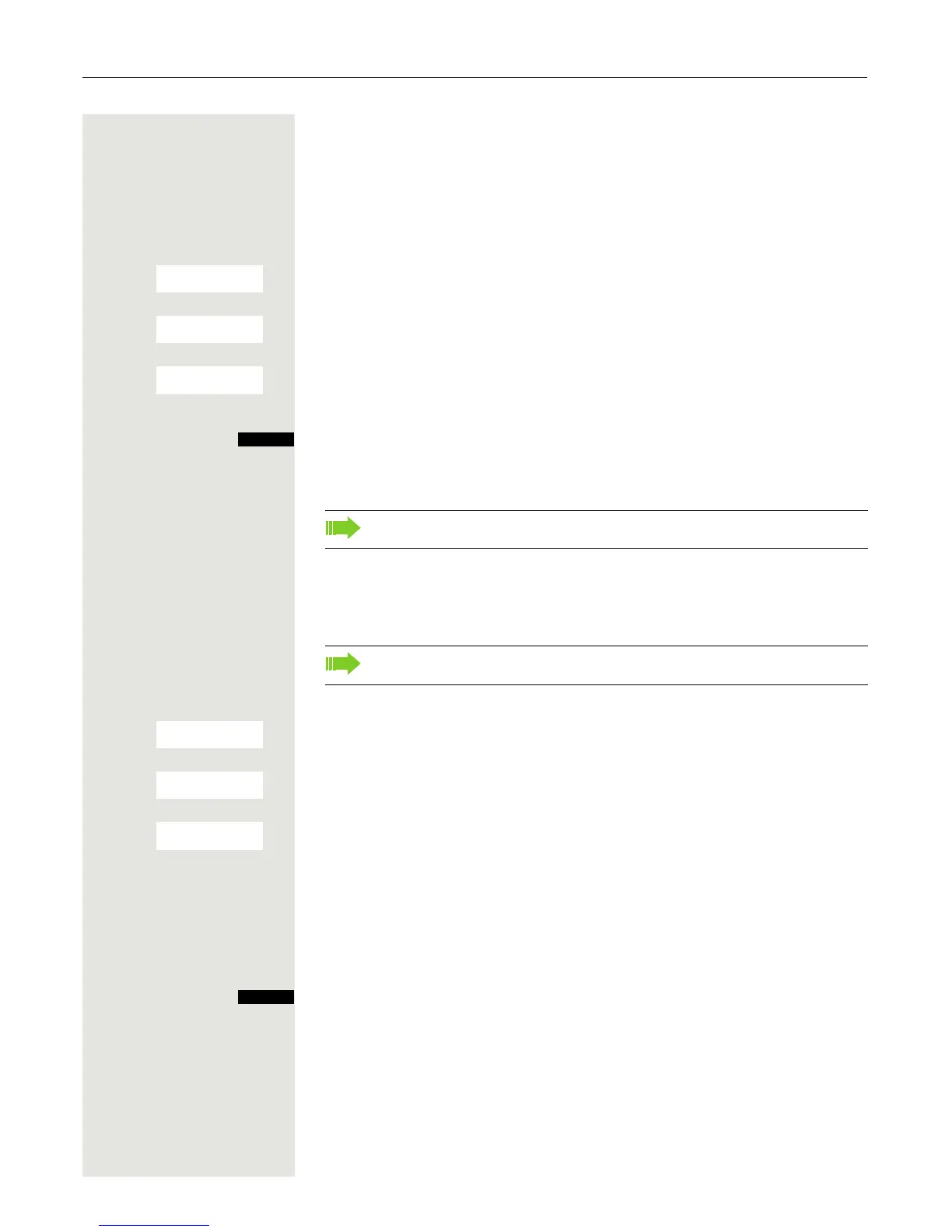Setting the handset 65
Colour scheme
Five colour schemes are saved on your handset. By selecting a colour scheme
you define the colours to be used for the font, menu items and background.
If you change to a different colour scheme during a setting, it is immediately pre-
viewed to show how it will appear later for all menus.
v Open the handset's main menu.
u v [ Select the menu icon and confirm.
s t [ Select the menu item and confirm.
s t [ Select the menu item and confirm.
s t Select the entry.
Press the display key.
Illumination
You can set whether the display should light up when the handset is in or out of
the base/charging shell. If it is activated, the display stays dimmed. When the
display backlight is disabled, the display lights up again the next time any key is
pressed, without any other keystroke action.
v Open the handset's main menu.
u v [ Select the menu icon and confirm.
s t [ Select the menu item and confirm.
s t [ Select the menu item and confirm.
In Charger:
u v Activate or deactivate.
Out of Charger:
s Move the cursor down one line.
u v Activate or deactivate.
Save setting.