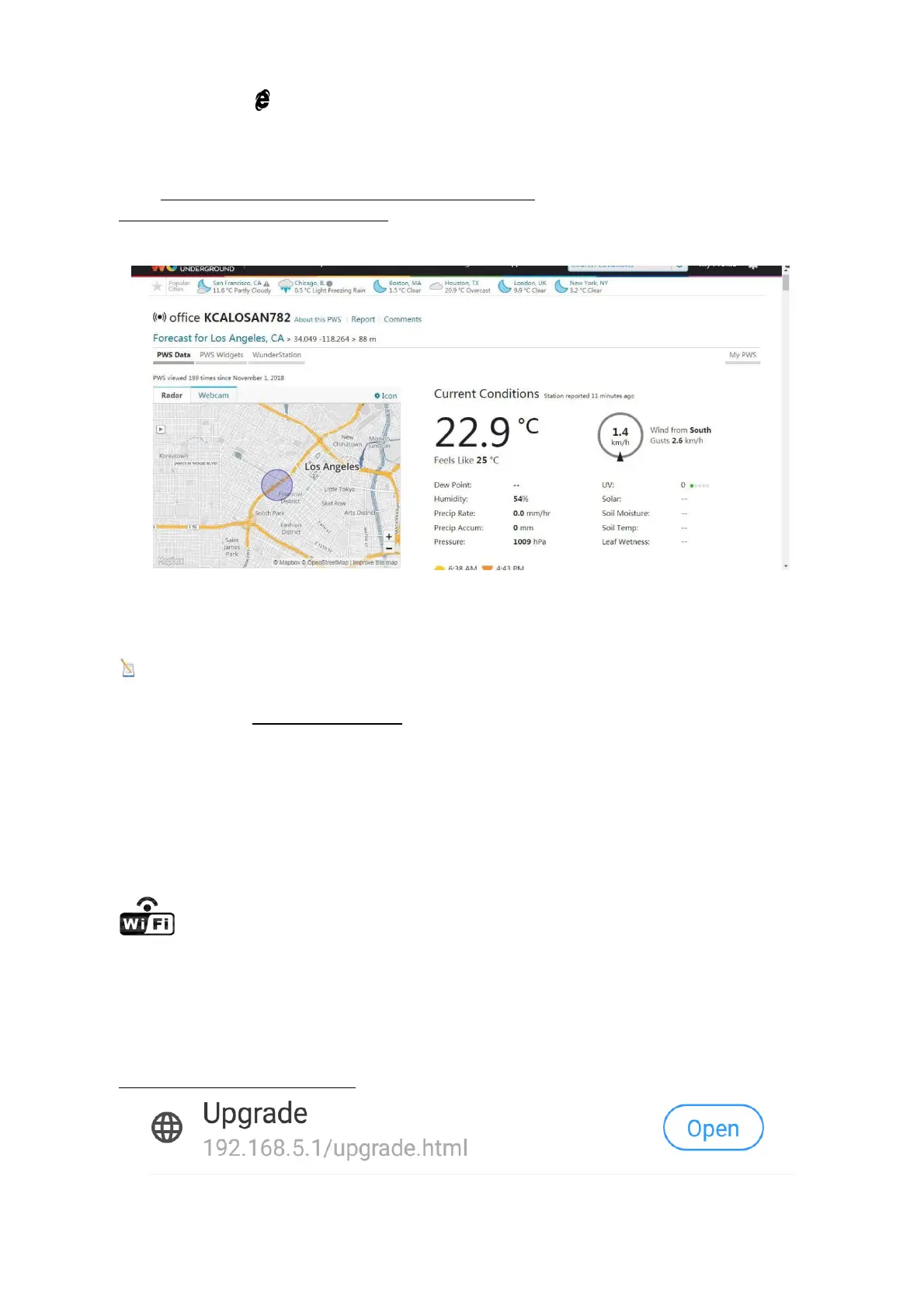37
server. If the icon disappears, the console is not connected to the weather server for more
than 30 minutes.
13.9 Viewing your Data on Weather Underground
Visit:http://www.wunderground.com/personal-weather-
station/dashboard?ID=STATIONID
where STATIONID is your personal station ID (example, KCALOSAN782).
Figure 47
Multiple Sensor Features
Wunderground.com does not support multiple sensor channels.
Note: The current temperature and humidity data is the Integrated Outdoor Transmitter.
13.10. View your data on Weathercloud.
Visit the website www.weathercloud.net and sign in with your e-mail address and password.
Then you will go to the weather data of your weather station automatically.
14. Upgrade firmware
You may get the latest firmware of the console as below
14.1. When you first power up(AC) the console, or press and hold the MIN/MAX/-(WiFi)
button for three seconds in normal mode, the console icon(
behind the Outdoor humidity))
will flash to signify that it has entered WAP (wireless access point) mode, and is
ready to enter for WIFI settings.
`14.2. Use your smart phone, tablet, or computer to connect to the console through
WiFi(reference: Example 1-4 of WiFi Setting ).
14.3.Once connected, enter the following IP address into the browser’s address bar:
http://192.168.5.1/upgrade.html