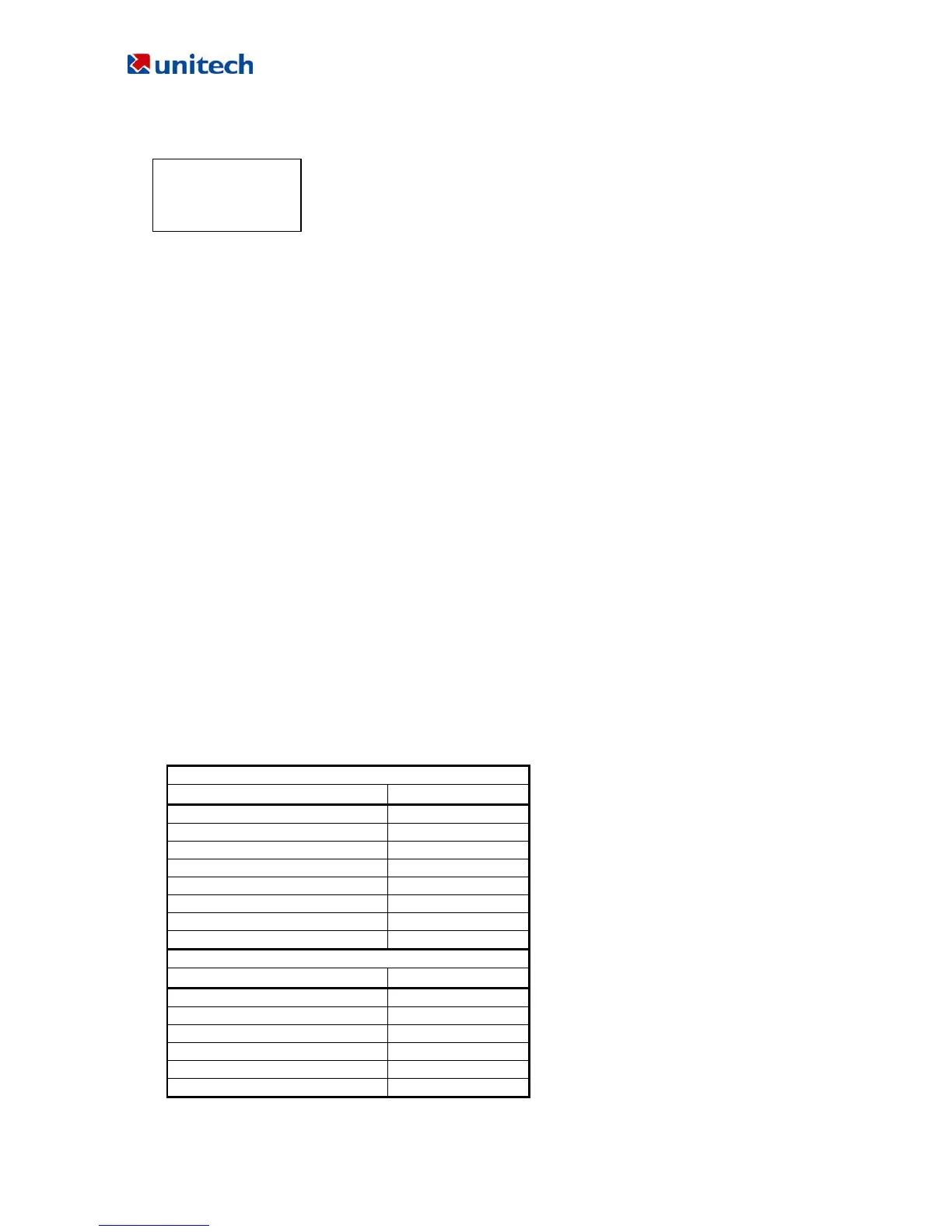HT630 Product Reference Guide
4.2 How to Create a FormCaching
FORMCACHING
1:YES
2:NO
OTHER:EXIT
You will need to enter Supervisor mode and select “4.FORM” category in order to set the configuration of
FormCaching (refer to the HT630 Programming Reference Manual for how to enter the Supervisor mode).
After selecting the “4.FORM” in Supervisor mode, the screen will show as above. The system will first ask
user to specify four categories of the field specification including field prompt, data length, data type and
device type of each data field. After completion to define all data fields, the user should hit [CMD] then
[ALPHA] keys to end the setup of field specification. This step also determines the number of fields in each
record and you may continue to set the rest six categories of record specification including between field,
field delimiter, record delimiter, date stamp field, time stamp field and field delay.
When the FormCaching application is executed, a data file named FORM.DAT will be created to store data.
The system will not allow the user to redefine FormCaching if the FORM.DAT is existed. It is necessary to
delete the FORM.DAT in order to change the configuration of FormCaching.
4.3 How to Run FormCaching
When FormCaching is enabled, the built-in application can be run by selecting “2.TER” command in User
mode and then select “2.FORMCACHING”. The FormCaching application will follow the setting as defined
to display prompting, get input and store data in the file named FORM.DAT. Hit [CMD] then [ALPHA] keys
to end FormCaching and return to system Ready mode. User may use [Å] key to browse a previous data
record, [Æ] key to step to next record, press [C] key to clear the record and then input new value of every
field of this record.
After collecting data, the FORM.DAT file can be uploaded to host either by invoking Kermit server in User
mode described in section 3.2 or remote ESC command described in 3.4.
4.4 Default Setting of FormCaching
In default, the FormCaching is initialized with settings as shown in the table below.
DATA FIELD SPECIFICATION: field number=2
Category Setting
Field #1 FIELD PROMPT ITEM:
DATA LENGTH 32
DATA TYPE ALPHANUM
DEVICE TYPE BOTH
Field #2 FIELD PROMPT QTY:
DATA LENGTH 4
DATA TYPE NUMERIC
DEVICE TYPE KEY ONLY
DATA RECORD SPECIFICATION
Category Setting
BETWEEN FIELD Append screen
FIELD DELIMITER ,
RECORD FELIMITER CR
DATE STAMP FIELD NONE
TIME STAMP FIELD NONE
FIELD DELAY 0
