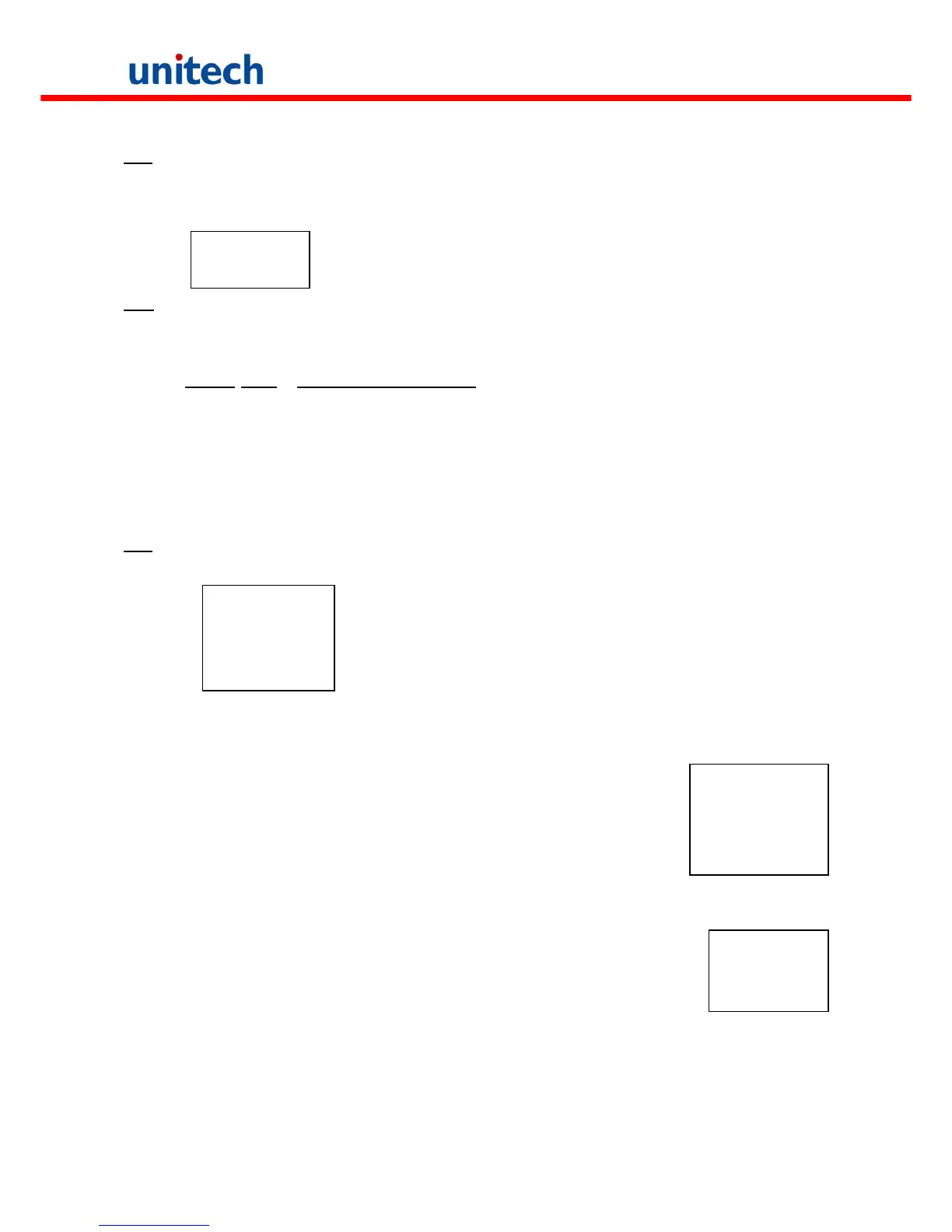TYP This command dumps the content of a file on the terminal's LCD. The content of the file will be
displayed 128 (16 character x 8 line) characters at a time. Press any key to show the next page or
hit [CMD] then [ALPHA] keys to return to User mode prompt. If you try to display a program or
binary file, you may only see unintelligible characters.
<TYPE FILE>
SCAN.DAT
CPY This command allows users to make copy of data from a source device to a destination device. The
source device may be a file, COM (serial input), CON (keyboard), and the destination device may be a file,
COM (serial output), CON (LCD display).
Source Dest. Function
file1 file2 copy file1 to file2
file1 COM output content of file1 to serial port
file1 CON output content of file1 to LCD
COM file2 input data from serial port and store in file2
CON file2 input data from keyboard and store in file2, press [CMD] and then [ALPHA] key to
end the data input
SET This command allows users to set system date and time, assign laser feature and enable to display
power-on logo (see next section).
<SYSTEM SETUP>
1. DATE & TIME
2. SCANNER
3. DISPLAY
4. KEYPAD
5. BLU TOOTH E
6. EXIT
3.3 Configure the Terminal in SET command
There are three categories of general system configuration available in SET
command. Select the corresponded number, 1-3, to set system date/time, assign
scanning feature and enable power-on Logo display. Hit [CMD] then [ALPHA] keys to
return to User mode prompt.
<SYSTEM SETUP>
1. DATE & TIME
2. SCANNER
3. DISPLAY
4. KEYPAD
5. BLU TOOTH E
6. EXIT
3.3.1 DATE & TIME:
Setting system clock & calendar
DATE-TIME
SETUP
1998/01/01
08:00:00
When selects “1.DATE & TIME” in SET command menu, the screen as right will be
shown on the terminal LCD and let you set the system date and time of Real Time Clock
chip (RTC). The system date and time can be retrieved in application and used as time
stamp for data collection.
The second line shows the current date in the format YYYY/MM/DD (year/month/day). If you want to reset the
system date to January1 1997, then enter [1][9][9][7],[0][1],[0][1]. Or press [ENT] key to skip the system date setting.
The third line shows the current time. The way to set system time is similar to set system date described
above. The format of system time is expressed in 24 hour of HH:MM:SS (hour:minute:second).
Copyright 2008 Unitech Electronics Co., Ltd. All rights reserved. Unitech is a registered trademark of Unitech Electronics Co., Ltd.
13