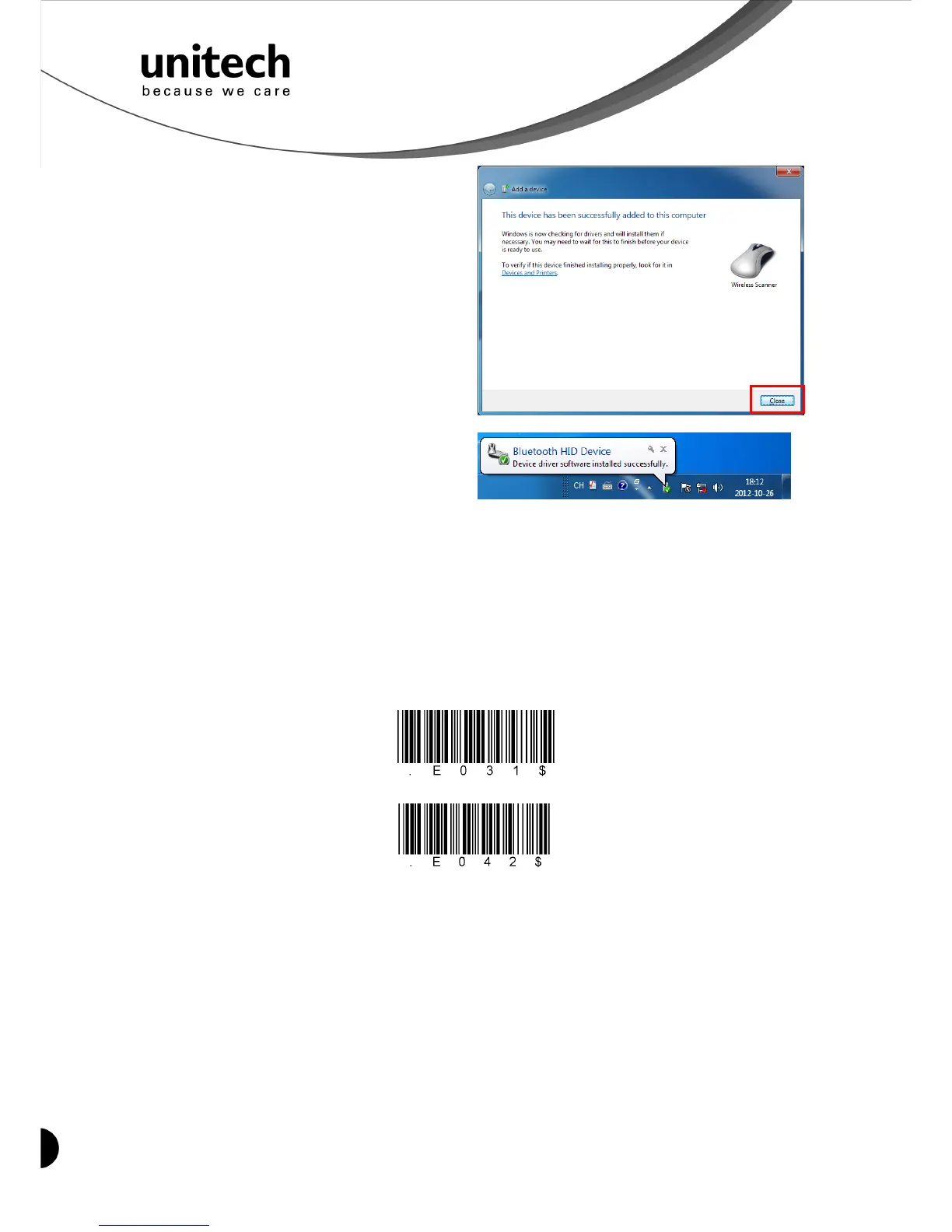8
Unitech electronics co., ltd.
5F., No.135, Ln. 235, Baoqiao Rd., Xindian Dist., New Taipei City 231, Taiwan (R.O.C.)
Tel: + 886 2 89121122
Fax: +886 2 89121810
website: www.ute.com
SPP
9. Then, click Close.
10. You will see a message telling that the
device driver software is installed
successfully.
11. The scanner will beep twice to verify the connection.
*Note:
In this mode, the scanner is recognized by the host as a mouse (pointing device). If your host
fails to find it, please try [Connecting via Human Interface Device (HID) Mode] instead.
Connecting via Serial Port Profile (SPP) Mode
1. Turn on the wireless device on your host (PC, Smartphone, or Tablet).
2. Press the scanner trigger for 1 second to activate the scanner.
3. Scan [Disconnect] barcode.
Disconnect
4. Scan the [SPP] barcode below:
5. The scanner will emit several beeps.
6. Conduct a search for the MS912 on your host. Select “Wireless Scanner” from discovered
device list and the scanner will beep twice.
7. Enter pincode, which is “1234” by default.
8. Open serial communication software with a COM port (see Device Manager) properly set
up.
9. The scanner will beep twice and the indicator LED will turn off to verify the successful
connection.
Smartphone Connection (Android)
1. Pair with the scanner via [SPP]; see the topic: Connecting via Serial Port Profile (SPP)
