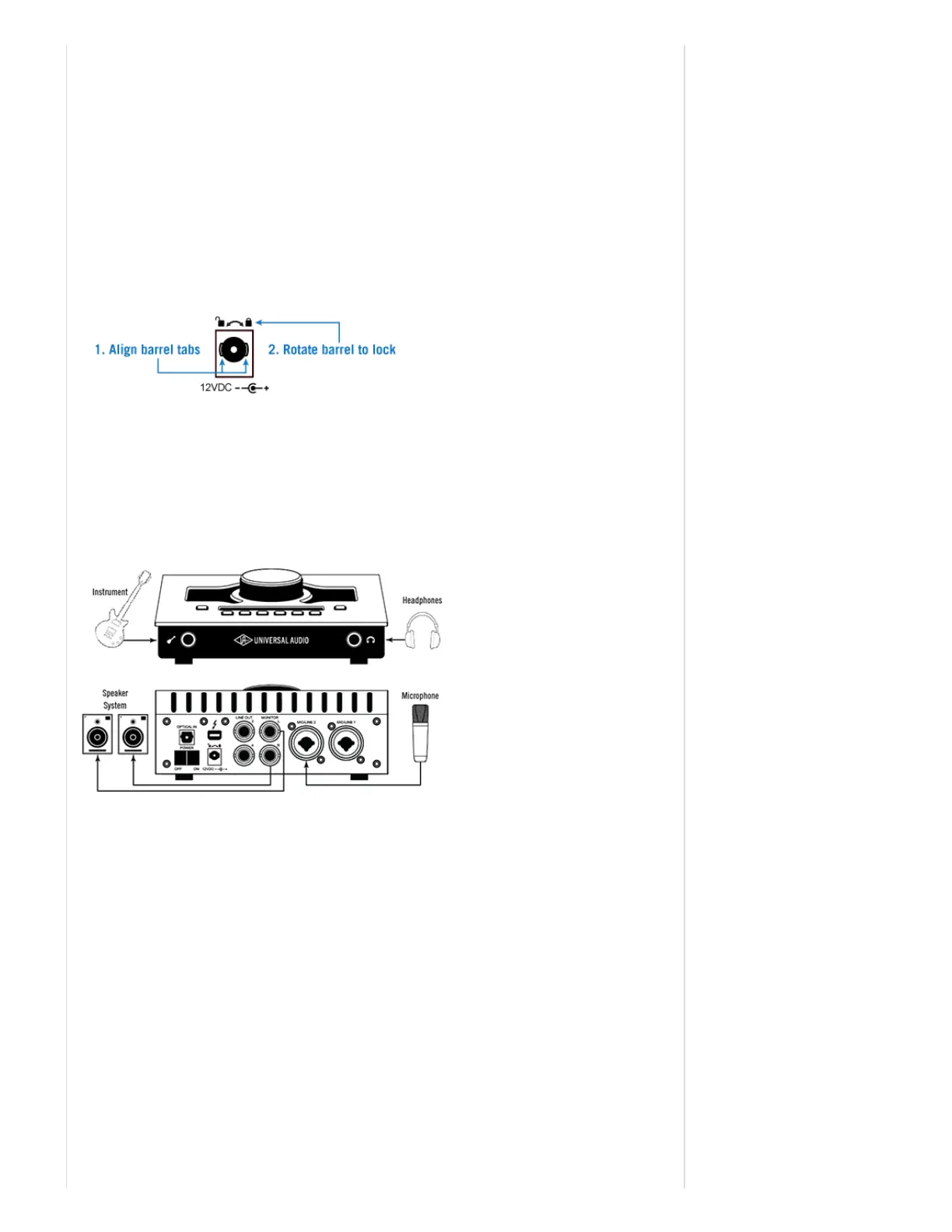QuickStartOverview
FollowthestepsbelowtosetupApolloTwin.Forashortvideoofthesetupprocess,clickhere.
Setupincludesconnectingthehardware,installingthesoftware,andregistrationtoauthorizebundledUADplugins.
Formoredetailedexplanations(andofflineauthorizationprocedures),seetheUADSystemManual.
HardwareSetup
Connecttocomputerandpoweron
Note:BeforepoweringApolloTwin,lowerthevolumeofthemonitorspeakersandremoveheadphonesfromyourears.
1. ConnectaThunderboltcable(soldseparately)betweenApolloTwinandtheMaccomputer.
2. ConnecttheincludedexternalpowersupplytoanACoutlet(ApolloTwincannotbebuspowered).
3. Connectthepowersupplytothe12VDCinputonApolloTwin'srearpanel.
Important:ApolloTwinhasalockingpowersupplyconnectortopreventaccidentaldisconnection.Wheninserting,firstalign
thetwotab"wings"onthepowercable'sbarrelconnectortothenotchesonthepowerinput.Thenrotatethebarrelclockwiseto
secureittotheApolloTwinchassis.
4. PoweronApolloTwinwiththerearpanelpowerswitch.
ConnecttoInputSourcesandMonitorSystem(s)
Onetypicalsetupisillustratedbelow.NotethatbecausetheHiZInstrumentinputonthefrontpaneluseschannel1,the
microphoneisconnectedtochannel2sobothsourcescanbeusedatthesametime.
ForcompletedetailsaboutallofApolloTwin'sconnectorsandcontrols,seetheApolloTwinHardwareManual.
SoftwareSetup
InstalltheApolloTwinsoftwareandregister
1. DownloadthelatestUADPoweredPlugInssoftwareinstaller.Theinstallerfileisdownloadedtothedisklocationspecifiedin
thewebbrowser'spreferences.YoucanwatchtheApolloTwinStartVideothatappearsafterclickingthedownloadbuttonto
helpyougetstarted.
2. Doubleclickthedownloadedinstallerfiletoopenit.Theinstallerguidesyouthroughtheprocess(updatethefirmwareif
prompted;seebelow).Besuretorestartthecomputerwhenpromptedbytheinstaller.
3. AfterrestartingthecomputerandApolloTwinisdetectedbytheUADsoftware,thedefaultwebbrowseropens.Followthe
instructionsonthewebpagestocreateanaccount,registerthehardware,andauthorizebundledUADplugins.
4. Afterregistrationandauthorizationarecomplete,Apolloisreadyforuse.
SetupNotes:
Ifthehardwarewasalreadyregistered,whenthecomputerrestartstheUADMeter&ControlPanelapplicationautomatically
opensandUADpluginsareauthorizedinthebackground.
IfanewUADdeviceissubsequentlyaddedtothecomputer,thewebbrowseropensagaintoregisterthenewdevice.
IfpromptedtoupdatetheApolloTwinfirmware,click"Load"thenwaitforconfirmationthattheupdateiscomplete(seebelowfor
firmwareupdatedetails).
AboutFirmwareUpdates
