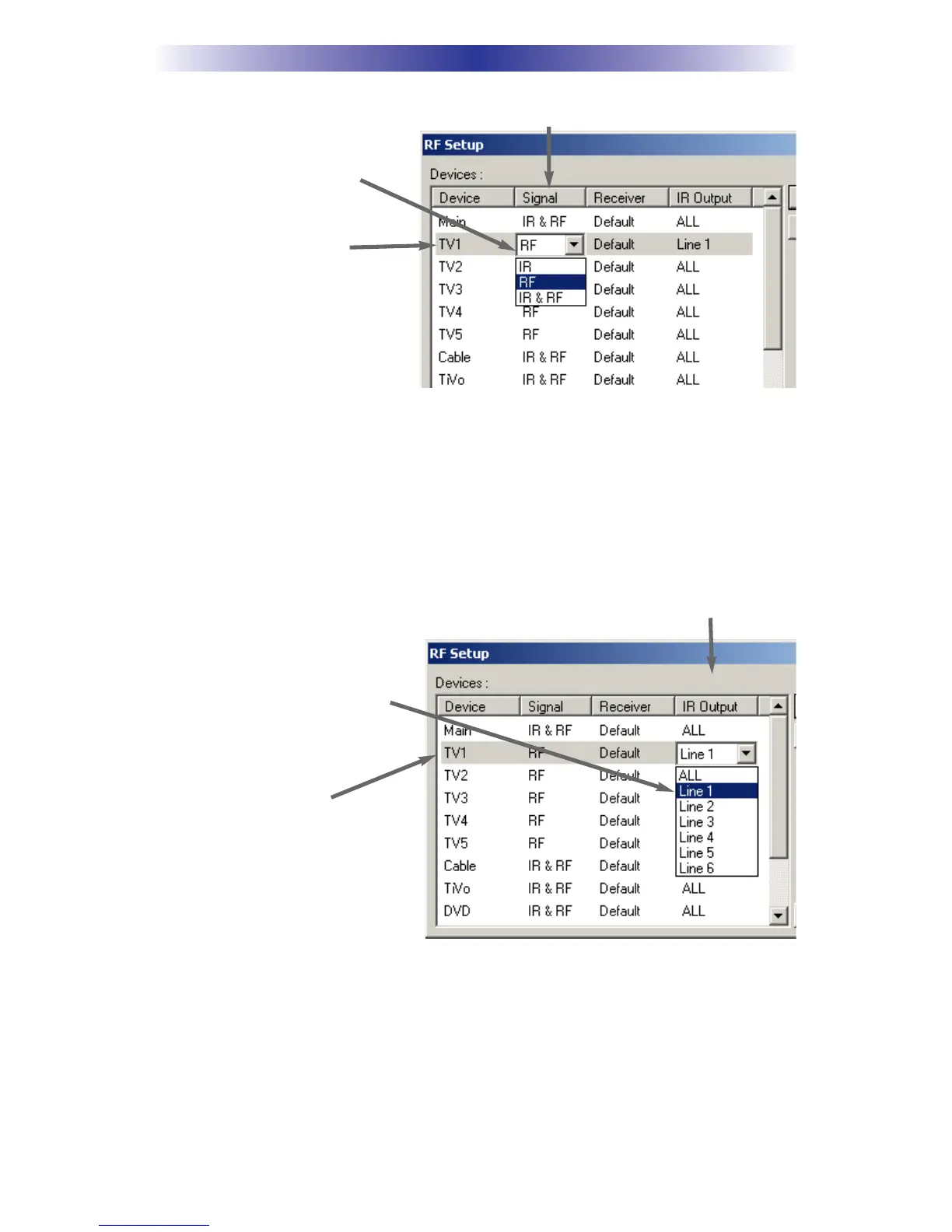Click on the “cell” for the first
identical TV, by crossing the
device row with the Signals col-
umn.
Select RF from the three options shown for EACH of the identical
TVs.You may leave the other components of the system set to IR &
RF.
Step 7 - Adjust the Flashers For Each of the Identical Devices
The RF Setup window enables you to adjust which Flashers output by the
remote control for each device individually, by clicking on the intersection of a
row and a column and then selecting 1-6 from the seven options shown in
the pull down list box.
Click on the “cell” for the first
identical TV, by crossing the
device row with the Flashers
column.
Select the correct Flasher (refer to your connection notes) for
EACH of the identical TVs.You may leave the other components of
the system set to ALL.
Step 8 - Apply, Save, Download and Test
First click on the OK button of the RF Setup window. Next, Save your work.
Finally, download to your remote. When you select TV1 with your remote, com-
mands are only sent to it. Likewise for the rest of your identical TVs!
Page 10
MRF-350 BASE STATION
Signal Column
TV1 Device Row
Flasher Column
TV1 Device Row