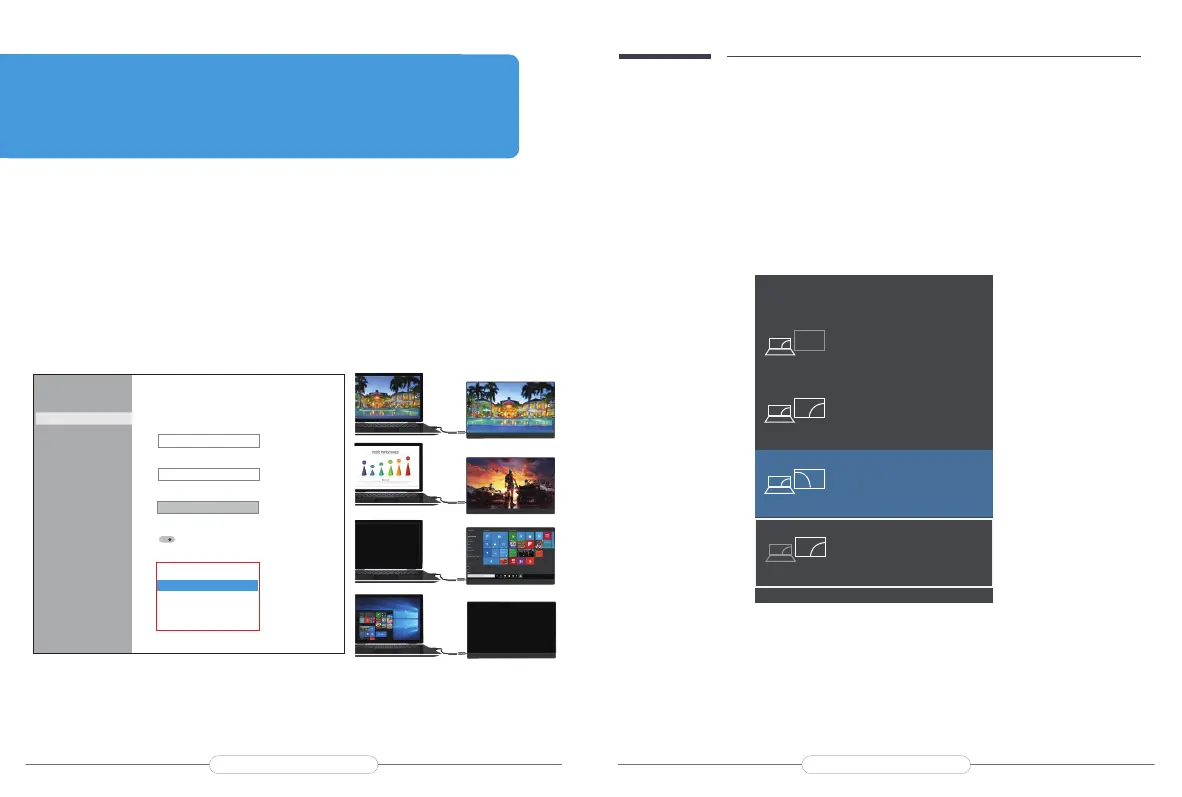Extend Mode /Duplicate Mode/Display Mode
Way1: Set on the device’Display Settings
A: Verify that your cables are connected properly to the new monitors.
B: Right-click anywhere on your desktop and select Display settings to open the Display page.
C: Scroll down to Multiple displays, then select an option from the drop-down list to determine
how your desktop will display across your screens. For the largest work area, select Extend
desktop.
Note: If you cannot see the additional monitor(s) listed, click Detect. If does
not work, try restarting your computer and do steps again.
Way2: Set via Windows key + Pkeyboard shortcut
A: Verify that your cables are connected properly to the new monitors.
B: Enter the “Windows” key and “P”keyboard at the same time.
C: select an option from the drop-down list to determine how your desktop will display across
your screens. For the largest work area, select Extend desktop.
Note: If you cannot see the additional monitor(s) listed, click Detect. If does
not work, try restarting your computer and do steps again.
PROJECT
PC screen only
Duplicate
Extend
Second screen only
Settings
Home
Find a settingSystem
Display
Sound
Notications & actions
Focus assist
Power & sleep
Storage
Tablet mode
Multitasking
Projecting to this PC
Shared experiences
Clipboard
Remote Desktop
Display
Sign out now
Change the size of text,apps,and other items
125%
Andvanced scaling settingsResolution
2560*1600
Orientation
Landscape
Rotation lock
on
Multipe displays
Duplicate these displays
Extend these displays
show only on 1
show only on 2
Chapter 04
Setting Up(Windows10)
Duplicate Mode
Dxtend Mode
Show monitor
only on 1
Show desktop
only on 2
help@uperfectmonitor.comhelp@uperfectmonitor.com
