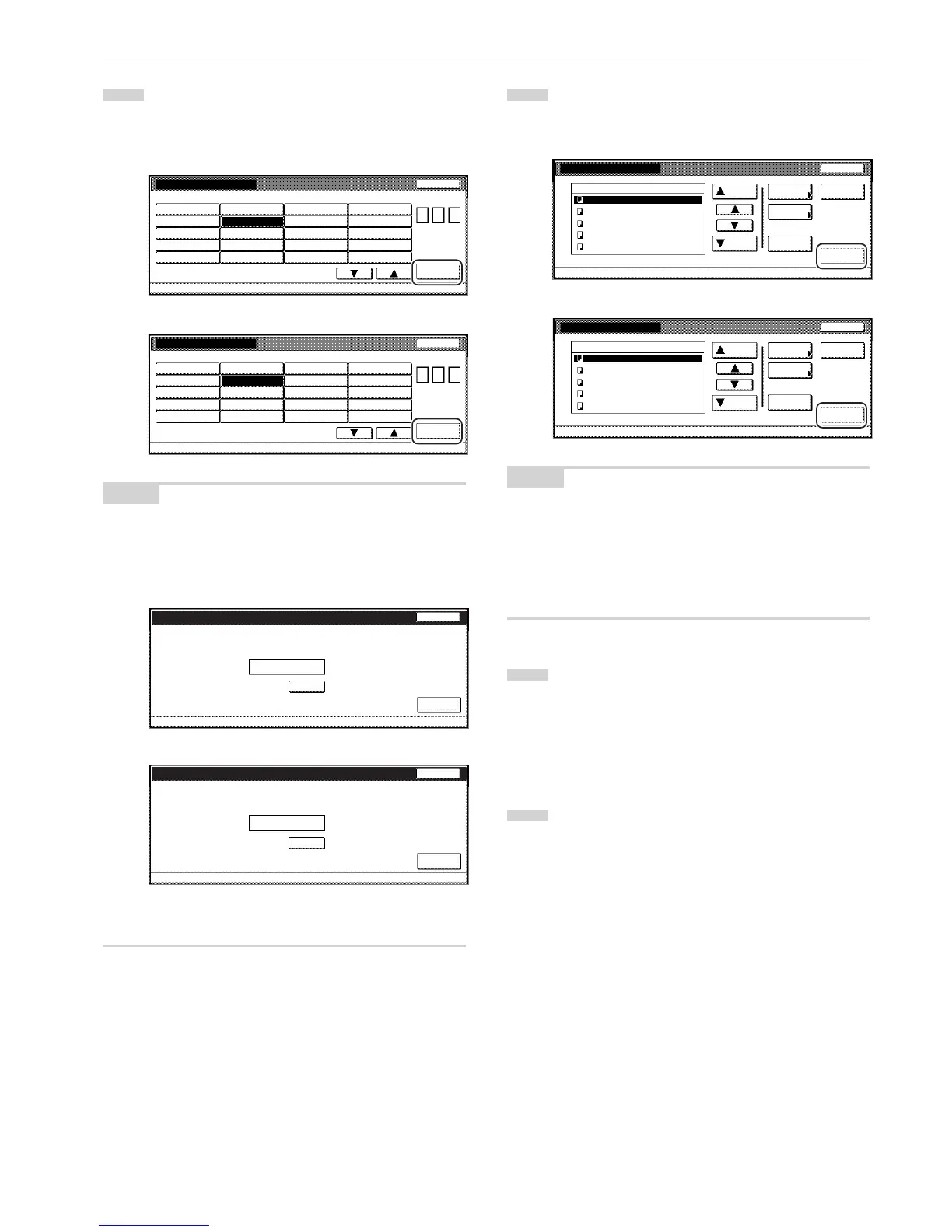Section 6 DOCUMENT AND OUTPUT MANAGEMENT FUNCTIONS
6-11
3
Either touch the synergy print box that contains the
documents to be printed out, or enter its number using the
keypad. Then touch the “Enter” key. The “Document printing”
screen will be displayed.
Inch specifications
001 ABCD_0000001 006 UVWX_0000006 011 QRST_0000105 016 MNOP_0200104
002 EFGH_0000002 007 ABCD_0000101 012 UVWX_0000106 017 QRST_0200105
003 IJKL_0200003 008 EFGH_0000102 013 ABCD_0200101 018 UVWX_0200106
004 MNOP_0000004 009 IJKL_0000103 014 EFGH_0200102 019 ABCD_0500101
005 QRST_0000005 010 MNOP_0000104 015 IJKL_0200103 020 EFGH_0500102
Document printing
Select box No.
Cancel
Box No.
(with #key)
Enter
1/ 5
Document Management - Synergy Print Box
0 0 7
Metric specifications
001 ABCD_0000001 006 UVWX_0000006 011 QRST_0000105 016 MNOP_0200104
002 EFGH_0000002 007 ABCD_0000101 012 UVWX_0000106 017 QRST_0200105
003 IJKL_0200003 008 EFGH_0000102 013 ABCD_0200101 018 UVWX_0200106
004 MNOP_0000004 009 IJKL_0000103 014 EFGH_0200102 019 ABCD_0500101
005 QRST_0000005 010 MNOP_0000104 015 IJKL_0200103 020 EFGH_0500102
Document Printineg
Select box No.
Job cancel
Box No.
(with # key)
Enter
1/ 5
Document Management - Synergy Print Box
0 0 7
NOTES
• If that box was registered with a password, the password entry
screen will be displayed.
Enter the registered password with the keypad and then touch the
“Enter” key.
Inch specifications
Stop
Enter
Clear
(Enter by #key)
007
Password
Enter password.
********
Metric specifications
Stop
Enter
Clear
(Enter #-key)
007 Box Name ABCDEFG
Password
********
Enter password.
• Refer to “7 Registering a password for a box” on page 6-18 for
information on registering the password.
4
Select the document sets in order of how you want them
printed. Up to 10 sets of documents can be selected.
Up to 10 sets of documents can be selected.
Inch specifications
NOTES
• It is possible to change the order of display for the stored
documents. To do so, touch the “Order of indication” key, and then
touch the “Sort by date” key (and select either “New R Old” or “Old
R New”) or the “Sort by name” key (and select either “A R Z” or “Z
R A”), as appropriate.
• If you want to print out more than one set of documents, they must
all be of the same size.
5
Touch the “Select paper” key, the “Sort/Finished” key and/or
the “1 sided/ 2 sided” key, to perform the corresponding
settings.
If you want to access the “Form Overlay” key, the “Margin”
key, the “Cover Mode” key, the “Page #” key, the “Booklet”
key and/or the “Select of Output” key to make those settings,
touch the “Edit” key.
6
Press the [Start] key.
Print out will start.
