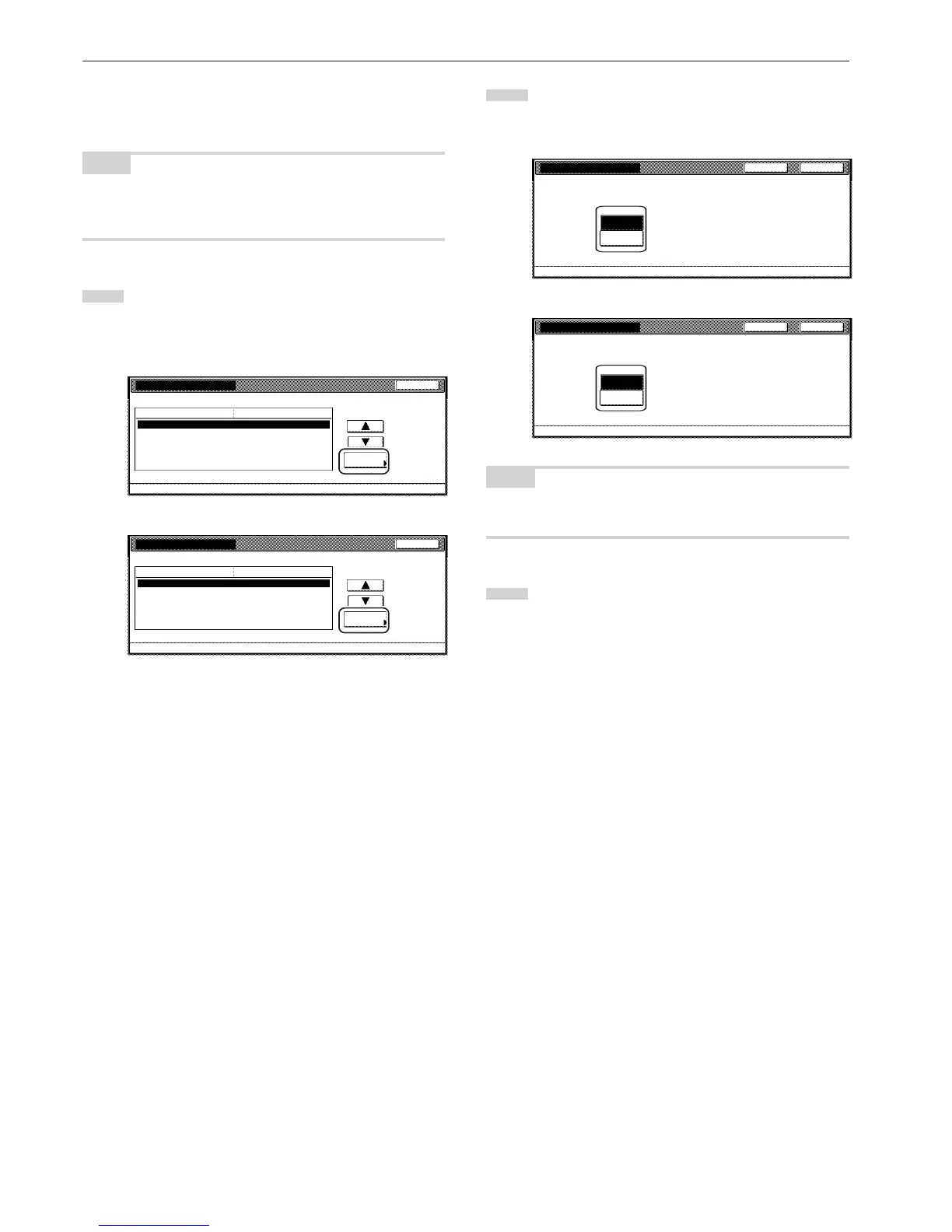Section 7 COPIER MANAGEMENT FUNCTIONS
7-30
● Copy/Printer output management
Perform the following procedure to determine whether management of
copier and printer functions will be handled together or separately.
NOTE
If this setting is changed, it will affect which setting items are available
for restriction under the copy management function. (See “Setting the
restrictions for use” on page 7-7.)
1
Select “Copy/Printer output mgt.” under the “Setting item”
column on the left side of the touch panel and then touch the
“Change #” key.
The “Copy/Printer output mgt.” screen will be displayed.
Inch specifications
Close
Change #
ValueSetting item
Default setting - Management code menu - Managem. Def. Set.
Managem. Def. Set.
Copy management
Print. Managem.
On
On
Printer error report On
Others Mgt. Reg. (print) On
Copy/Printer output mgt. All
Scanner Managem. On
Metric specifications
Close
Change #
ValueSetting item
Default setting - Management code menu - Managem. Def. Set.
Managem. Def. Set.
Copy management
Print. managem.
On
On
Printer error report On
Others mgt. Reg. (print) On
Copy/Printer output mgt. All
Scanner Managem. On
2
To have copier and printer functions both handled together,
touch the “All” key. To have copier and printer functions each
handled separately, touch the “Each” key.
Inch specifications
CloseBack
Copy/Printer output mgt.
Default setting - Management code menu - Managem. Def. set.
Copy/Printer output management method setting.
All
Each
Metric specifications
CloseBack
Copy/Printer output mgt.
Default setting - Management code menu - Managem. Def. set.
Copy/Printer output management method setting.
All
Each
NOTE
If you want to quit the displayed setting without changing it, touch the
“Back” key. The touch panel will return to the screen in step 1.
3
Touch the “Close” key.
The touch panel will return to the screen in step 1.
