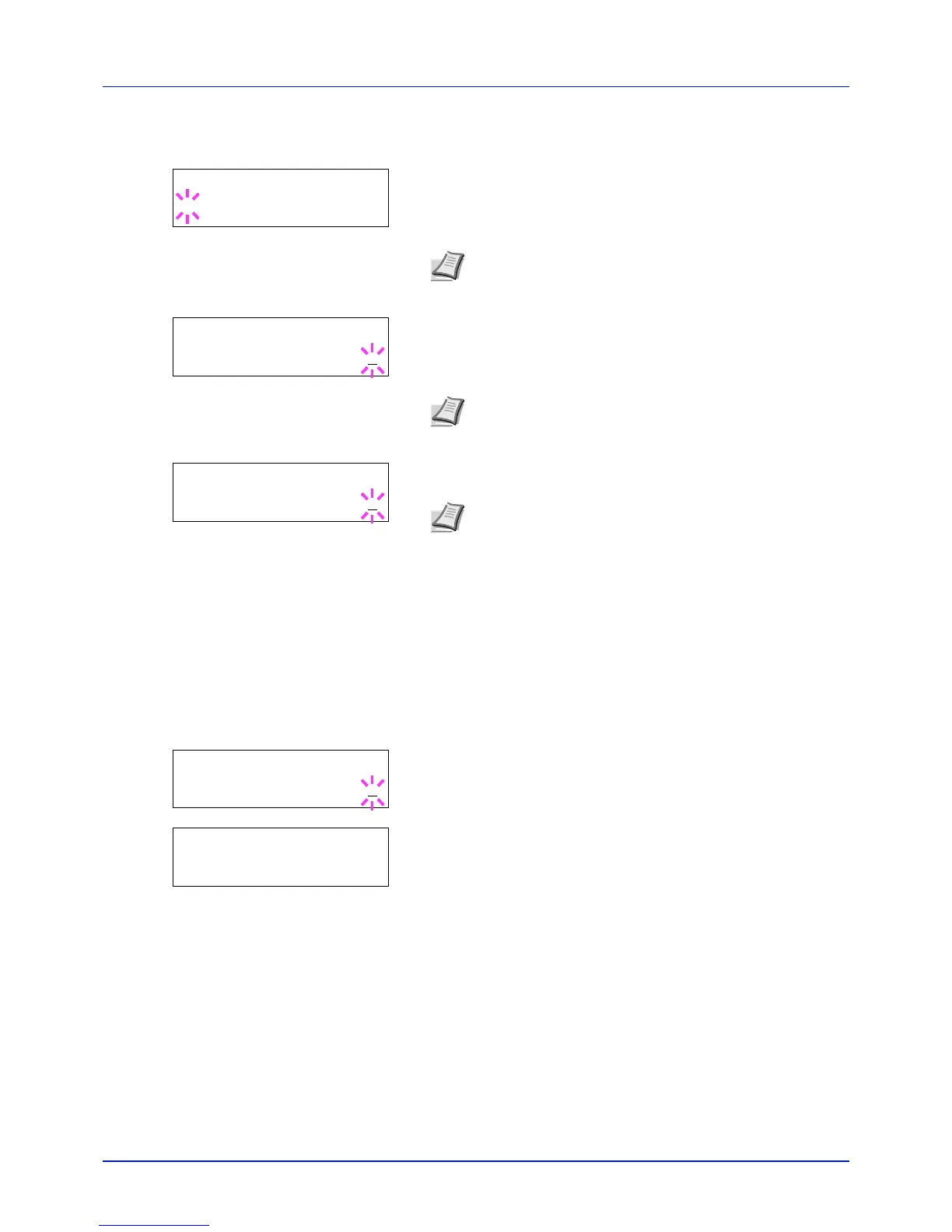4-27
Using the Operation Panel
4 Press or to display the desired user name (Arlen, in this
example).
5 Press [OK]. The user name and the job name (Agenda, in this
example) entered in the printer driver appear with a blinking question
mark (?).
6 Press or to display the desired job title.
7 Press [OK]. The ID input line appears. Enter the four-digit access
code entered in the printer driver and press [OK].
To enter the ID, press or to move the cursor to the number to be
changed and then enter the correct number by pressing or .
8 You can set the number of copies to be printed. To increase the copy
count, press ; to decrease the copy count, press .
9 Press [OK] to finalize the copy count. The printer prints the specified
number of copies for the job.
Deleting a Private/Stored Job
You can individually delete stored jobs by performing the following
procedure. Jobs saved using Private Print will be automatically deleted if
you turn the power off after printing, but jobs saved using Stored Job will
not be deleted automatically.
1 Follow steps 1 through 6 in the above section.
2 When the title of the job to be printed is displayed (Agenda, in this
example), press [OK]. Enter the four-digit access code entered in the
printer driver and press [OK].
3 Press repeatedly until Delete appears for the number of copies.
4 Press [OK]. The private job is deleted.
Job Box Configuration
Change Job Box settings, such as the maximum number of storable
documents in the SSD, and automatic delete settings.
The following items are available in the Job Box detail settings.
• Changing the Maximum Number of Quick Copy
• Set Automatic Delete times for Temporary Jobs
