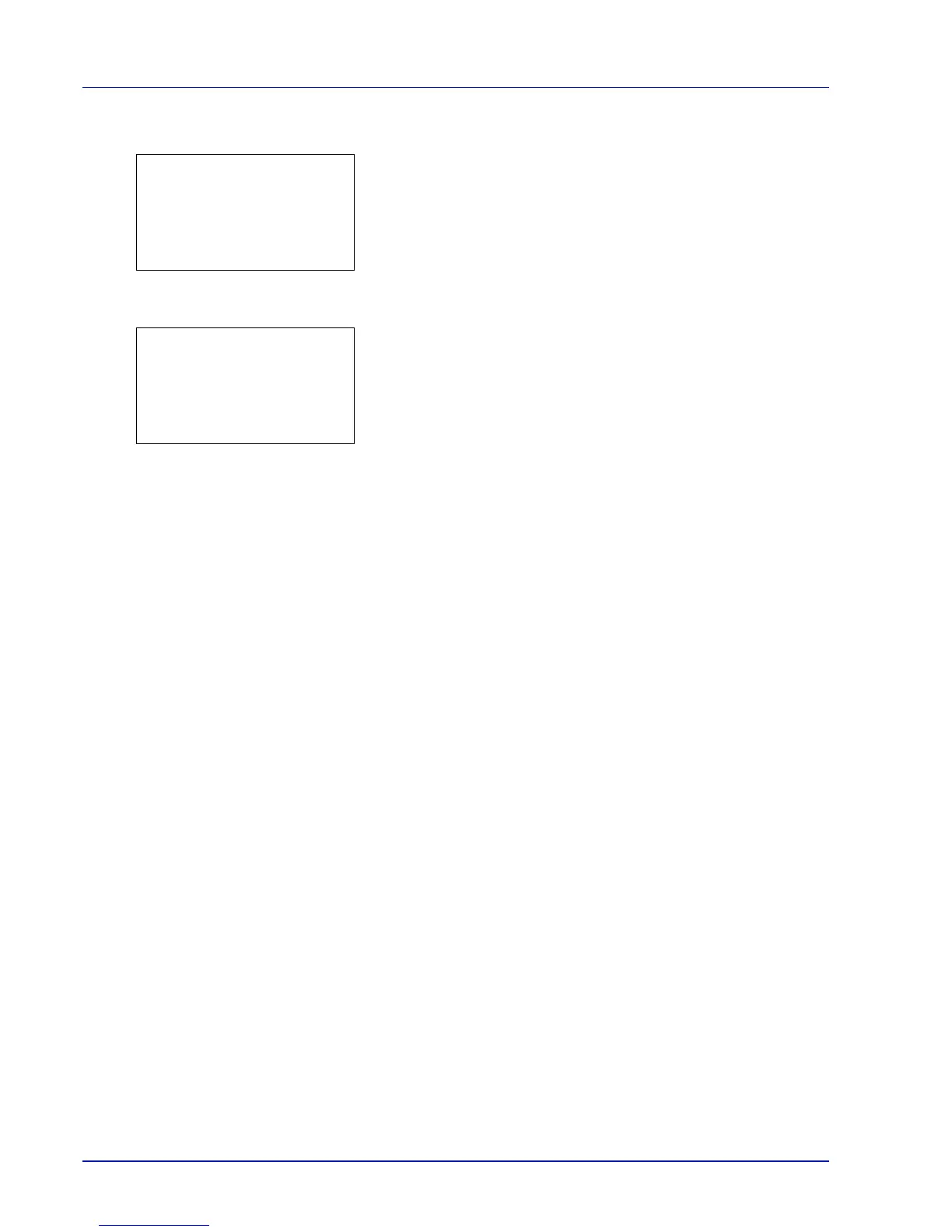4-124 Using the Operation Panel
3 Press or to select Detail.
4 Press [OK]. The Color Regist. Detail menu screen appears.
Press [Exit] ([Right Select]) to return to the standby screen.
5 Press or to select Print Chart.
6 Press [OK]. A confirmation screen appears.
Press [Yes] ([Left Select]). Completed appears and printing
begins.
Pressing [No] ([Right Select]) returns you to the Color Regist.
Detail menu screen without printing the registration chart.
If Job Accounting is enabled, a confirmation screen appears after
department login.
The printed chart is the color registration correction chart shown on
the next page.
The printed color registration correction chart includes left (L), vertical
(V) and right (R) registration charts for each color (cyan, magenta and
yellow).
