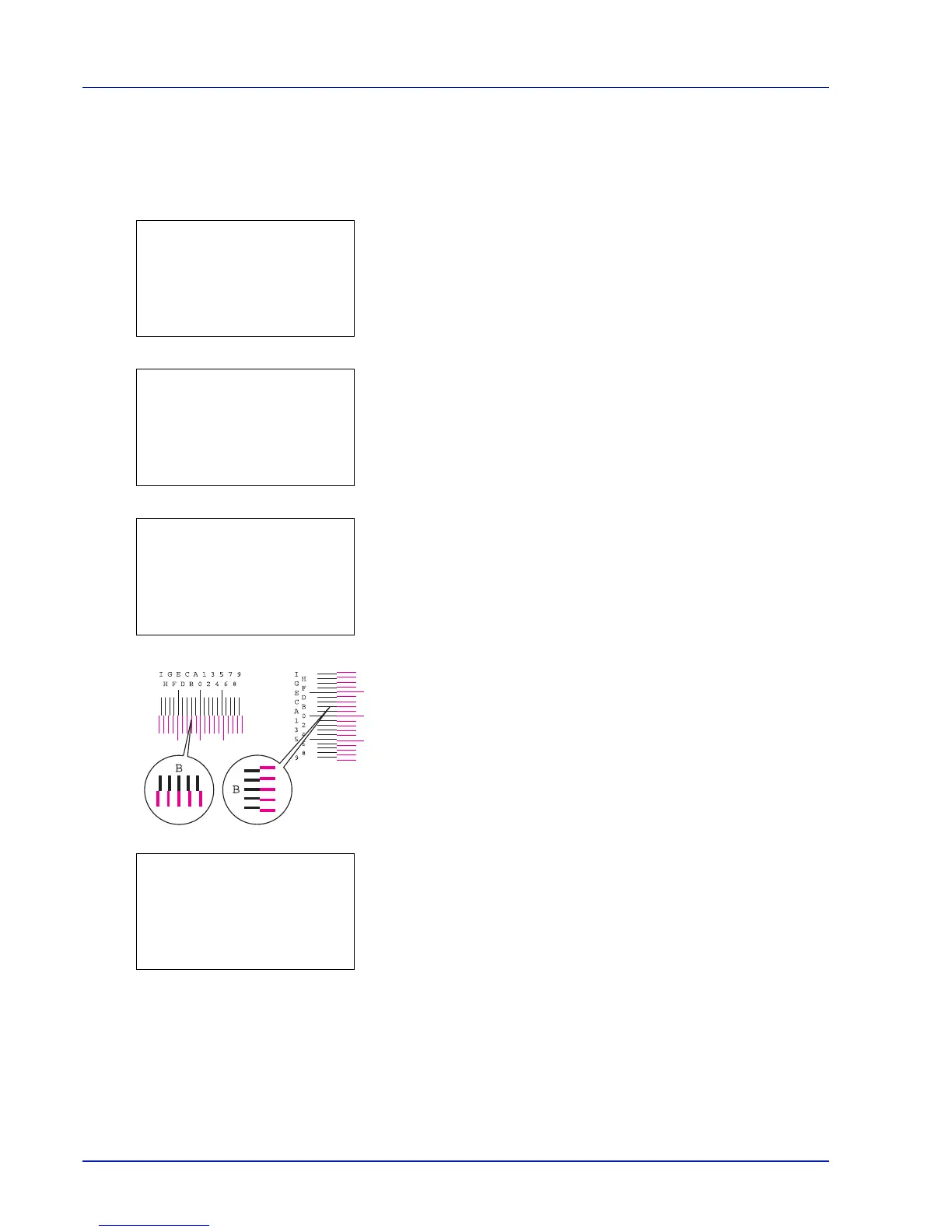4-126 Using the Operation Panel
Adjust Magenta (Magenta correction)
Makes detailed corrections to the registration for magenta (red).
1 In the Adjust/Maint. menu screen, press or to select Color
Regist..
2 Press [OK]. The Color Regist. menu screen appears.
Press [Exit] ([Right Select]) to return to the standby screen.
3 Press or to select Detail.
4 Press [OK]. The Color Regist. Detail menu screen appears.
Press [Exit] ([Right Select]) to return to the standby screen.
5 Press or to select Adjust Magenta.
6 Press [OK]. The Adjust Magenta screen appears.
Values are displayed for H-1, H-2, H-3, H-4, H-5 and V-3.
7 In the H and V charts for magenta printed in Print Chart above, note
the values where the lines are closest to forming a single straight line.
This would be B in this figure.
8 Press or until that value is displayed.
9 Press or to move the cursor right or left.
Using the same procedure as for the H-1 value, display the other
values identified in the color registration correction chart. When you
have completed all the values, press [OK]. The setting is saved and
you are returned to the Color Regist. Detail menu screen.
