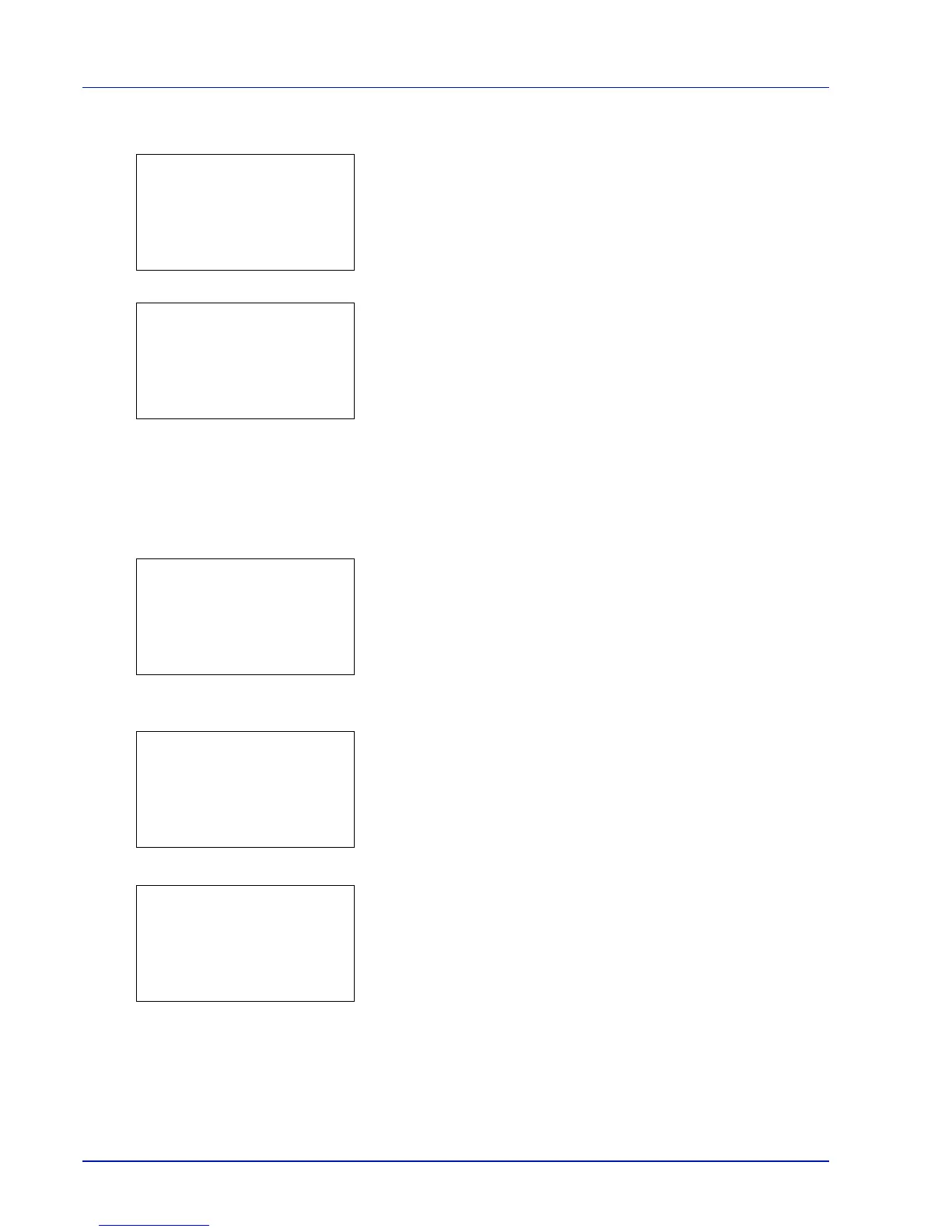4-26 Using the Operation Panel
1 In the file list screen, press [Menu] ([Left Select]).
2 Press or to select Box Detail.
3 Press [OK]. Details for the Custom Box that is selected.
The details for the Custom Box covers 6 pages in all. Press to view
to the next page or to return to the previous page.
4 Pressing [OK] returns you to the file list screen.
Check File Details
Details for the file that is selected with the cursor will appear.
1 In the file list screen, press [Menu] ([Left Select]).
2 Press or to select File Detail.
3 Press [OK]. Details for the file that is selected with the cursor
appears.
The details for the file covers 6 pages in all. Press to view to the
next page or to return to the previous page.
In the File Name screen, if the file name is abbreviated because it
cannot be displayed on one line, press [Detail] ([Right Select]) to
change the display to three lines. If the file name cannot be displayed
in three lines, use or to scroll up and down the display.
Pressing [OK] in three lines display returns you to one line display.
4 Pressing [OK] while the file details are displayed returns you to the
file list screen.
