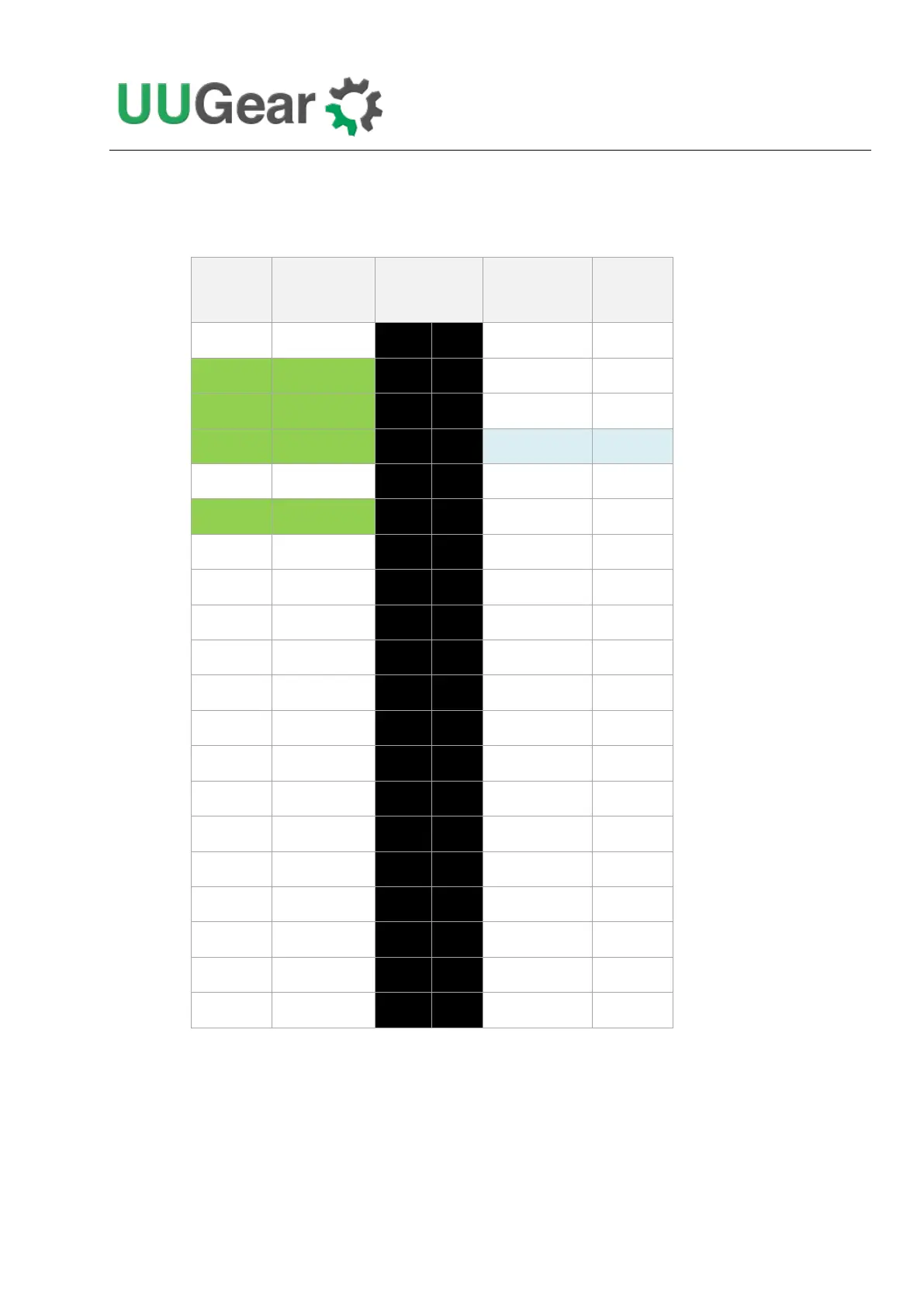31
What GPIO Pins Are Used by Witty Pi 3?
The GPIO pins used by Witty Pi 3 are marked with green color in the table below.
As you can see, Witty Pi 3 uses GPIO-4, GPIO-17, GPIO-2 (SDA 1) and GPIO-3 (SCL 1).
Witty Pi 3 doesn’t actually use the TXD pin, but it will monitor its voltage. The TXD pin is supposed
to be HIGH when system is on, and should go LOW after system has been shut down. If you connect
some other devices that also use the TXD pin, please make sure they don’t change this default