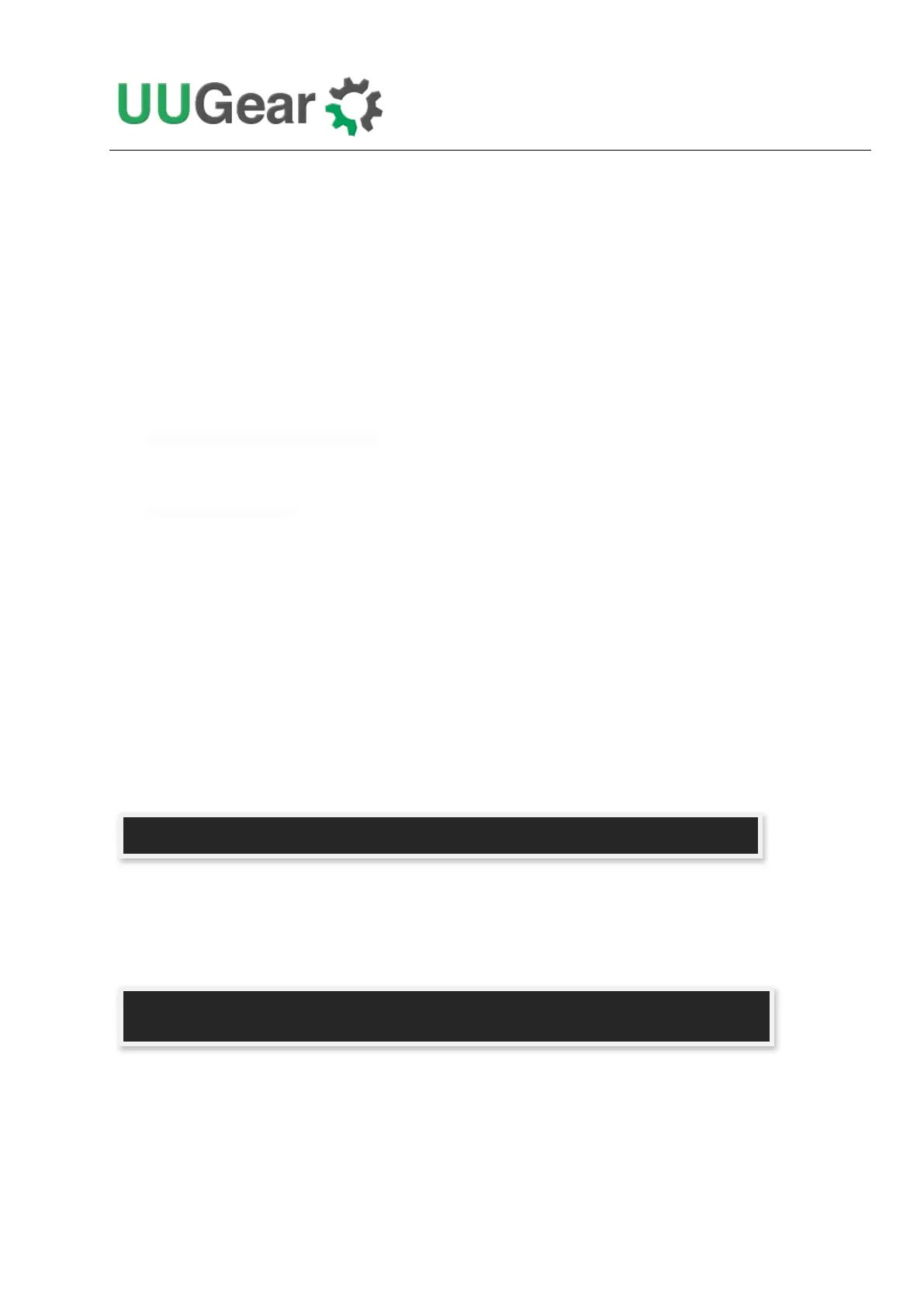5
Software Installation
It is recommended to install the software for Witty Pi 3 before physically mount Witty Pi 3 on your
Raspberry Pi.
Before installing the software, please check whether you have 1-Wire interface enabled. This is
important because 1-Wire interface uses GPIO-4 by default, which will conflict with Witty Pi. If you
need to use 1-Wire interface, please assign it to a different GPIO pin.
You can assign different GPIO pin to 1-Wire interface in /boot/config.txt file, find the
“dtoverlay=w1-gpio” text and replace it with:
dtoverlay=w1-gpio,gpiopin=18
If you don’t need 1-Wire interface for now, you can disable it:
#dtoverlay=w1-gpio
If you have 1-Wire interface enabled on GPIO-4 and installed Witty Pi’s software, you may not be
able to login to your Raspberry Pi because it always shuts itself down before you get the chance to
login. To solve this problem, you will need to take out the micro-SD card on your Raspberry Pi, and
access its file system via a card reader. You need to edit the config.txt file (as mentioned above) in the
"boot" volume to change the GPIO pin used by 1-Wire interface, or you can disable 1-Wire interface if
you don't need it for now. After saving the file and put the micro SD card back to Raspberry Pi, you
should be able to boot it again.
In order to install the software, you will need to have your Raspberry Pi connected to the Internet.
The installation will be very simple if you run our installing script.
First step is to run this command in your home directory:
If your Raspberry Pi has internet connection, it will immediately download the script from our
website, and you will then see the “install.sh” script in your home directory. Then you just need to
run it with sudo as follows:
Please notice that sudo is necessary to run this script. This script will automatically do these tasks
in sequence:
1. Enable I2C on your Raspberry Pi
2. Install i2c-tools, if it is not installed yet
pi@raspberrypi ~ $ wget http://www.uugear.com/repo/WittyPi3/install.sh
pi@raspberrypi ~ $ sudo sh install.sh