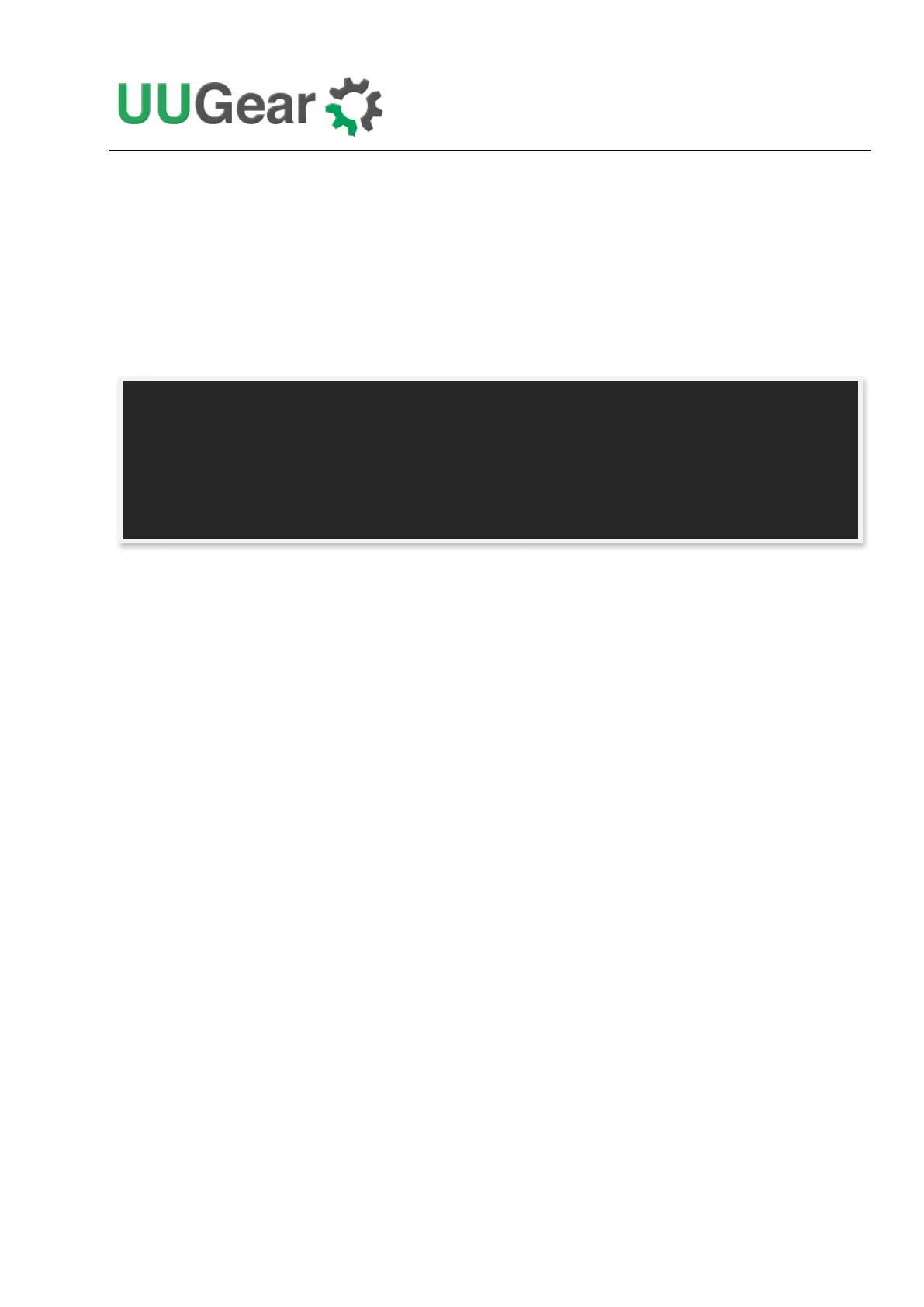6
3. Configure Bluetooth to use mini-UART (Raspberry Pi 3 only)
4. Install wiringPi, if it is not installed yet (Raspberry Pi 4 needs version 2.52+)
5. Install Witty Pi programs, if they are not installed yet
You can also manually install these packages and make those configurations, if you prefer to. After
the installation, please remember to reboot your Raspberry Pi, so the Realtime clock I2C hardware
will be loaded correctly.
You will then see a new “wittypi” directory, and it contains 6 runnable files… viz.:
Although the daemon.sh is runnable, you should not run it manually. The installing script has
registered it into /etc/init.d and it will run automatically after the start up.
The syncTime.sh script is not supposed to be manually run either; it will run automatically after the
start up. It will copy the time from Raspberry Pi system to RTC if you have never set the RTC time
before. If RTC has the correct time and your Raspberry Pi has the wrong time – perhaps because of
the lack of Internet connection, it will copy the RTC time to your Raspberry Pi system.
The runScript.sh script is the one who takes charge of the schedule script running. Usually you
don’t need to run it manually, as it will be executed after the system is up. If there is a schedule script
in use, it will schedule the next shutdown and next startup, according to the schedule script.
The wittyPi.sh is the software that allows you to configure your Witty Pi interactively. You can use
it to copy time between Realtime clock and the system, and schedule the time for auto shutdown
and/or startup. Please see the “Software Usage” chapter for more information.
The afterStartup.sh script will be run automatically after system is up. You can execute your own
commands here if you wish them to be run after boot.
The beforeShutdown.sh script will be run automatically before system gets shut down by Witty Pi
3. You can also place your commands here. Please notice that, if the system is not shut down by
Witty Pi 3 (tapping button, schedule shutdown or auto-shutdown due to low input voltage), this script
will not be executed.
Now the software has been installed and you will need to physically mount/install Witty Pi 3 on your
Raspberry Pi and connect power supply to Witty Pi 3 only.
pi@raspberrypi ~ $ cd wittypi
pi@raspberrypi ~ /wittypi $ ls
afterStartup.sh daemon.sh runScript.sh schedules utilities.sh wittyPi.sh
beforeShutdown.sh init.sh schedule.log syncTime.sh wittyPi.log