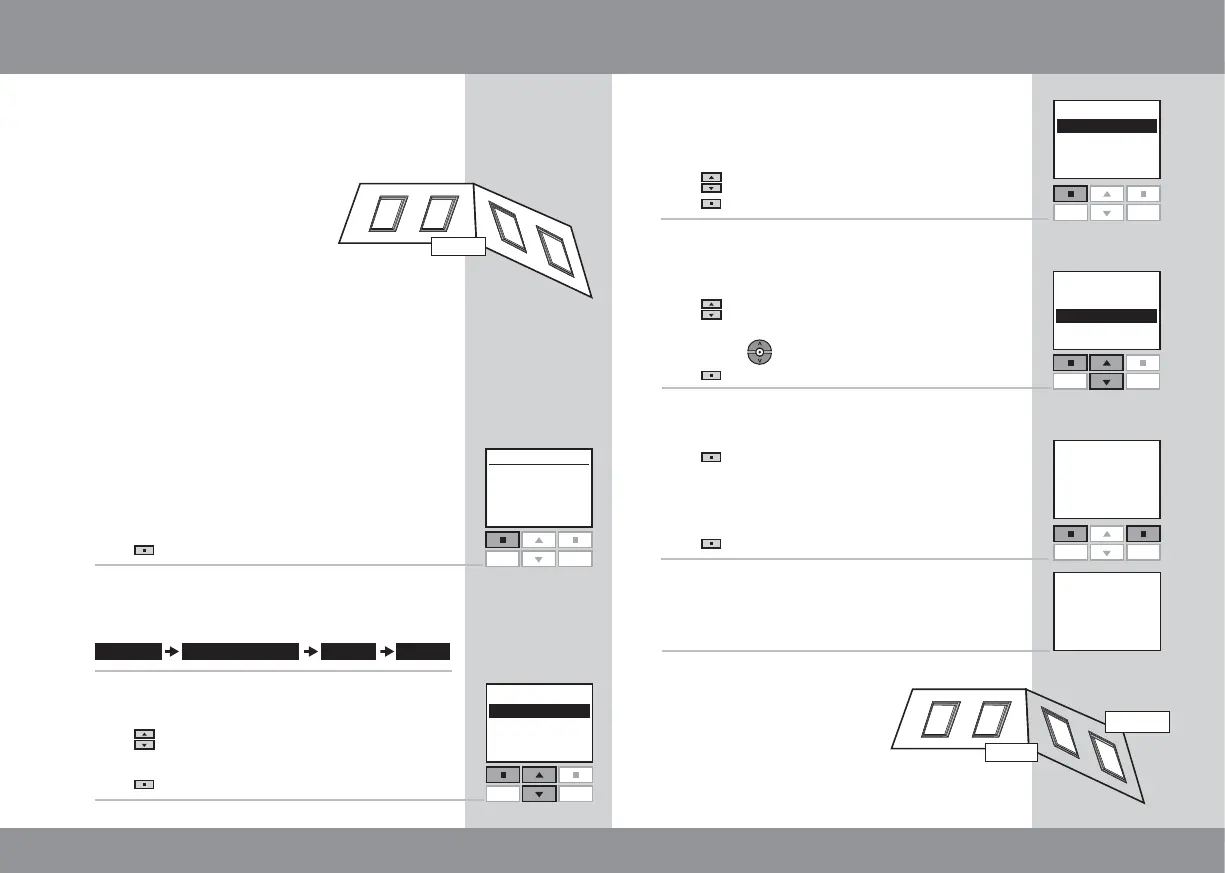22 23
Group 1 created
in Room 1
--- INFORMATION ---
Enter Back
P1
P2
No. 1
No. 2
No. 3
No. 4
More Save
P1
P2
--- INFORMATION ---
Add more
to Group
or save Group
Creating a Group
Menu
No. 1
Window
Room 1
Locate
P1
P2
Enter
--- PRODUCT FROM ---
Back
P1
P2
Room 1
Room 2
Room 3
Settings Set-up of House Group Create
1
2
3
4
5
6
7
--- Window ---
Enter Back
P1
P2
--- ROOM 1 ---
Window
Roller shutter
Blind
To make it easier to operate products of the same
type simultaneously, you can create a Group.
The example shows a Room with four windows,
each with a window operator. It
shows how to create Group 1 con-
sisting of the window operators
on the two windows No. 3 and
No. 4. The example presumes
that Room 1 has been created.
Note: A number of Groups “All” each consisting
of all products of the same type in the Room in
question was created automatically when Room 1
was created.
Press
"Menu".
Scroll through the menus:
Displays a list of the Rooms created.
Press
to highlight the Room in which Group 1
is to be created.
Press
"Enter" to confirm your choice.
Displays a list of the product types in Room 1.
Press
to highlight "Window".
Press
“Enter” to confirm your choice.
Displays a list of the individual products within the
product type in question.
Press
to highlight the product to be included in
Group 1. The individual products can be identified
by pressing
for a short period of time.
Press “Enter” to confirm your choice.
The display asks whether additional products are
to be moved to Group 1.
Press
"More" to move additional products
to Group 1. You will return to the list in item 5.
Repeat items 5-6 until these products have been
moved to Group 1.
Press "Save" to create Group 1.
The display shows that Group 1 has been created
in Room 1.
Note: When operating
Groups a delayed execution of
commands might occur. If you
want a particular product to
respond at once, this product
must be operated individually.
Room 1
2
1
3
4
Room 1
Group 1
