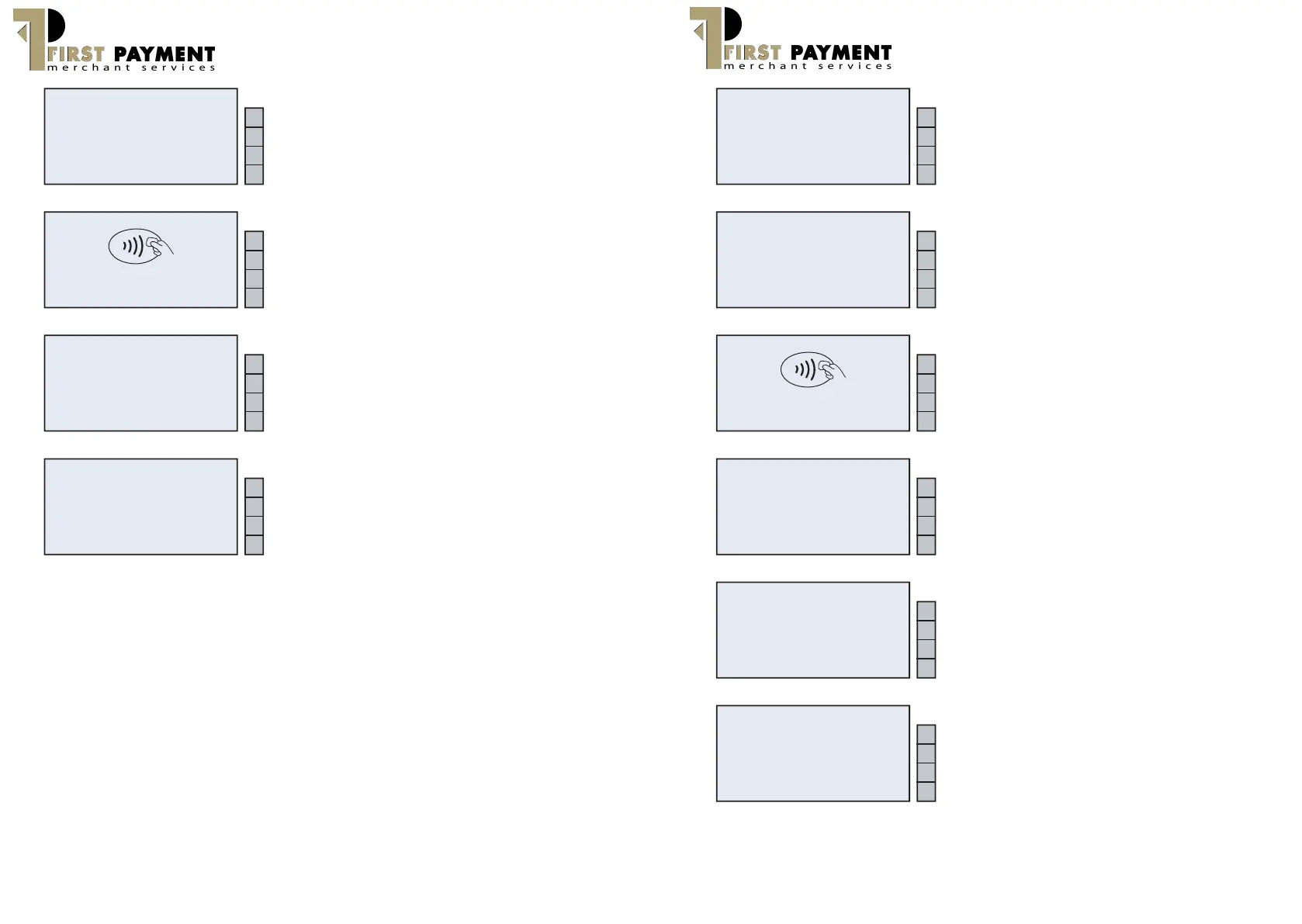Contactless
**Contactless payments are limited to a maximum
transaction value; please consult with the acquirer for
the transaction ceiling limit.
1. From the main menu screen, start keying in the
transaction value, then press the green Enter key
to confirm the amount
2. The terminal will prompt for either the Chip card to
be inserted in the Smart reader or the Contactless
card to be presented to the contactless reader
above the screen. Request the merchant to tap
the contactless card above the screen, when the
card is presented – all lights should be illuminated
above the screen.
3. The terminal will display on the screen if the
transaction has been Approved or Declined.
a. Dependant on the transaction value an
additional Signature verification may
be required.
4. The terminal will print a Merchant copy of the
receipt and then prompt for a customer copy. If a
customer copy is required then press (F1), or else
press (F2)
SALE
£0.00
KEY IN AMOUNT
Enter confirms
F1
F2
F3
F4
Present / Insert Card
£1.00
F1
F2
F3
F4
VISA
Acct# 4562587852364567
Amount: £1.00
Approved
F1
F2
F3
F4
VISA
Yes
No
Print Customer Copy?
F1
F2
F3
F4
8
Customer Not Present (CNP) / Manual
(Keyed) Transaction
1. From the main screen select Sale (F1).
2. The terminal will prompt for the transaction value.
Once the desired amount has been keyed in
press the green Enter key. If the value entered is
incorrect, use the yellow Clear key to amend the
transaction value.
3. The terminal will request for the card to be inserted
into the smart card reader or presented to the
contactless reader. Ignore this prompt and start
keying in the long card number.
4. Once the long card number’s been keyed in the
terminal will prompt for expiry date of the card.
Key in the date in the format shown and then press
the green Enter key.
5. The terminal will prompt to check if the customer
is present. If customer is present then select “Yes”
and the terminal will prompt to take an Imprint of
the card. Press Enter to continue the transaction
once the imprint has been taken. If the customer is
not present select “No”.
20/04/12
16:58:29 Sale
IP Refund
eports
↓
eversal
F1
F2
F3
F4
SALE
£0.00
KEY IN AMOUNT
Enter confirms
F1
F2
F3
F4
Present / Insert Card
£1.00
F1
F2
F3
F4
SALE
£10.00
Insert, Swipe or Enter Card
Account #:
4444333322221111
F1
F2
F3
F4
SALE
£10.00
Account #: 4444333322221111
Exp Date MM/YY : 12 / 12
Enter expiry date
F1
F2
F3
F4
Yes
Customer Present? No
F1
F2
F3
F4
9
www.firstpaymentmerchantservices.co.uk
www.firstpaymentmerchantservices.co.uk
