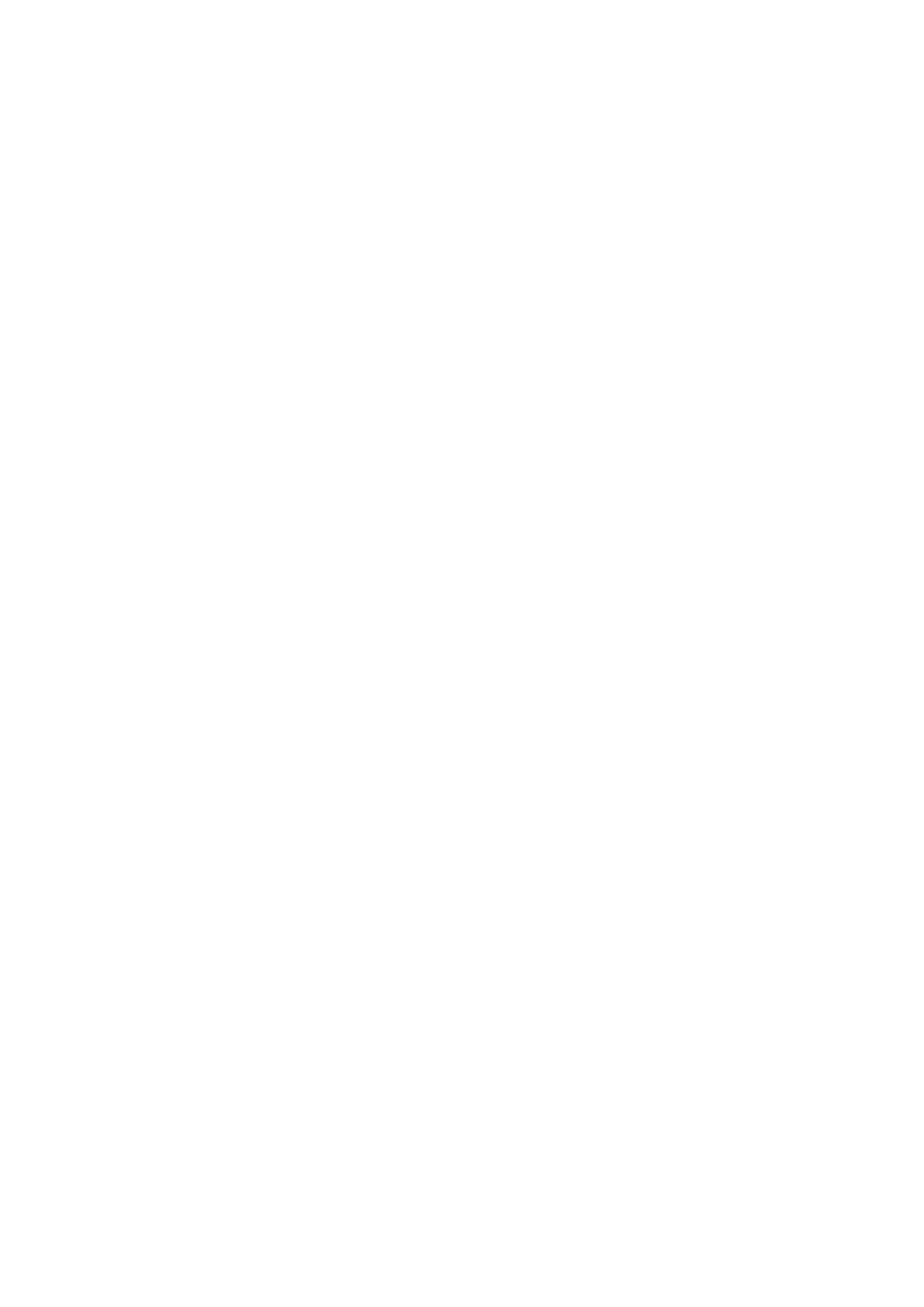Confidential: VerifoneVxRange_Version01_22062021 Page | 8
▪ If successful, the terminal will prompt the merchant to pass
the terminal to the customer
▪ The terminal will then display the account balance on the
screen before returning to the ready screen
o Purchase and Cash transaction
▪ Swipe or insert card to start transaction
▪ Select correct account type
▪ If Cash is allowed by the card issuer, the transaction Purchase
and Cash can be selected
▪ Enter the Purchase Amount when prompted
▪ Enter the Cash Back Amount when prompted
▪ Confirm the total amount when prompted
▪ If the terminal prompts for a pin, pass the terminal to the
customer
▪ Customer will enter his pin
▪ Transaction will proceed as normal
o Cash Withdrawal transaction
▪ Swipe or insert card to start transaction
▪ Select correct account type
▪ If Cash is allowed by the card issuer, the transaction Cash
Withdrawal can be selected
▪ Enter the Cash Amount when prompted
▪ Confirm the total amount when prompted
▪ If the terminal prompts for a pin, pass the terminal to the
customer
▪ Customer will enter his pin
▪ Transaction will proceed as normal
o Reprint of Batch Report
▪ Press * (Vx675 / Vx680) or F4 (Vx520) for MENU
▪ Select 2 – CARD PROCESSING
▪ Select 2 – REPORTS
▪ Select 1 – BATCH
▪ To print the current batch, select 1 – CURRENT BATCH
▪ To print the previous batch, select 2 – PREVIOUS BATCH
▪ You can now choose to print either the full batch report, or just
the batch totals
o Reprint of Transaction Receipt
▪ In some instances, the merchant wants to reprint a receipt, for
instance when the paper roll finished during a transaction. To
reprint the receipt, please do the following steps:
• Press * (Vx675 / Vx680) or F4 (Vx520) for MENU
• Select 2 – CARD PROCESSING
• Select 1 – OPERATOR
• Select 2 – REPRINT RECEIPT
• The POS device will prompt for Supervisor details
• When asked, supply Supervisor ID and PIN
• The merchant can now select to reprint either the last
receipt, or a specific receipt.
