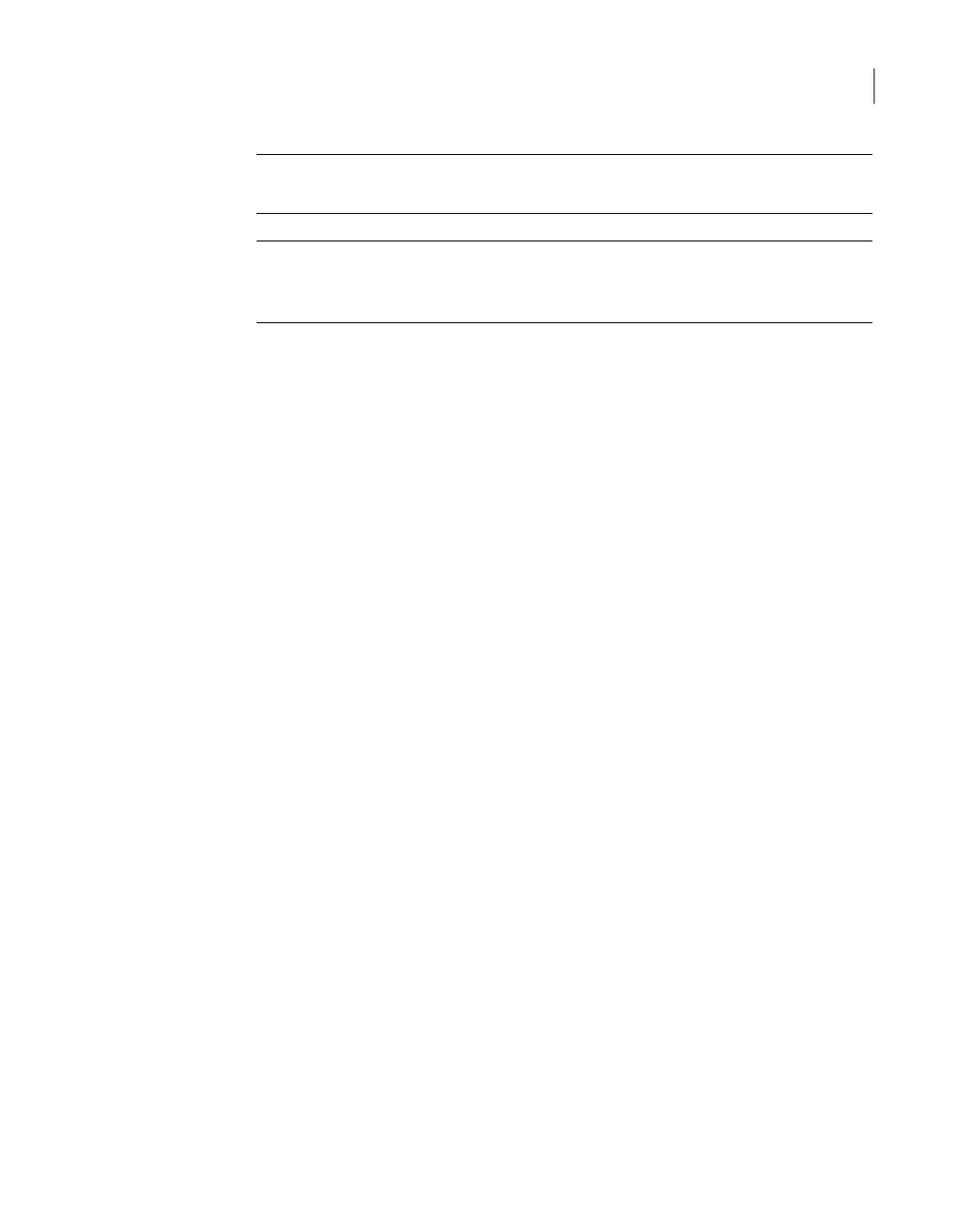Note: You must restart all the appliances in the FC zone where the physical state
of an HBA port is changed.
Note: To continue to use Fibre Transport Deduplication after a re-image operation,
you must first restore the factory default port configuration or disable the feature.
Then you can go on with other settings.
To configure a 52xx and 53xx appliance as a replication target using the
NetBackup Appliance Web Console
1
Log on to the NetBackup Appliance Web Console.
2
Click Settings > Network, then select Fibre Transport.
3
To enable Fibre Transport Deduplication, click to select the Enable Fibre
Transport on this appliance as a replication target.
4
If you want to keep the current port configuration, skip this step.
If you want to change the port mode on the appliance, do the following:
■ In the Port Mode column, click on the current port mode of a port.
■ From the drop-down menu, select Initiator or Target (MSDP) to configure
the port mode.
■ To restore the customized port configuration to the factory default state,
click Restore FactoryDefaults.
The port mode change is reflected on a diagram on the right of the page.
5
Click Save to apply the changed settings.
6
Restart the appliances in the FC zone where a port mode change has occurred.
To reduce the times of restarting, restart the appliances after you finish all the
changes.
To configure a 52xx and 53xx appliance as a replication target using the
NetBackup Appliance Shell Menu
1
Log on to the NetBackup Appliance Shell Menu.
2
To enable Fibre Transport Deduplication, run the following command:
Main > Settings > FibreTransport Deduplication Enable
[Current|FactoryDefault]
72Configuring Fibre Transport on the appliance
Configuring Fibre Transport on a target appliance for optimized duplication and replication
