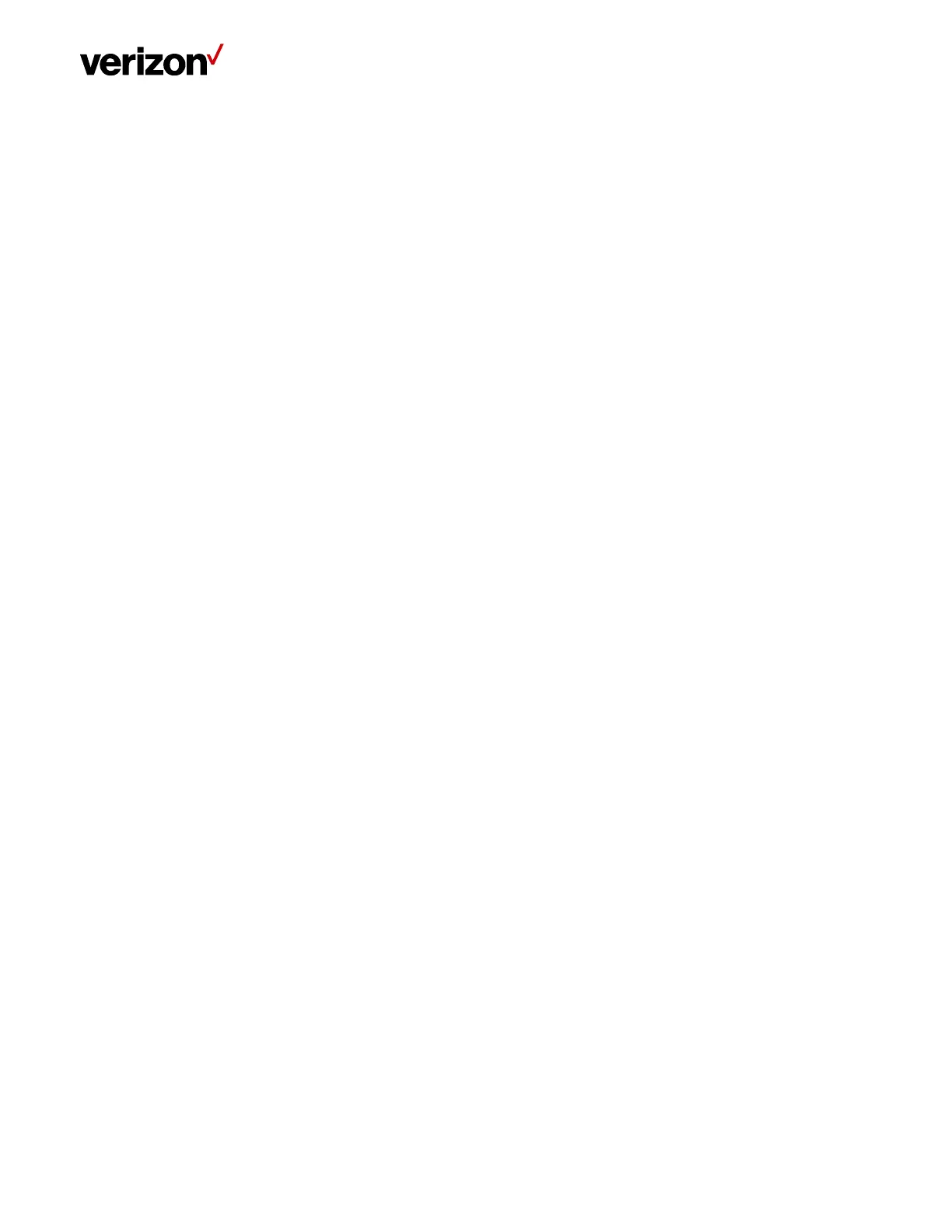LTE Network Extender User Guide
Verizon LTE Network Extender User Guide v1.7 16
© 2020 Verizon, All Rights Reserved.
2.4 Making a Call
When your Network Extender is operational, you can use it make calls with your Verizon mobile phone. To do so, your
phone must be within 50 feet of the LTE Network Extender and have Advanced Calling switched on.
Advanced Calling settings vary according to operating systems:
• Android™: Go to Settings > Advanced Calling and turn on.
• Apple® iOS: Go to Settings > Cellular > Cellular Data Options > Enable LTE > Voice & Data. Additionally, on the “My
Verizon” Mobile App, enable Advance Calling feature for your phones.
• Windows®: Go to Settings > Cellular + SIM > SIM settings and turn on Advanced Calling.
• On some devices, it may be found in Wireless Calling, HD Voice, VoLTE call or similar.
With Advanced Calling switched on, you can verify your Verizon phones are connected to the LTE Network Extender:
1. Dial #48 from your mobile phone
2. You should hear the following confirmation: “You are under LTE Network Extender coverage”
3. Some phones may show a home icon when connected to the LTE Network Extender.
The LTE Network Extender’s coverage can vary according to environmental factors, interference and strength of external
cell towers.
