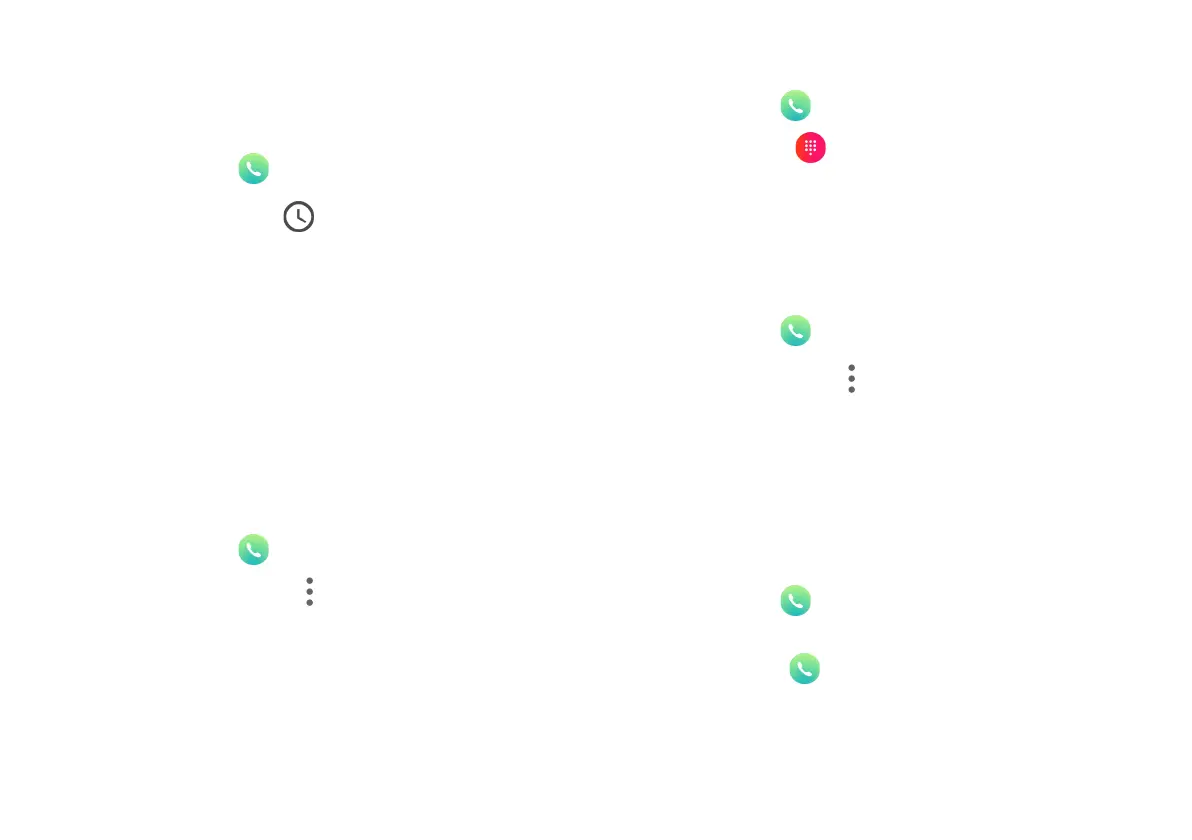Save a Contact from a Recent Call
Use recent call information to create a contact or update your
Contacts list.
1. Tap Phone on the Home screen.
2. Tap the Recents tab.
3. Tap the call that contains the information that you
want to save to your Contacts list.
4. Tap Details.
5. Tap Create contact.
If you want to replace the number for an existing contact, tap
Update Existing.
Speed Dial
To assign a contact or number to speed dial:
1. Tap Phone on the Home screen.
2. Tap More options > Settings > Speed dial
settings. Here you will find the assigned speed dial
numbers.
3. Tap an unassigned number.
4. Type in a number, or tap Contacts to assign a contact
to the number.
To delete: Tap an assigned number and tap Delete.
Make a Call Using Speed Dial
1. Tap Phone on the Home screen.
2. Tap Dial Pad if it is not displayed.
3. Long press the Speed dial number to call.
Phone Settings
Manage settings for the Phone app.
1. Tap Phone on the Home screen.
2. Tap More options > Settings.
3. Tap a setting to adjust.
Make an emergency call
You are able to call the emergency number in your area, even
if you haven’t activated your Palm. To make an emergency
call:
1. Tap Phone on the Home screen.
2. Dial the emergency number (911 in North America)
and tap Call .
