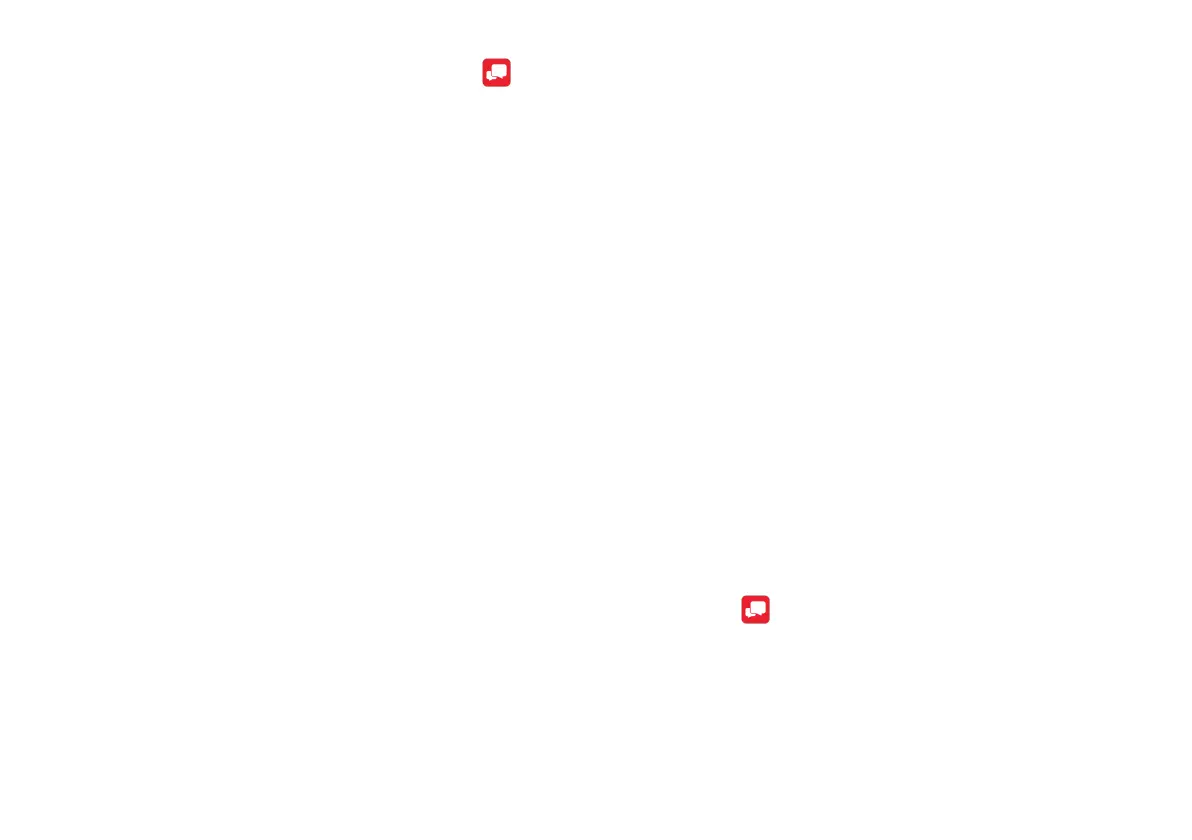Verizon Message+
Message+ allows you to send, receive, and manage your text
messages. All of your messages will be linked with your
primary phone’s messages. To set up Message+:
1. Tap the Message+ icon in your Home screen.
2. Tap Start Messaging.
3. Enter a name and your phone number.
4. Follow the prompts to finish your Message+ setup.
Create and Send Messages
Send messages of various types to your friends. To create and
send a text message:
1. In Message+, tap New message.
2. Tap the To: field to enter a contact name or a phone
number.
3. Tap the text field and enter your message.
4. Tap Attach (+) to attach an item, such as a picture,
video, or contact card.
5. Tap Send.
Delete a Conversation
Delete an entire conversation with another person on your
Palm.
1. In Message+, swipe the conversation you want to
delete to the left.
2. Confirm the deletion.
Delete a Message
Delete individual messages in a conversation.
1. In Message+, tap the conversation from which you
want to delete a message.
2. Long press a message you want to delete and tap
Delete Messages.
3. Select the message and tap Delete in the upper right
corner.
4. Confirm the deletion.
Read a Message
A New Message indicator will be displayed in the status bar,
as well as a notification in the Notification Panel when you
receive a new message. To open a new message:
Swipe the status bar downward and tap the new message
notification.
Or
Tap Message+ on the Home screen or app drawer, and
then tap the conversation with a new message.
Reply to a Message
To reply to a message:
